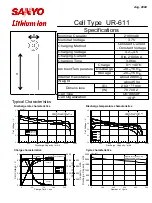PREVENTING WATER DAMAGE TO CAMERA
The rubber seal that lines the camera housing door forms a waterproof barrier that
protects the HERO3 in wet and underwater conditions. Keep the rubber seal clean
and locked tight when closed; a single hair or grain of sand can cause a leak.
After every use in salt water, rinse housing and rubber door seal with non-salt
water. Pat the case dry, avoiding contact with the seal; allow seal area to air dry.
Drying seal area with a cloth can leave lint which may compromise the closure.
Failure to properly clean the housing after each use may cause corrosion of the
hinge pin, and salt build-up in the seal which could compromise waterproof
soundness.
WARNING: Failure to follow these steps when using the HERO3 can result in leaks
that may damage the camera. Water damage due to user error is not covered by the
warranty.
ATTACHING CAMERA TO MOUNTS
Attach the HERO3 to curved or flat surfaces using one of the many GoPro mount
accessories. The HERO3 camera, attachment buckle, proper mount and thumb screw
are all it takes!
USING CURVED OR FLAT ADHESIVE MOUNTS
Attaching the camera to a helmet, surfboard, vehicle or other just about anything is
fast and easy. The attachment buckle permits the camera to be clicked ON/OFF a
secured adhesive mounts in an instant.
LOCKING PLUG
Using the camera in high impact sports such as surfing or skiing where significant
impact can occur? Use the special locking plug (optional purchase) which securely
locks the attachment buckle fingers into place--helping prevent accidental housing
release from the mount.
COMMENT FROM RUBEN DUCHEYNE:
Locking plug - make sure that there is a
graphic that shows how the locking plug is attached (looped end around
thumbscrew, and other end inserted in qr buckle)
Pro Tip: Attaching Adhesive Mounts
Apply to clean surface only.
Carefully clean the surface where mount will be
attached. Wax, oil, dirt or other debris will reduce adhesion, which can result in a
weak bond and the risk of losing camera should the connection fail.
Attach mount in room temperature conditions.
The mount’s adhesive will not
bond properly if applied in cold or damp environments.