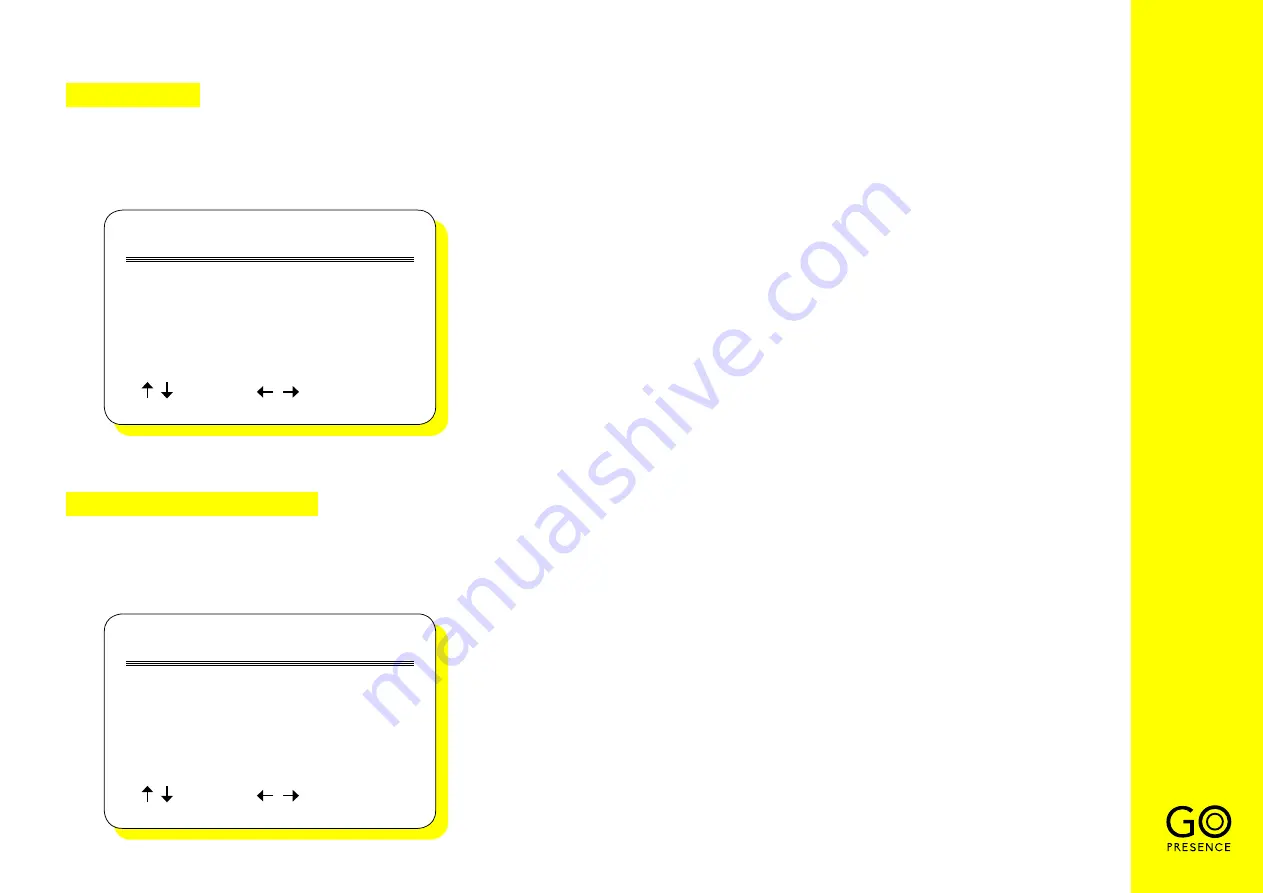
16
5. FOCUS
6. NOISE REDUCTION
Move the pointer to “Focus” in the Main Menu, press the “MENU” key and enter the focus settings.
Move the pointer to “Noise Reduction” in the Main Menu, press the “MENU” key and enter the noise reduction settings.
FOCUS
Focus Mode
AF-Zone
AF-Sensitivity
Select
[ ]
[ ]
Change Value
Auto
Center
Low
NOISE REDUCTION
NR-2D
NR-3D
Dynamic Hot Pixel
Select
[ ]
[ ]
Change Value
2
5
OFF
1 Focus Mode:
Auto, Manual, One-push
2 AF-Zone:
Up, Middle, Down, Overall
3 AF-Sensitivity:
High, Middle, Low
1 2D Noise Reduction:
Auto, Close, 1 ~ 7-
2 3D Noise Reduction:
Close, 1 ~ 8
3 Dynamic Hot Pixel:
Close, 1 ~ 5



















