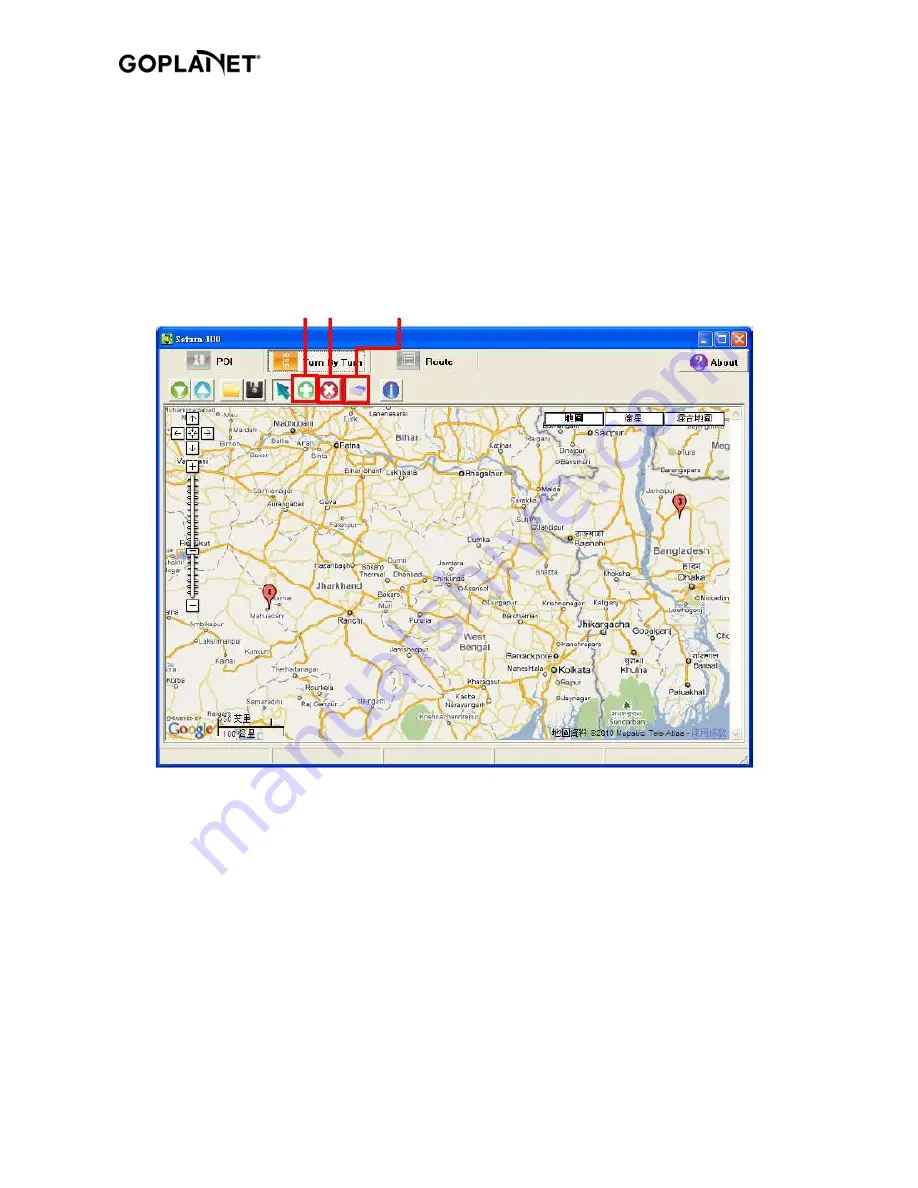
Compass Systems Corp. Copyright@2010
Turn By Turn
Using this function, you can edit up to 99 turning points, meeting points or other locations into their planned
route. The navi points can also be organized into separate routes, so 1~20 is for route 1, 22~30 is for route
2, and so on. These can then be upload to the device and used for navigation.
Use the DOWNLOAD button to download the TurnPoint from the device to the map. As well, you can save
the TurnPoint to your PC by clicking SAVE button for others to upload to another device.
You may edit the TurnPoints(1~99) on the map by ADD button or DELETE button, and later upload the
TurnPoints to the device.
When all the TurnPoints have been deleted, the screen shows the world map.
And you can click the map/satellite/ mixed buttons to switch the map display mode. When the network
resources are not enough, map mode is suggested.
ADD
DELETE
Delete all points

















