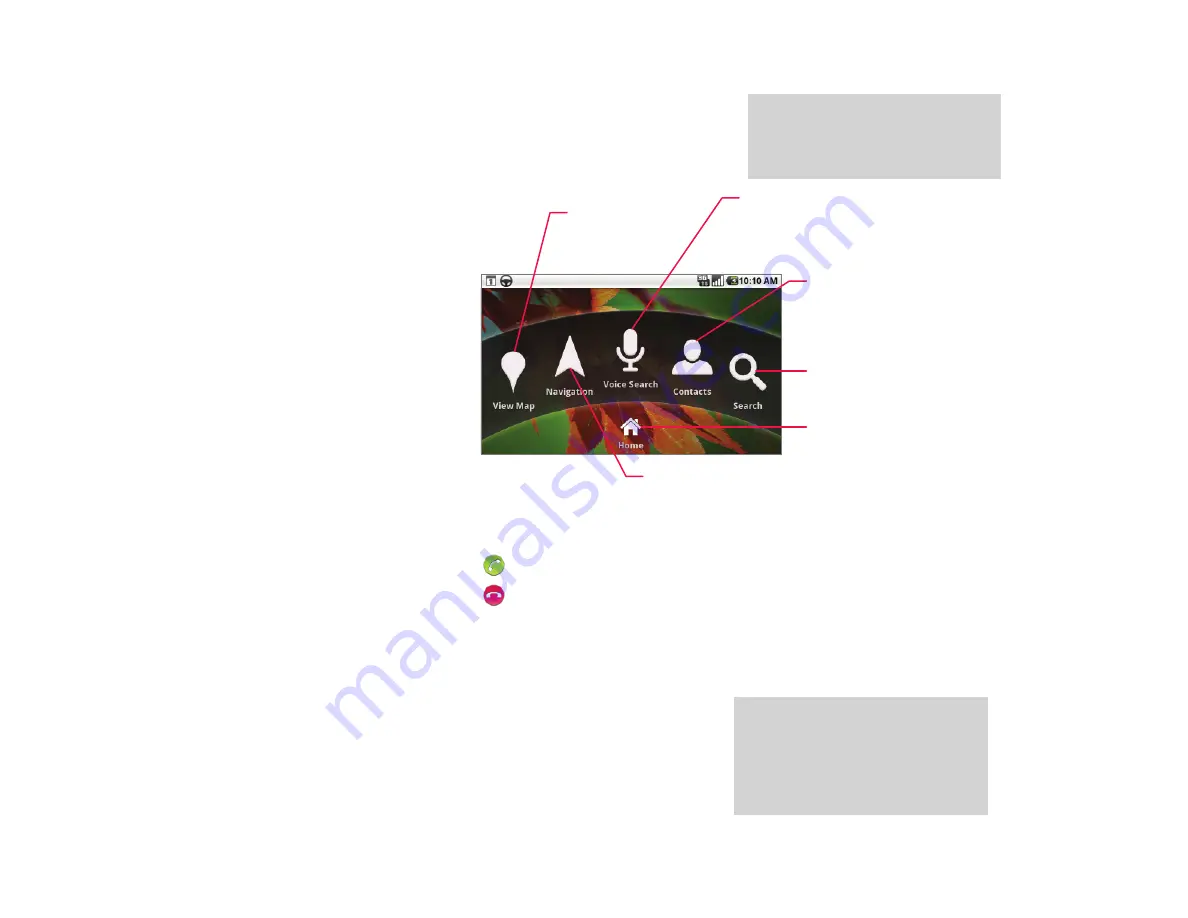
Nexus One car dock
The Nexus One car dock gives you
convenient access to the Android
applications most useful when
driving. It also turns your phone
into a speakerphone and charges
its battery.
Mounting the dock
Follow the instructions on the reverse
side of this document.
Your phone communicates with the
dock via a Bluetooth connection,
which it establishes automatically the
fi rst time you insert the phone. It also
prompts you to set whether you want
to use the dock as a speakerphone
and to play music and other media.
Unmounting the dock
1
Unplug the dock and remove
your phone.
2
Twist the base counter-clockwise.
3
Lift up on the suction cup’s tab to
release it.
Cleaning the suction cup
If the suction cup gets dirty it won’t
attach very well. Remove the suction
cup from the base before cleaning it,
so you don’t wet the electronics in the
base of the dock (see the instructions
inside the suction cup). Clean the
suction cup with a lint-free cloth
moistened with water.
Using the Car Home application
When you insert the phone in the dock,
the Car Home application opens.
Answer the phone
Drag to answer to the phone
Drag to divert calls to voicemail
When the phone is in the dock, it
can use the dock as a hands-free
speakerphone. You can also use a
Bluetooth headset with the phone
when it’s docked.
Charging
The status light on the front of the
phone turns amber while the phone
is charging. It turns green when the
phone is fully charged.
Warning!
The dock power port does
not transmit data. Use only the
supplied charger. Never connect the
dock to a computer.
Learn more
Read all about your phone and
Maps, Contacts, searching, pairing
Bluetooth devices, and the many
Android applications, in the
Nexus
One User’s Guide
, available from:
google.com/phone/support
Please drive safely!
Be sure to follow all local laws and
exercise caution when using your
phone’s features and the car dock
while driving.
Touch to open
Google Maps
Touch to speak voice commands, for example:
• “Call Mike LeBeau mobile phone”
• “Directions to 199 Maiden Lane”
• “ Navigate to Union Square San Francisco”
Touch to get spoken,
turn-by-turn directions
to your destination
Touch to open your
contacts, so you can
call them or map
their addresses
Touch to search your
phone and the web
Touch to open
the Home screen
TM
TM
TM
TM


