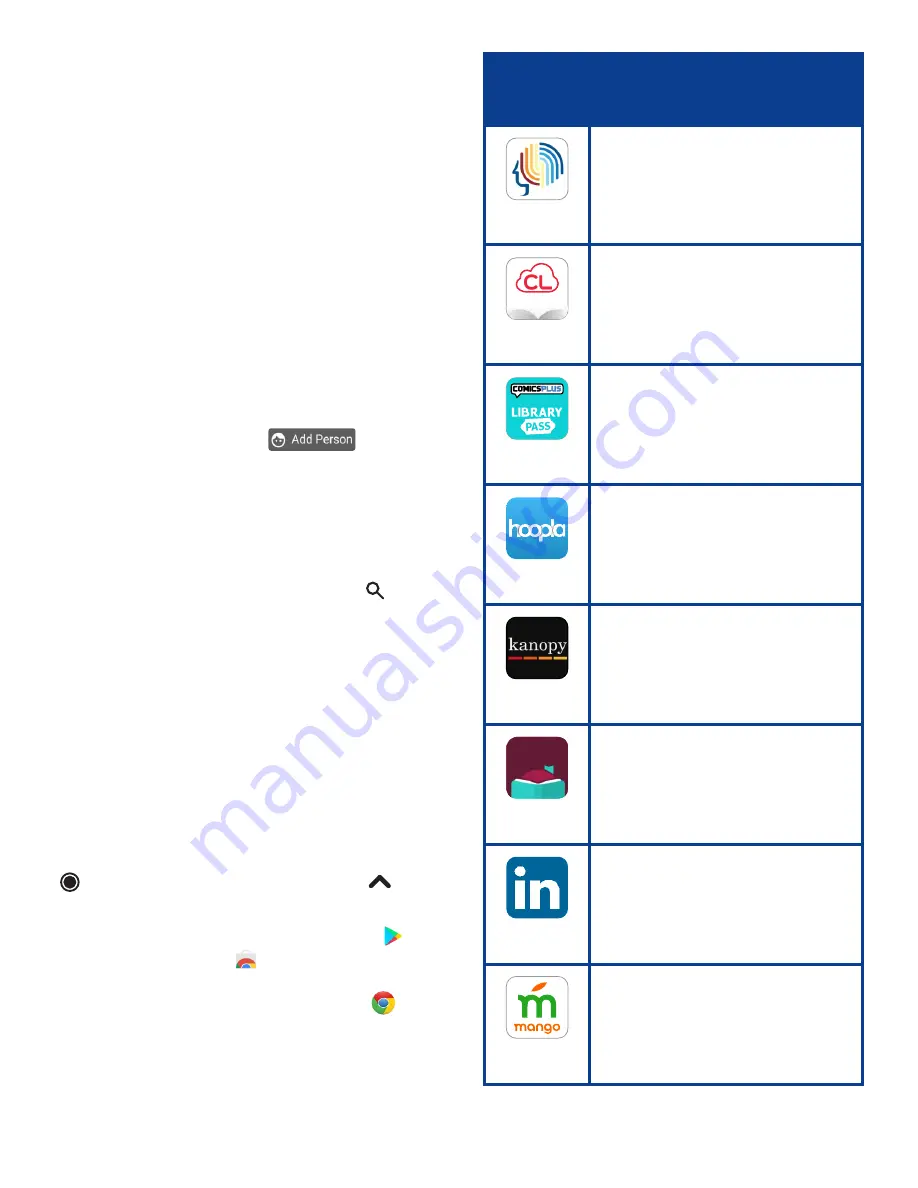
LOGGING IN WITH A
GOOGLE ACCOUNT
To use a Chromebook to its full potential you
will need a Google (Gmail) account.
Logging in with a Google Account will allow
you to download apps, access the Google
Workspace (Docs, Sheets, Etc.), and make it
easier to save files.
If you do not have or don’t want to use a
Google account, you can use the
Logging in
as an
Everett Public Library Guest
instructions or
Getting a Gmail Account
instructions on the next page.
Log In
1
.
Power on device and connect to Wi-Fi.
2
.
Click Add person ( ) in the
bottom left bar.
3
.
Enter your Google email address and
password.
Saving Files
•
All downloaded files will be stored in
the Files app. Press the
Search
( )
button and type Files to locate them.
•
When you click Exit Session or Sign Out,
all files will be erased. Save files to a
USB drive, your Google Drive, or email
them to yourself.
Installing apps & finding your favorite tools
on a chromebook
Chromebooks come with several Google apps
already installed, including Google
Workspace (Docs, Sheets, etc.).
To find all installed apps, select
LAUNCHER
( ) and then select the
Up Arrow
( ).
You can install additional apps and
extensions via the Google Play Store ( ) or
Chrome Web Store ( ). Many of your
favorite tools are also available online,
accessible via the Chrome browser ( ).
Live tutoring and
homework help, and live
job coaching and job
search assistance
Check out and read
eBooks and eAudiobooks
from the Library
Read thousands of
comic books and graphic
novels for all ages
Stream movies,
TV shows, comic books
and music
Stream movies and
documentaries
Check out and read
eBooks, eAudiobooks
and eMagazines
from the Library
Learn new skills through
online courses, classes and
training tutorials with
content from lynda.com
Learn a new language or
improve English skills
LIBRARY APPS YOU MAY
WANT TO ADD OR USE
APP
WHAT IT DOES
3
Brainfuse
ComicsPlus
Kanopy
Libby
Learning
Mango
Languages
Libby
Libby
Available thru
Hoopla
CLOUD
LIBRARY
Cloud
Library





