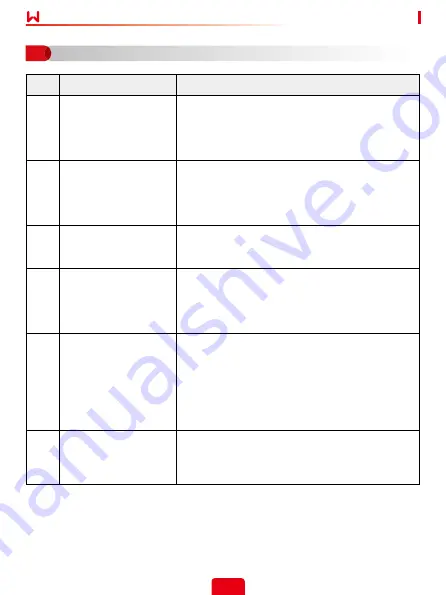
14
Quick Installation Guide V1.4-2022-11-10
No.
Problem
Solutions
1
Cannot find Solar-WiFi**
1. Make sure that the inverter is powered on and the
WiFi module is connected properly.
2. Make sure that the smart device is within the
communication range of the WiFi module.
3. Restart the inverter.
2
Unable to connect to
Solar-WiFi**
1. Enter the password: 12345678.
2. Make sure that no other smart device is connected
to Solar-WiFi**.
3. Restart the inverter and reconnect Solar-WiFi**.
4. Make sure the password is correct.
3
Cannot log in to
10.10.100.253
1.
Switch browsers like Google Chrome, Firefox, IE,
Safari.
2. Restart the inverter and reconnect the WiFi.
4
Cannot find router SSID
1. Put the router nearer to the inverter. Or add some
WiFi relay devices.
2.
Check if the channel number of router is higher
than 13. If yes, modify it into a lower number at
router configuration page.
5
WiFi LED indicator blinks
twice continuously with
all configuration steps
done
1. Restart the inverter.
2. Check if the SSID, encryption method, encryption
algorithm and password on WiFi configuration
page is the same with that of Wireless Router , if it
is different , please modify it.
3. Restart Wireless Router.
4. Move Wireless Router closer to the inverter or use a
wireless repeater to enhance WiFi signal.
6
WiFi LED indicator blinks
four times continuously
when all configuration
steps done
1. Connect smart device to network and access to
SEMS Portal App to check if the inverter is online.
2. Restart Wireless Router and the inverter.
Troubleshooting
07






























