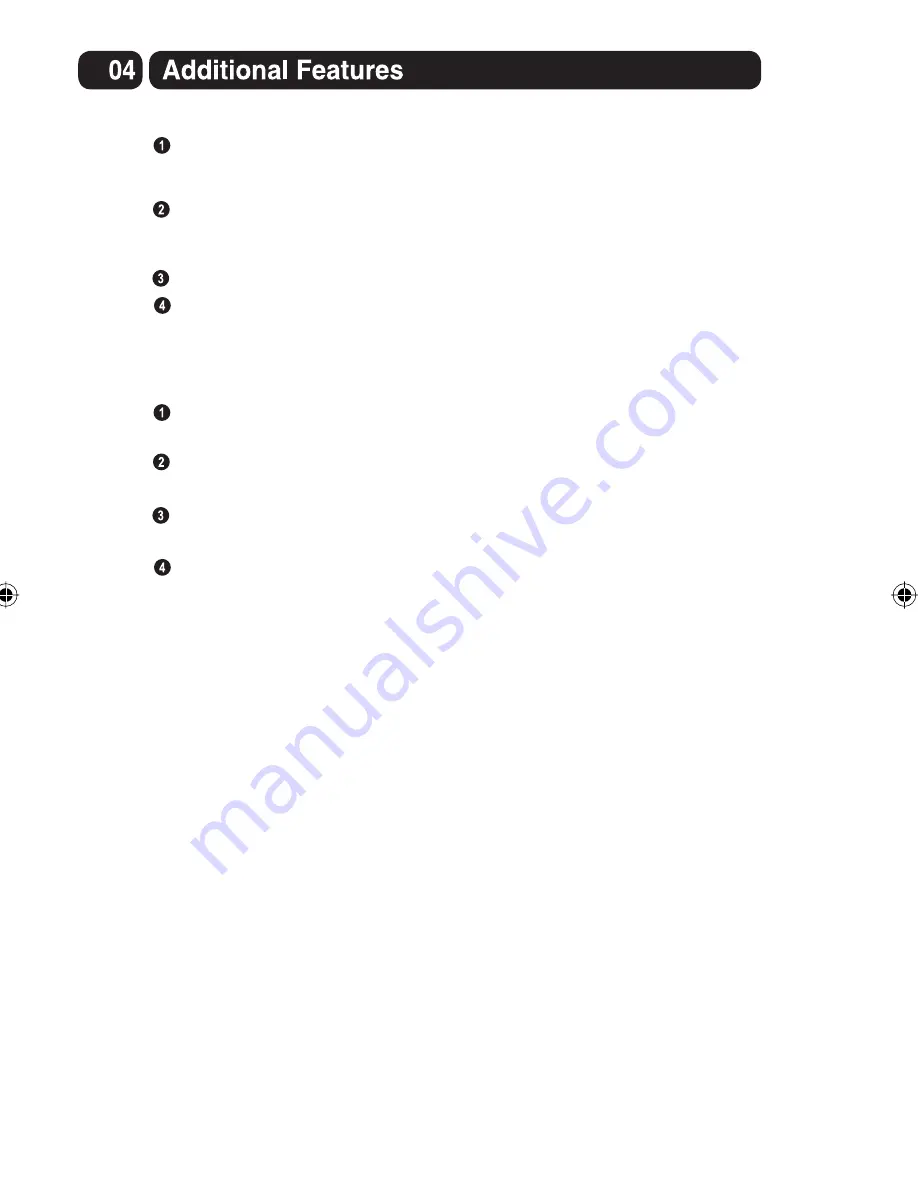
Selecting LINE IN
Connect one end of the 3.5mm LINE in cable (not included) to the LINE
OUT output on the external audio device (for example MP3 player) and
the other end of the cable to the LINE IN port on the Unit.
Press and hold the
POWER
button on the Unit, or alternatively press
and release the
POWER
button on the Remote Control.
Press the Source button and select line in mode.
Power on the external audio device and use as normal.
You can increase or decrease the volume by using the volume buttons on
either the Unit or Remote Control.
Selecting Bluetooth
Press and hold the POWER button on the unit or atternatively press and
release the POWER button on the Remote Control.
Press the SOURCE button and select BT mode or press the BT button on
the Remote Control to switch Bluetooth mode.
Press the PAIR button on the unit or press the remote control.
The PAIR word will flash quicky.
Use the controls on your Bluetooth devi
c
e to select XB16CDGBT in your
Bluetooth settings to pair . If you
r
device request
s
a password, enter the
password “0000”. Refer to the user’s manual for your specific device for
instructions on pairing and connecting Bluetooth devices.
9
Summary of Contents for XB16CDGBT
Page 1: ...XB16CDGBT CD G KARAOKE WITH BLUETOOTH STREAMING User Guide ...
Page 2: ......
Page 8: ...on the remote control 7 composite cable word word word word ...
Page 9: ...LEVEL 8 12 ...
Page 11: ...10 composite composite cable ...
Page 13: ...12 ...
Page 14: ...13 ...
Page 15: ...14 ...
Page 16: ...15 ...
















