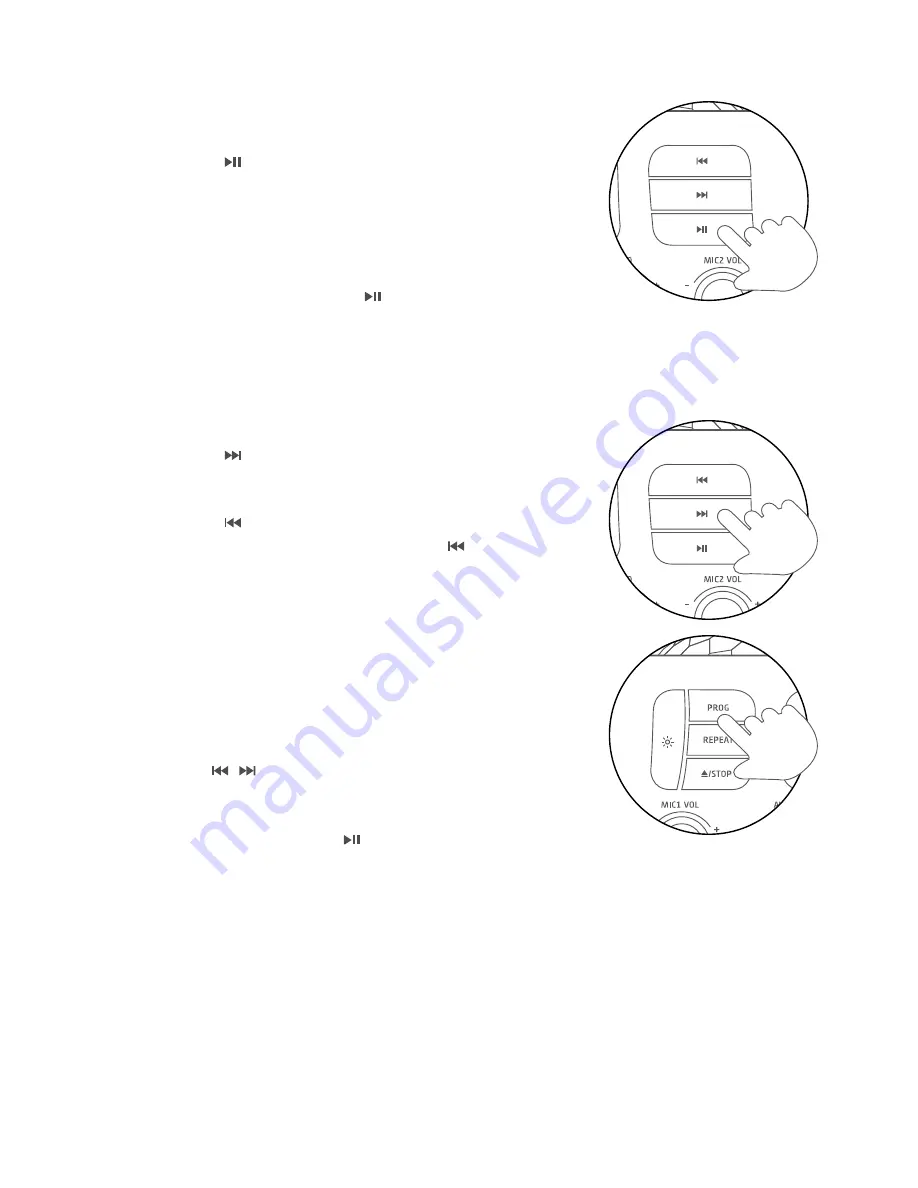
4.4 Play a Song
1. The player begins to read the disc/drive and displays the
total number of compatible tracks on the display.
2. If a TV is connected a menu displaying folders on the
left and tracks on the right.
3. Press the button once to begin playback from track 01.
The PLAY/PAUSE indicator to the left of the display will
illuminate and if playing a CDG disc file the CDG indicator
will illuminate also.
4. If a TV is connected, the lyrics to the current song will
appear on your TV.
5. To pause playback press the button once more. The
PLAY/PAUSE indicator and display will flash to indicate the
player is in pause mode; press the STOP button to cease music
playback.The display shows the total number of tracks
once more.
4.5 Skip Tracks
1. Press the button once during playback to skip to the
next track.To skip to a specific track, press this button
several times until you reach the track number required.
2. Press the button once during playback to return to the
beginning of the current track. Press the button twice
repeatedly to skip to the previous track. To skip back to a
specific track, press this button several times.
4.6 Programmed Playback
To programme an alternative playback order of tracks follow
the below steps.
1. Press the STOP button if a disc is playing. Then press the
PROG button to enter the programme setup function.The
PROG indicator to the right of the display will illuminate.
2. Use the / buttons to skip between the tracks.
3. Press the PROG button to store track ‘1’ of the playlist.
4. Repeat steps 2-3 to program up to 20 tracks.
5. When complete press the button to begin playback.
6. To cancel the program sequence press the STOP button
twice. The PROG indicator will go off.
XB13CDG
















