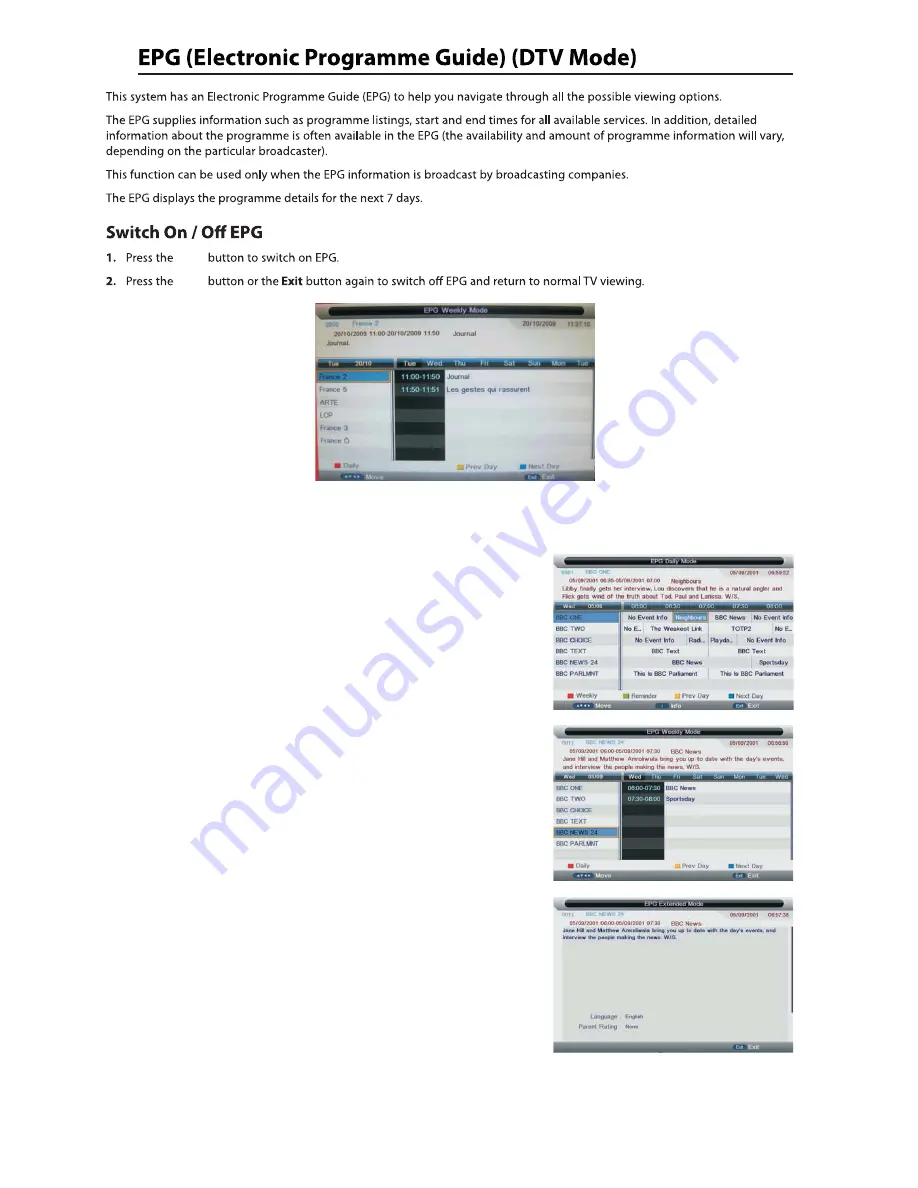
There are 3 modes of EPG menu
:
Daily mode:
shows the information of the programs to be broadcasted
in daily mode.
Weekly mode:
shows the information of the programs to be broadcasted
in weekly mode
.
Extended mode:
shows the detailed information of each program
.
EPG
EPG
RED
(Weekly)
Change to weekly mode.
GREEN
(Reminder)
YELLOW
(Prev Day)
Update the program information of the current 7 channels in the channel
list to the previous day and the start time keeps the same.
BLUE
(Next Day) Update the program information of the current 7 channels in the channel
list to the next day and the start time keeps the same.
RED
(Daily)
Change to Daily mode.
YELLOW
(Prev Day) If the cursor lies on the right event list, update the right event list to
display the event information of the previous day and move the cursor
to the same place in the updated page.
BLUE
(Next Day) If the cursor lies on the right event list, update the right event list to
display the event information of the next day and move the cursor to
the same place in the updated page.
Extended detailed programme information can
be displayed by pressing the info button on the
remote control.
25
Summary of Contents for GVLEDHD50
Page 1: ...GVLEDHD50 50 LED Digital TV...
Page 2: ......
Page 4: ...TV set your new 50 HD LED TV Bat Stand Screws teries 1...
Page 6: ...3...
Page 7: ...4...
Page 8: ...Remote Control 5...
Page 9: ...Remote Control 6...
Page 10: ...7...
Page 11: ...1 2 3 8...
Page 12: ...9...
Page 13: ...10...
Page 14: ...11...
Page 17: ...14...
Page 18: ...15...
Page 19: ...16...
Page 21: ...TV Connection Select DTV type you can choose Freeview Cable as you like 18...
Page 24: ...21...
Page 25: ...22...
Page 29: ...26...
Page 30: ...27...
Page 31: ...function Play Pause Stop Prev Next Rotate Zoom Info Photo Setup Play list GIF TIFF 28...
Page 36: ...Press the SOURCE button on the TV or the SOURCE button on the remote control then 33...
Page 37: ...34...
Page 38: ...35...
Page 39: ...36...
Page 41: ...38...
Page 42: ...39...
Page 43: ...40...
















































