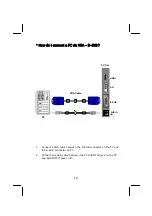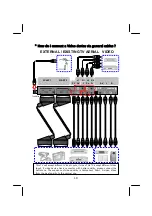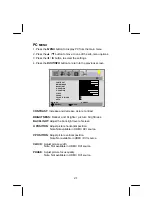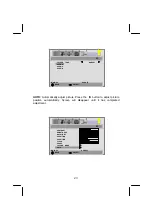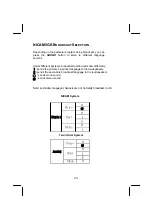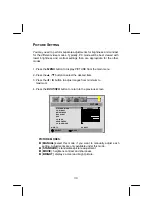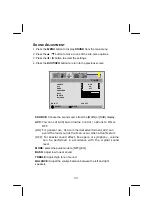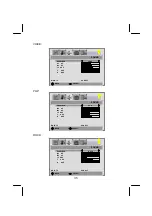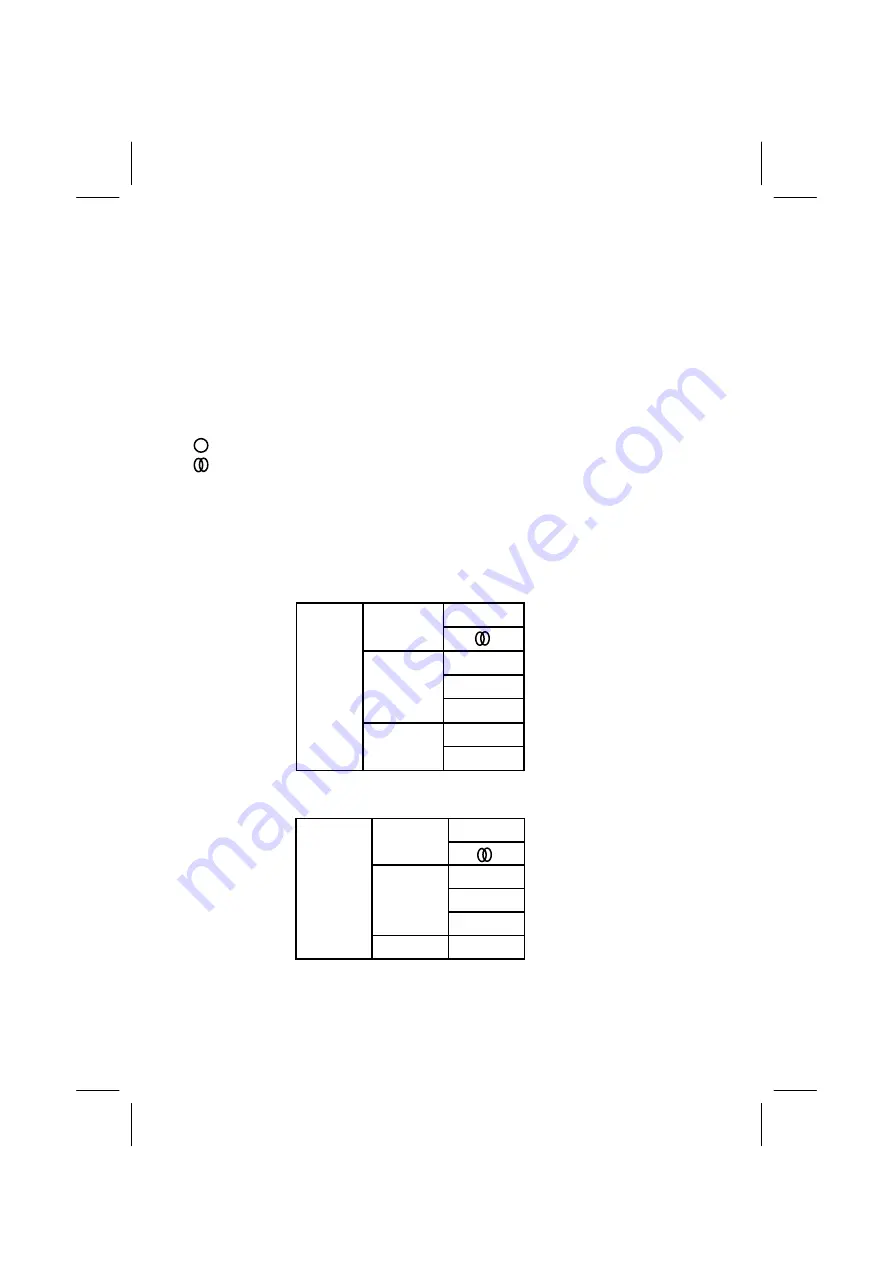
24
NICAM/IGR
B
ROADCAST
S
ELECTION
Depending on the particular program being broadcast, you can
press the
SOUND
button to listen to different language
sources.
Under different systems, broadcast function will show differently.
Ⅰ
:
sends the primary broadcast language to the loudspeakers.
Ⅱ
:
sends the secondary broadcast language to the loudspeakers.
:
sends mono sound
:
sends stereo sound
Note: secondary language channels are not normally broadcast in UK.
NICAM System
Two Carrier System
O
O
Ⅰ
Ⅱ
Mono
O
Stereo
Dual
Analog
O
O
Ⅰ
Ⅱ
O
Ⅰ
Dual
Mono
Stereo
Digital
Summary of Contents for GTVL37W9HD
Page 1: ...Model GTVL37W9HD HD READY...
Page 2: ......