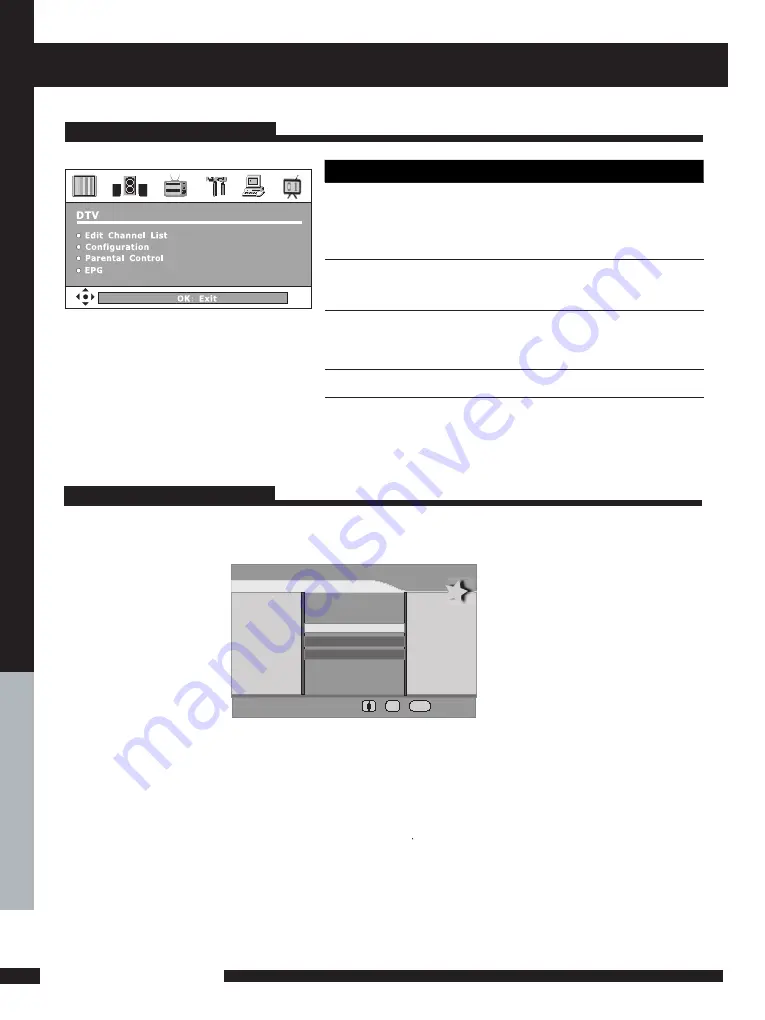
0
USING THE FEATURES
USING THE FEA
TURES
OPTION
DESCRIPTION
Edit Channel
List
Lock some channels that are not
suited for younger members of the
family, skip/add the channel list as
you wish.
Configuration
Add new channel, set audio language,
subtitle language, as you wish. Upgrade
the system. View the signal information.
Parental
Control
Enable or Disable the menu
protection system and allows the PIN
code to be changed.
EPG
Electronic Program Guide
Setup
Press
DTV OSD Menu Operation
Edit Channel List
USING THE DTV FEATURES
Highlight the Edit Channel List option, then press OK button,there are three Items in the menu.
Edit Favourite List
C r eate a fav our ite list
Modifty a fav our ite list
Delete a fav our ite list
OK
E XI T
CREATE A FAVOURITE LIST
Highlight the Create a favourite list item, pressing OK button, then The menu is displayed on the screen
now. Once you enter the Create a favourite list menu,a new channel list will be created,you can create a
maximum of 4 favourites list.
You can lock or unlock the selected channel by pressing the RED button. A locked channel means that the
selected channel cannot be viewed without entering in the child lock code. Pressing the BLUE button to skip
or add the selected channel. If you want to skip or add all, first press the GREEN button, then press either
the RED button to skip all, or the GREEN button to add all. A channel selected as a locked appears in the
channel list with a lock icon ( red button ) against the channel name, a channel selected as an added
channel appears in the channel list with a add icon ( tick ) against the channel name.



























