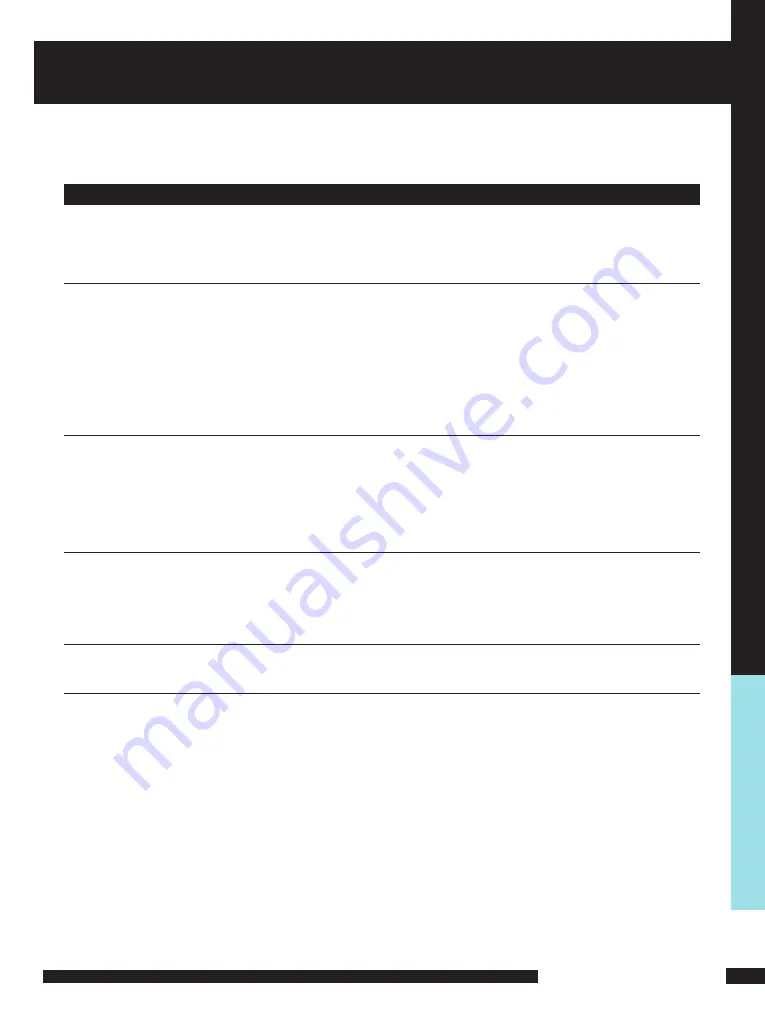
USING THE FEATURES
USING THE FEA
TURES
TROUBLESHOOTING
Before contacting Goodmans Helpline, check the following chart for a possible cause
of the trouble you are experiencing and for a solution.
PROBLEM
SOLUTION
TV will not turn on
□
Make sure the power cord is plugged in.
□
The batteries in the remote control may be exhausted. Replace the
batteries.
No picture, no
sound
□
Check the interface cable between TV and antenna/cable TV.
□
Press the
POWER
button on the remote.
□
Press the TV button on the remote, then press the
SOURCE
button repeatedly to select the connected video sources.
□
Make sure that the main power switch on the back panel is
switched on.
Poor picture, sound
OK
□
Check the interface cable between TV and antenna/cable TV.
□
Try another channel, the station may have broadcast
difficulties.
□
Adjust the Brightness/Contrast options in the VIDEO Menu.
Picture OK, Poor
sound
□
Sound may be muted. Press the
MUTE
button on the remote.
□
Press the TV button on the remote, then press the VOL.+
button to increase the volume.
Audio noise
□
Move any infrared equipment away from the TV.



































