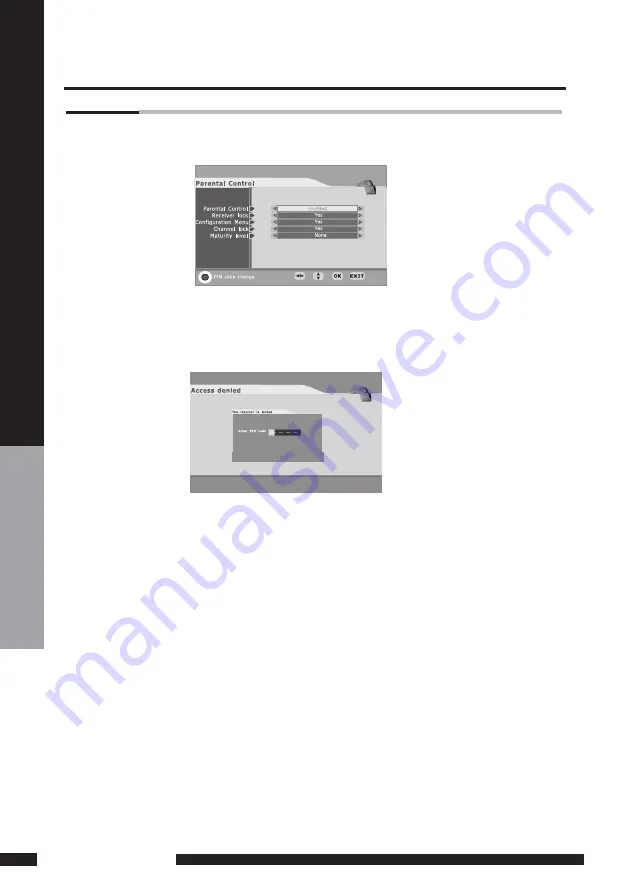
USING THE FEATURES
USING THE FEA
TURES
Highlight the parental control line in the parental control menu and use◄/► buttons to cycle
through the enable and disable option. Toggle this option to enable, then the following items
can be altered.
CONFIGURATION MENU
If you toggle this option to YES, you will enter the PIN CODE before enter the configuration menu.
CHANNEL LOCK
If you toggle this option to YES, the channels you locked in the edit channel list menu can’t be
displayed before you enter the PIN CODE.
MATURITY LEVEL
There are 18 levels total. If you toggle this option to a number (1-18), for example, you toggle it to 15,
that’s to say, if the channels broadcast material is not suitable for the family members who are under
15 years old , you must enter the PIN CODE before you can view them. (The maturity level information
should be broadcast with these programs.)
RECEIVER LOCK
You should enter the PIN CODE before you can see the DTV program while you power on the
TV and select the DTV INPUT.
PARENTAL CONTROL
Using the DTV OSD Settings




























