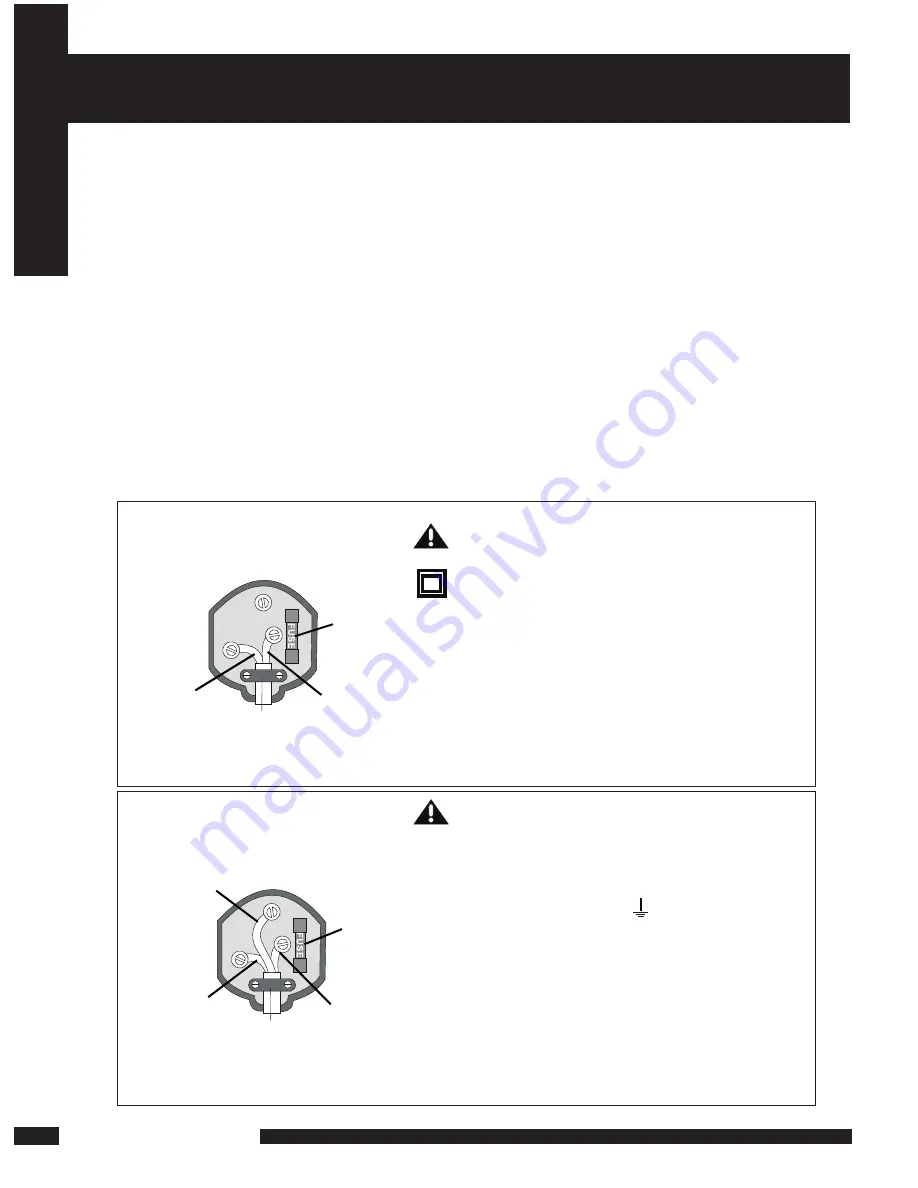
2
LCD TV User Guide
Saf
ety Instructions
MAINS PLUG WIRING
Electrical Information
This appliance is fitted with a BS1363/A 13 amp plug. If it is not suitable for your
supply sockets it must be removed and replaced with an appropriate plug. If the
plug becomes damaged and/or needs to be replaced please follow the wiring
instructions below. The plug removed must be disposed of immediately. It must not
be plugged into a supply socket as this will be an electrical hazard. If the fuse needs
to be replaced it must be of the same rating and ASTA approved to BS1362. If the
plug is changed, a fuse of the appropriate rating must be fitted in the plug, adapter or
at the distribution board. If the fuse in a moulded plug is replaced, the fuse cover
must be refitted before the appliance can be used.
Wiring Instructions
The supply cable will be either 2-core or 3-core. Follow the appropriate wiring
instructions given below. In both cases ensure that the outer sheath of the cable is
firmly held by the cable clamp.
WARNING! Do not connect either wire to
the earth terminal.
This symbol indicates that this 2-core
appliance is Class II and does not require an
earth connection.
2- CORE
BLUE
(Neutral)
Cable
clamp
BROWN
(Live)
Fuse
The wire coloured blue must be connected to
the terminal marked with the letter N or
coloured black.
The wire coloured brown must be connected to
the terminal marked with the letter L or
coloured red.
WARNING! This appliance must be
earthed.
The wire coloured green and yellow must be
connected to the terminal marked with the letter
E, or by the earth symbol, , or coloured green
or green and yellow.
The wire coloured blue must be connected to the
terminal marked with the letter N or coloured
black.
The wire coloured brown must be connected to
the terminal marked with the letter L or coloured
red.
3- CORE
BLUE
(Neutral)
Cable
clamp
BROWN
(Live)
Fuse
GREEN and
YELLOW
(Earth)


















