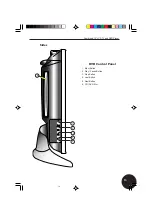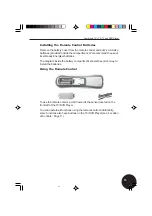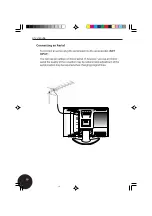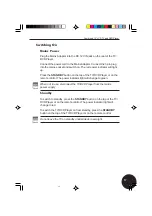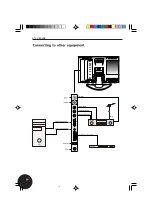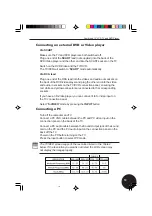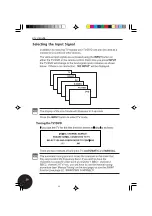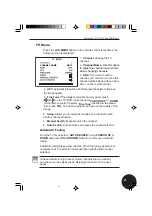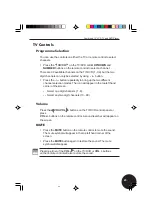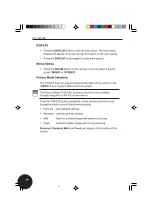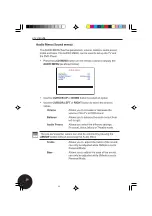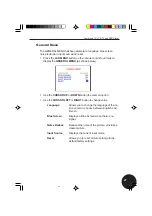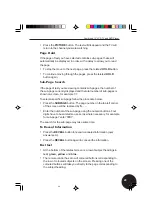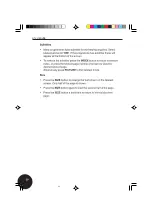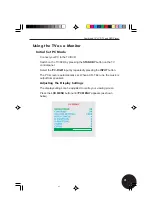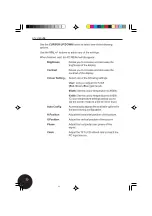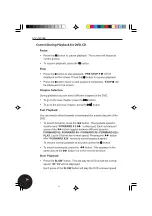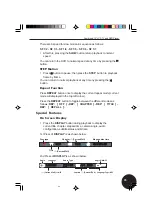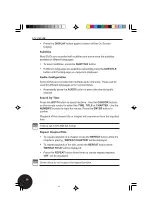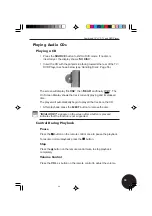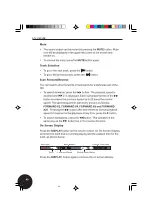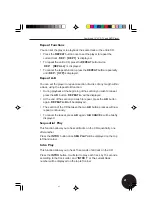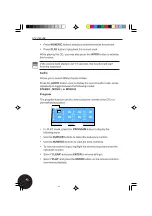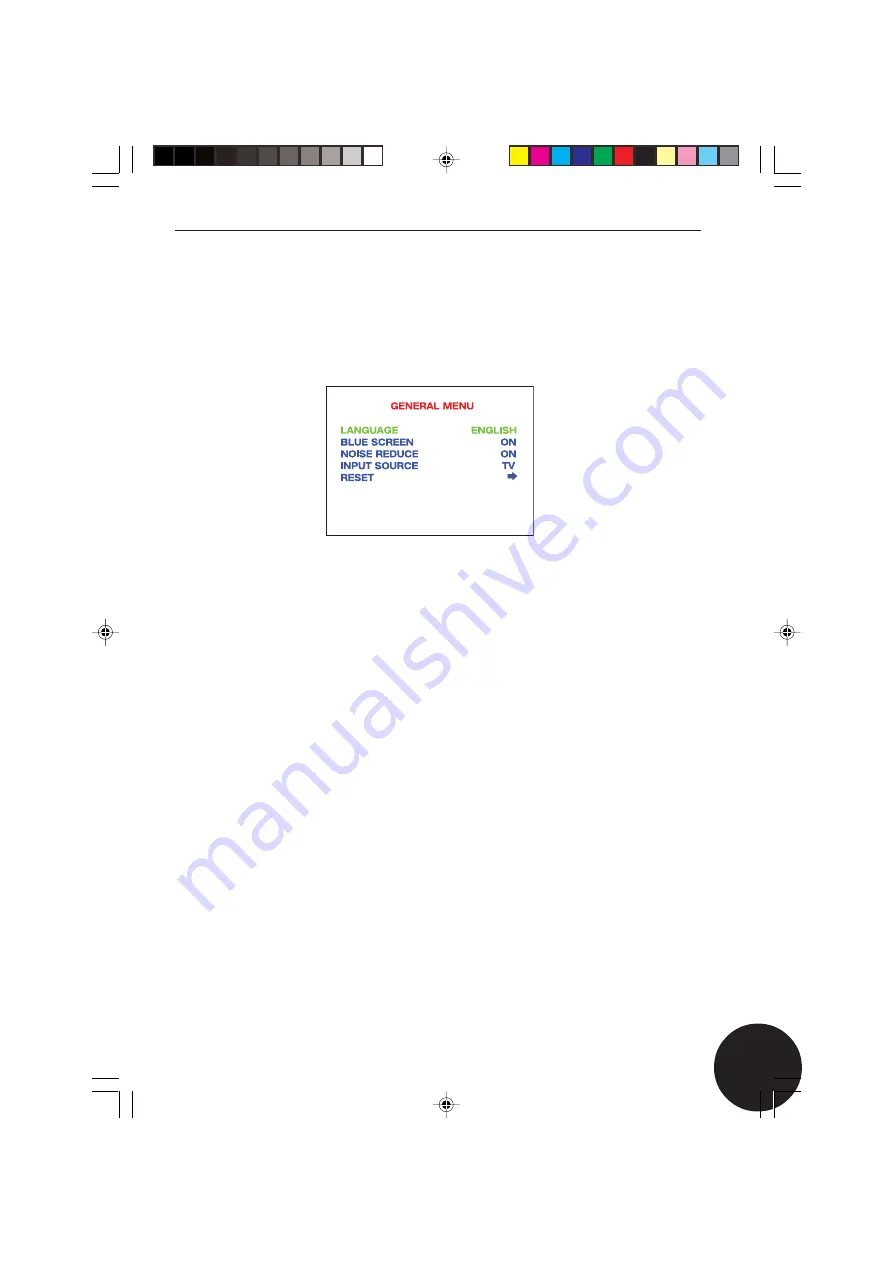
27
27
Combined 15” LCD TV and DVD Player
General Menu
The GENERAL MENU has five parameters: language, blue screen,
noise reduction, input source and reset.
•
Press the
LCD MENU
button on the remote control four times to
display the
GENERAL MENU
(as shown below).
•
Use the
CURSOR UP
or
DOWN
button to select an option.
•
Use the
CURSOR LEFT
or
RIGHT
button to change value.
Language
-
Allows you to change the language of the on-
screen menu, choose between English and
French.
Blue Screen
-
Displays a Blue Screen when there is no
signal.
Noise Reduce
-
Reduces the noise of the picture, provides a
clearer picture.
Input Source
-
Displays the current input mode.
Reset
-
Allows you to reset picture settings to the
default factory settings.
27
Summary of Contents for GTVL15DVDS
Page 1: ...GTVL15DVDS...
Page 2: ...GTVL15DVDS...
Page 4: ...GTVL15DVDS...
Page 6: ...GTVL15DVDS...
Page 8: ...GTVL15DVDS...
Page 10: ...GTVL15DVDS...
Page 12: ...GTVL15DVDS...
Page 14: ...GTVL15DVDS...
Page 16: ...GTVL15DVDS...
Page 18: ...GTVL15DVDS...
Page 20: ...GTVL15DVDS...
Page 22: ...GTVL15DVDS...
Page 24: ...GTVL15DVDS...
Page 26: ...GTVL15DVDS...
Page 28: ...GTVL15DVDS...
Page 30: ...GTVL15DVDS...
Page 32: ...GTVL15DVDS...
Page 34: ...GTVL15DVDS...
Page 36: ...GTVL15DVDS...
Page 38: ...GTVL15DVDS...
Page 40: ...GTVL15DVDS...
Page 42: ...GTVL15DVDS...
Page 44: ...GTVL15DVDS...
Page 46: ...GTVL15DVDS...
Page 48: ...GTVL15DVDS...
Page 50: ...GTVL15DVDS...
Page 51: ......
Page 52: ...GTVL15DVDS...
Page 54: ...GTVL15DVDS...
Page 56: ...GTVL15DVDS...
Page 58: ......