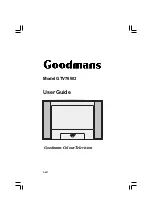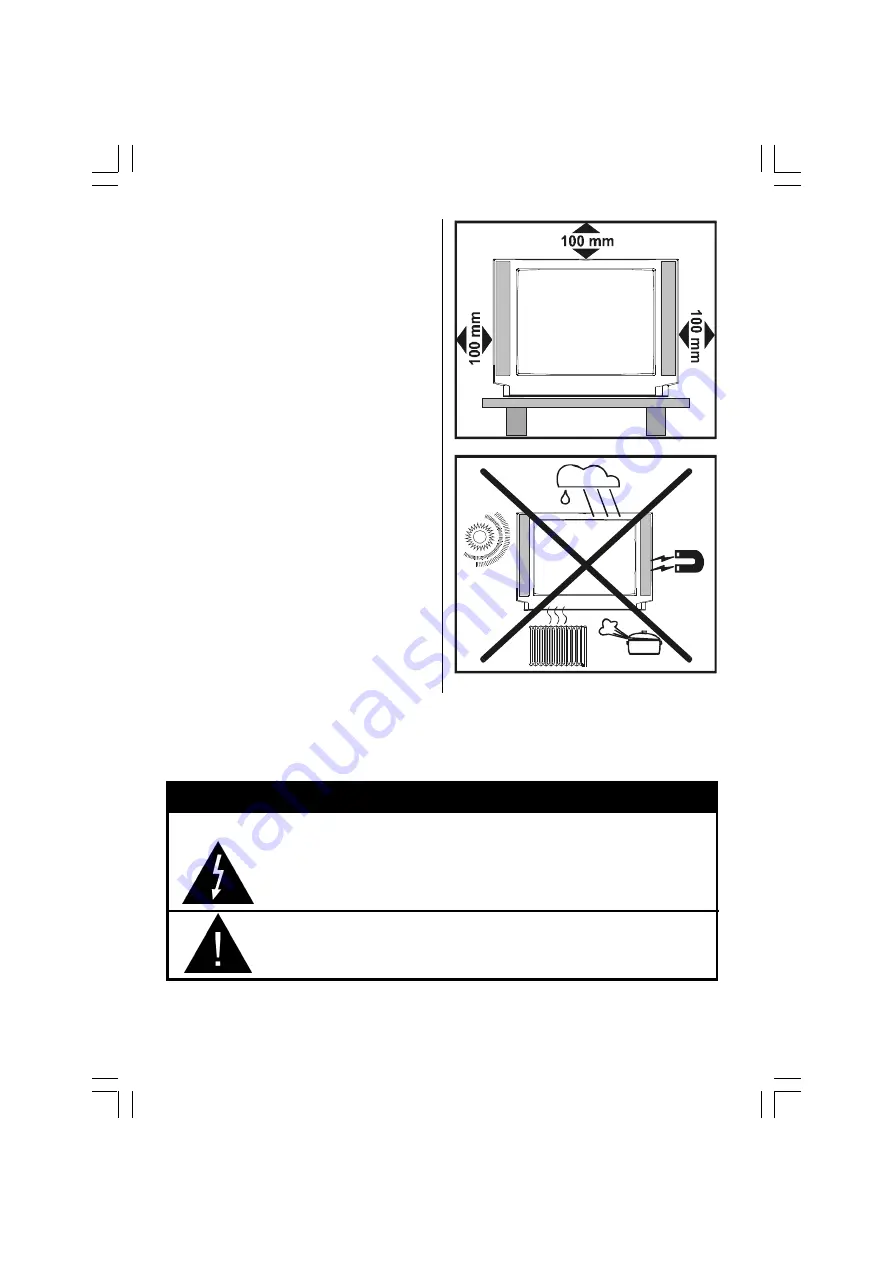
- 6 -
8. Servicing
Please refer all servicing to qualified
personnel. Do not remove cover as this may
result in electric shock.
9. X-rays
The x-rays generated in this television are
shielded sufficiently.
10. Naked Flame Sources
Do not place naked flame sources on the
apparatus.
Warning!
Any intervention contrary to regulations, in
particular, any modification of high voltage
or a replacement of the picture tube may
lead to an increased concentration of x-rays.
Any television modified in this way no longer
complies with license and must not be
operated.
Instructions for waste disposal:
Packaging and packaging aids are
recyclable and should principally be
recycled. Packaging materials, such as foil
bag, must be kept away from children.
Batteries, including those which are heavy
metal-free, should not be disposed of with
household waste. Please dispose of used
batteries in an environmentally sound
m a n n e r . F i n d o u t a b o u t t h e l e g a l
regulations which apply in your area.
The lightning flash with arrowhead symbol, within an equilateral
triangle, is intended to alert the user to the presence of uninsulated
"dangerous voltage" within the product's enclosure that may be of
sufficient magnitude to constitute a risk of electric shock of persons.
The exclamation point within an equilateral triangle is intended to alert
the user to the presence of important operating and maintenance
(servicing) instructions in the literature accompanying the appliance.
RISK OF ELECTRIC SHOCK
CAUTION
DO NOT LEAVE YOUR TV AT STAND-BY OR OPERATING WHEN YOU LEAVE YOUR HOUSE