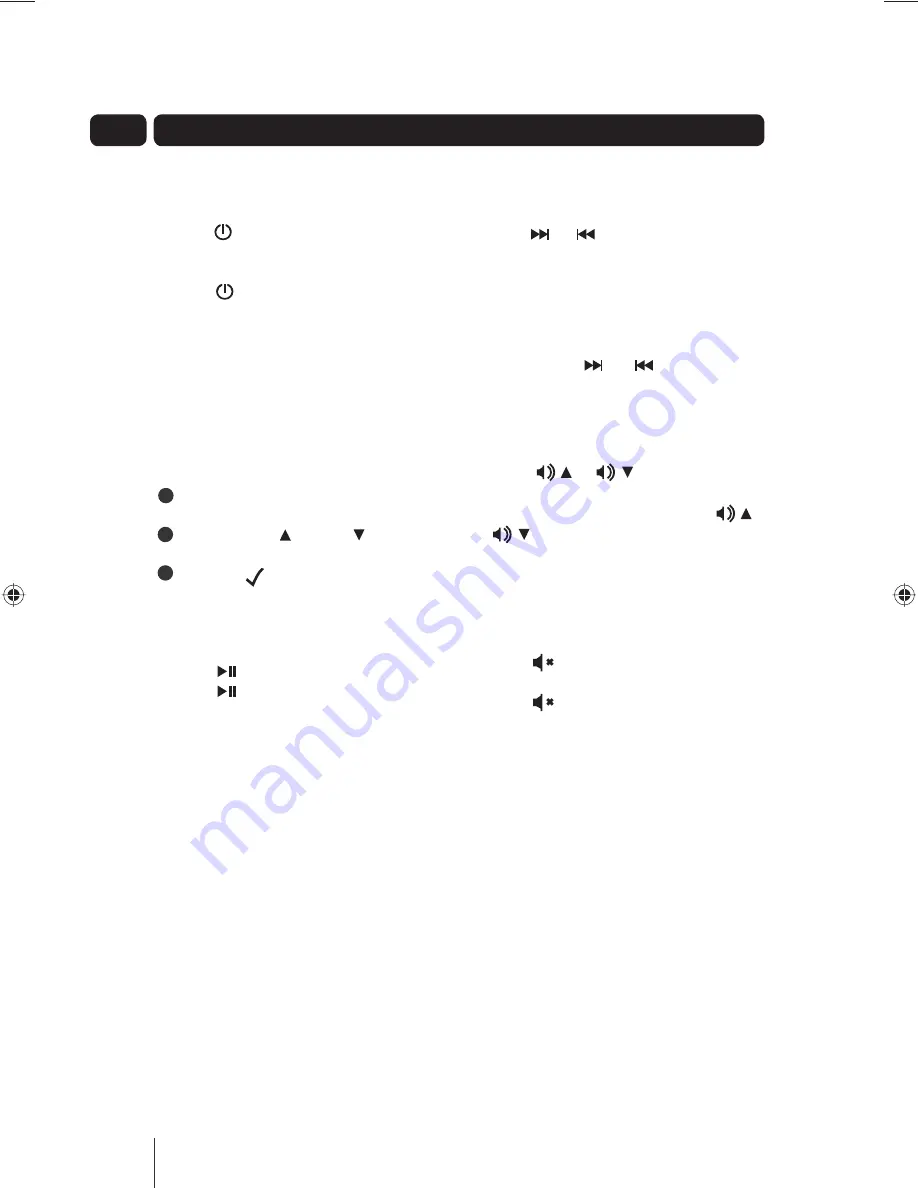
Press the or button to skip to or recall a
track.
Press the button to begin playback.
Press the button again to pause playback.
Press and hold the or button to fast
forward or rewind a track.
Press the MENU button to enter the iPod
menu.
Press the menu or menu button to
scroll through the items.
Press the button to select an item.
03
Daily Use
2
3
1
Playing and pausing your music
Using the Menu Feature (Only on
the unit)
Press the button on the main unit or remote
control to turn the unit on.
The power indicator illuminates gradually.
Press the button again to turn the unit off.
Note: When playing back from external audio
sources, the song's playback operations are
controlled on the external audio device.
Turning the unit on/off
Fast forwarding and rewinding your
tracks
Press the button on the unit or remote control
to turn off the sound.
Press the button again to restore the sound to
the previous level.
Press the or button on the unit of
remote control to adjust the volume to your
desired listening level. Press and hold the
or button to adjust the volume at a faster
rate.
Adjusting the volume
Muting the sound
Skipping to and recalling a track
8
Summary of Contents for GSPK30IP
Page 15: ......















