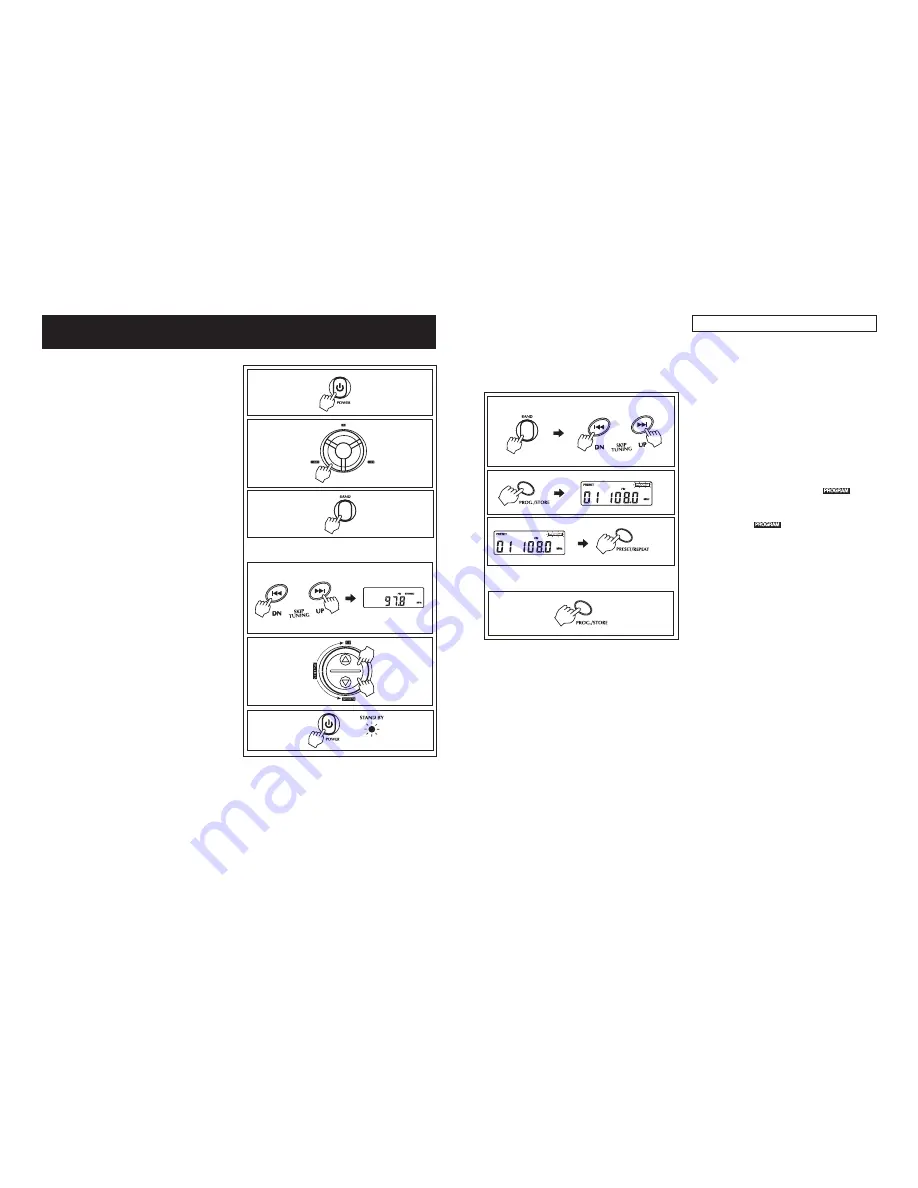
5. RADIO OPERATION
1. Turn the power on by pressing the
Power button.
2. Press the RADIO button to select radio.
3. Press the Radio Band button to select
the desired wave band.
4. Tune to desired station by pressing the
Tuning Down or Up button. Each time the
button is pressed, the frequency
changes.
5. To search for a station quickly (automatic
tuning), keep the Tuning Down or Up
button pressed until the station starts to
change rapidly, then release the button
and it will stop at the next strong station.
6. If you tune into a FM stereo station,
" FM STEREO " will show in the display.
If when you are listening to a station with
the FM Stereo/Mono switch set to Stereo
and there is a large amount of noise (hiss).
Change the FM Stereo/Mono switch to
the Mono position. If you are listening to
an MW station, rotate the unit until clear
reception is heard.
7.
to
your listening preference.
8. To turn off the radio, press the Power
button again, the Stand-by indicator will
be on.
Press the Volume Up/Down button
PRESETTING STATIONS
UP TO 10 MW AND 10 FM STATIONS CAN BE STORED INTO THE PRESET
MEMORIES. (THEY WILL REMAIN IN MEMORY AS LONG AS THE AC POWER CORD
IS CONNECTED.)
1. Press the Band button to select MW or
FM band, and press the Tuning Down
or Up button to select a station.
2. Press the PROG button, "
" will
flash in the display.
3. While the "
" is blinking, Press the
Preset/Repeat button to choose a
memory location (01- 10). (Example:
Push the Preset/Repeat button 3 times
for Preset Number 3; 4 times for Preset
Number 4.)
4. Pressthe PROG button again to confirm.
The station now broadcasting is stored
into that preset memory.
Steps 2-4 should be done
quickly.
5. Repeat the above steps 1 to 4 to store
other stations into memory.
6. Each memory location (01-10) can store
2 stations, one for MW, the other for FM.
NOTE:










