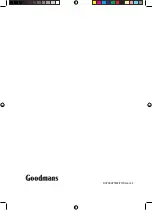11
03
Daily Use
Listening to an iPOD
2
3
4
5
6
7
8
1
When the iPod is correctly docked,
press the STANDBY button to power on.
Press the iPOD button on the portable
system. The iPod icon will show in the
display.
Press the PLAY/PAUSE Button to play
the tracks on the iPod.
Press the SKIP /UP or SKIP / DN
buttons to skip to the next/previous
track.
Press and hold the SKIP /UP or SKIP /
DN buttons to search forwards or
backwards through the current track.
Press the MENU button to enter the
iPod menu. Use the iPod MENU UP and
iPod MENU DOWN buttons (on the
remote control) to navigate through the
iPod menu system. Press the SELECT
button to select a track or menu option.
Press the REPEAT button once to repeat
the track you are listening to, or press it
again to repeat all tracks.
Press the SHUFFLE button (on the
remote control) to playback your tracks
in a random order.
Press the STOP Button to stop playback.
Charging your iPod
When your iPod is docked and the portable
system is connected to the mains supply,
your iPod will be recharged.
DON’T FORGET!
iPod Shuffles will NOT recharge with this
portable system.
Setting the Time
2
3
4
5
6
7
8
1
Press the STAND-BY button so that the
portable system is in standby mode.
Press and hold the CLK button until
"12 Hr" flashes in the display.
Press the SKIP /UP or SKIP / DN
buttons to select 12 or 24 hour time
format.
Press the CLK button to confirm. The
hour digit will flash.
Press the SKIP /UP or SKIP / DN
buttons to increase or decrease the
hour.
Press the CLK button to confirm the
hour setting. The minute digit will flash.
Press the SKIP /UP or SKIP / DN
buttons to increase or decrease the
minutes.
Press the CLK button to confirm the
time.
Using the Sleep function
Press the SLEEP button to activate the
SLEEP timer. You can set the time between
90 and 10 minutes, in 10 minute
increments. When the sleep time has been
reached, the portable system will turn off to
standby.
Changing the display information
In radio mode, press the DISPLAY button
to view the time. After a few seconds the
display will return to the previous mode.