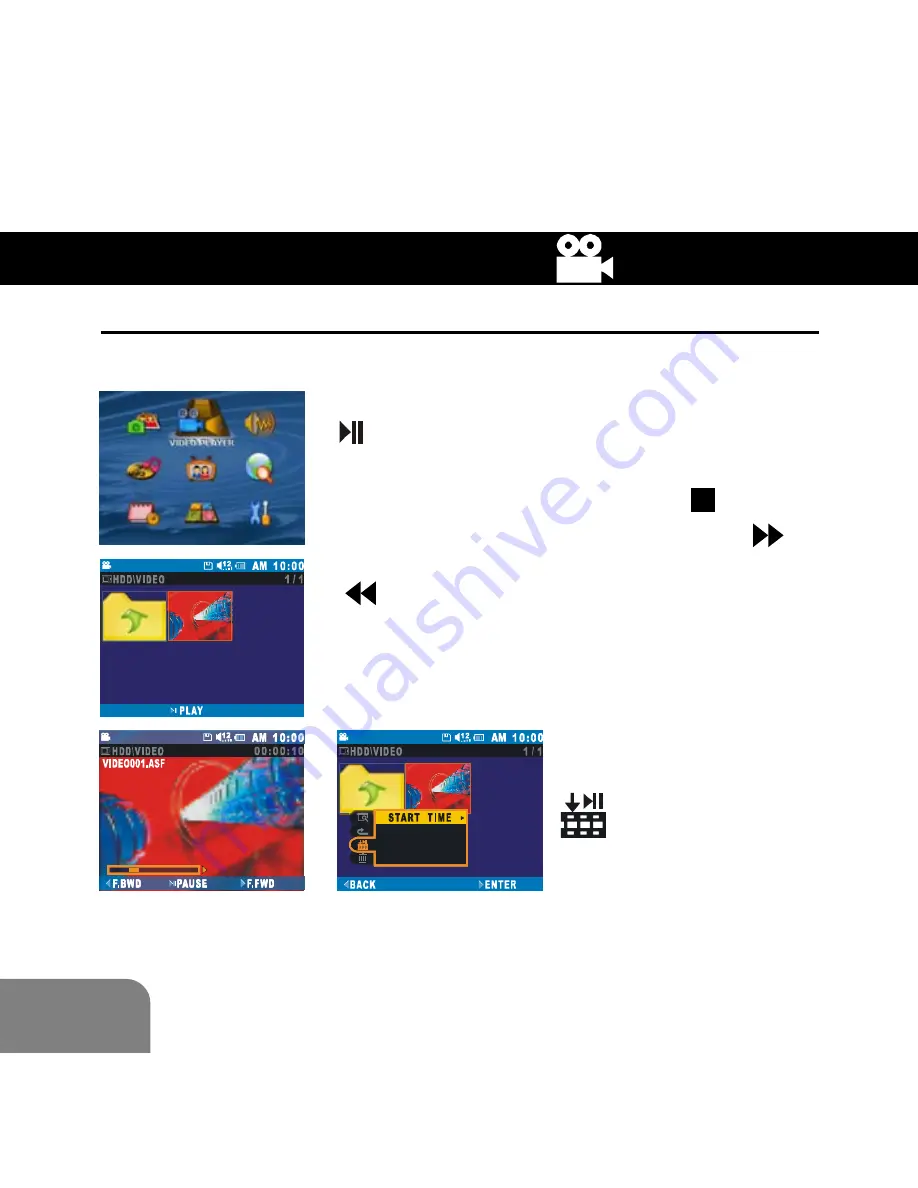
22
VIDEO PLAYER
Video Playback
Select
VIDEO PLAYER
in the
Main Menu
and press
OK
button to enter.
Use the joystick to select a video and press
/
OK
button to play. Use the joystick Up /
Down to scroll through files.
During Playback, press
MODE
/ button to
stop playback, press the joystick right (
) to
advance playback and press the joystick left
(
) to reverse playback.
Tip:
You can choose the point at which to start
playback of the selected video before playing.
Press
MENU / INFO
button
and scroll down to select
. Press the joystick
right twice to enter the
start time sub-menu.
Note:
To turn off the power during video playing, first press
the
STOP
button to stop playback and then press the
power button to turn it off.






























