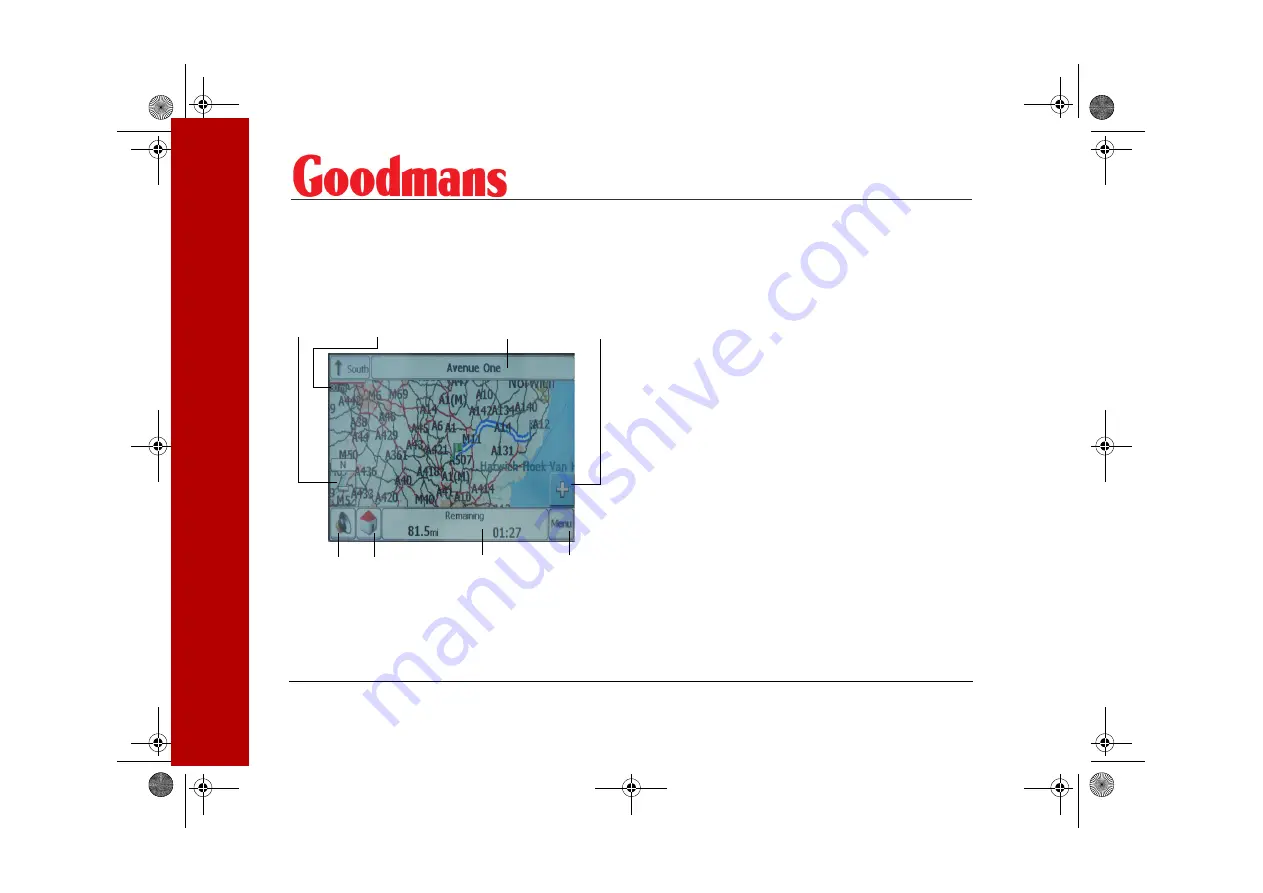
www.goodmans.co.uk
18
Planning Yo
ur F
irst
Jo
ur
ney
The Navigation Map
The diagram below shows the information available
during navigation. Voice messages will be given for
each turn during navigation of your chosen route.
GPS Information
Quick Nav.
Volume
Direction Bar
Menu
Map Scale
Zoom Out
Zoom In
The bottom bar displays GPS generated information
about your current speed and the altitude. Tap the
bar with the stylus to display the remaining distance
and time to the destination (during navigation only).
Tap the bar again to display the current street.
Tap the Volume icon to turn on or turn off sound. A
red cross over the icon will indicate the volume is
turned off.
Tap the Menu icon to return to the Navigation menu.
Tap the QuickNav icon to display the route to the
specified QuickNav location (see page 40).
The top directions bar gives information about the
selected route. The bearing for each section of the
route is displayed at the left of the bar. Tap the
directions bar to display a list of each turn required
for the journey. Tap the up and down arrows on the
right of the screen to highlight a specific turning.
Tap zoom in and zoom out to change the scale of the
map. The current scale is displayed at the top left of
the map.
GNAV12.book Page 18 Wednesday, September 20, 2006 3:35 PM






























