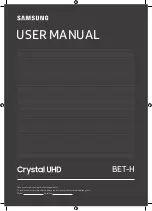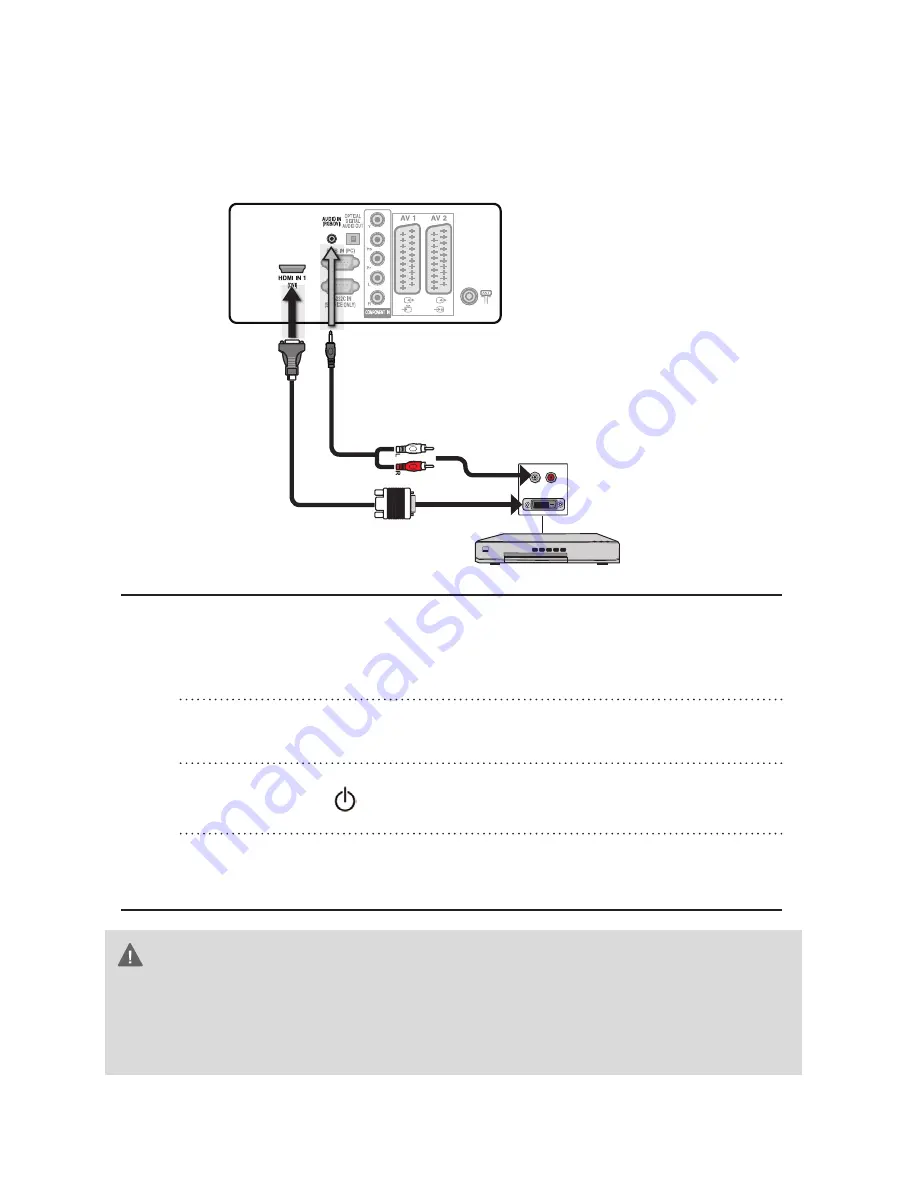
20
Connecting AV Equipment with DVI
Connector
Use an HDMI-to-DVI cable to connect the AV equipment’s DVI
output socket to the TV’s HDMI IN socket.
Use an audio cable to connect the AV equipment’s audio output
socket to TV’s HDMI AUDIO socket.
Connect all AC power sources before turning on the power switch of
the TV or other connected equipment.
Press the power
button on the remote to turn on the TV.
Press the INPUT button on the remote, then using ▲ or ▼ button
on the remote to select HDMI 1 , then press OK button.
CAUTION
If the TV is connected to AV equipment’s DVI connector, you will need an
HDMI-to-DVI cable or an HDMI adapter(not supplied) and an audio cable.
(Twin RCA to stereo 3.5mm plug not supplied)
Rear of TV
AV EQUIPMENT
HDMI-to-DVI Cable
AUDIO Cable
DVI IN
AUDIO
L
R