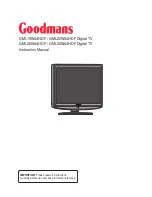Reviews:
No comments
Related manuals for GML19W44HDF

M Series
Brand: GCX Pages: 3

3410
Brand: Palsonic Pages: 21

Viera TC-50PX34
Brand: Panasonic Pages: 60

Viera TC-P60UT50
Brand: Panasonic Pages: 27

E210
Brand: Barkan Pages: 34

43
Brand: Barkan Pages: 8

C27C35T Series
Brand: Zenith Pages: 52

C27A25
Brand: Zenith Pages: 52

A09A02X
Brand: Zenith Pages: 26

A19A02D
Brand: Zenith Pages: 24

Viera TH-L42E6A
Brand: Panasonic Pages: 20

TX-40CS620E
Brand: Panasonic Pages: 82

SENTRY 2 SY2551
Brand: Zenith Pages: 22

ULW43TS643SMART
Brand: Hyundai Pages: 153

AX-1524
Brand: Axis Pages: 32

LD 1332 K
Brand: ECG Pages: 116

Premium 24
Brand: Barkan Pages: 6

WE43UJ4118
Brand: Westinghouse Pages: 41