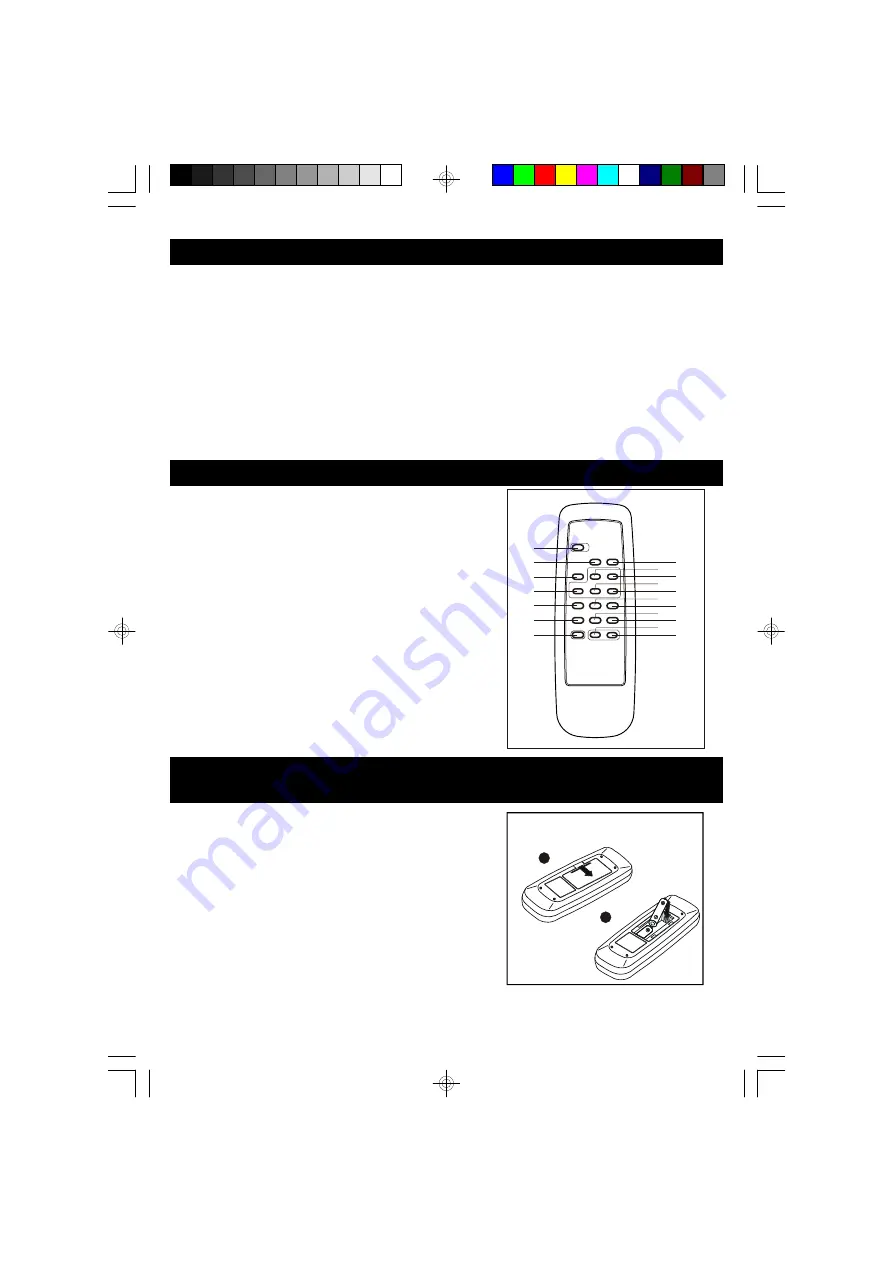
1. STANDBY/ON BUTTON
2. DAB BUTTON
3. CD BUTTON
4. PROG/SELECT BUTTON
5. REPEAT/AUTOTUNE BUTTON
6. EQ BUTTON
7. MUTE BUTTON
8. AUX BUTTON
9. STOP/ PRESETS BUTTON
10. PLAY/PAUSE BUTTON
11. SKIP/SEARCH FR/SELECT DN BUTTON
12. SKIP/SEARCH FF/SELECT UP BUTTON
13. RANDOM BUTTON
14. DISPLAY/INFO BUTTON
15. X-BASS BUTTON
16. SLEEP BUTTON
17. VOLUME DN BUTTON
18. VOLUME UP BUTTON
Press on the side of the compartment cover, take the
cover off to open the compartment. Place the two
(UM3), (AA), (1.5V) batteries in the remote
control according to the polarity markings ("+" and " -
") inside the compartment and on the batteries. Place
the cover over the compartment, press down lightly,
until it snaps on.
NOTE : Remove the batteries from the remote
control if not in use for long period of the time. Do
not mix normal batteries with rechargeable batteries,
when the batteries become weak, remote control will
not function and replace with new batteries.
1. CD DOOR
2. OPEN/CLOSE BUTTON
3. VOLUME UP BUTTON
4. IR SENSOR
5. VOLUME DN BUTTON
6. CD BUTTON
7. PLAY/PAUSE BUTTON
8. STOP/ PRESETS BUTTON
9. BACKLIGHT BUTTON
10. EQ BUTTON
11. HEADPHONE JACK
12. LCD DISPLAY
13. SKIP /SEARCH FR BUTTON
14. SELECT UP BUTTON
15. STANDBY ON BUTTON
16. SELECT BUTTON
17. SKIP /SEARCH FF BUTTON
18. SELECT DN BUTTON
19. DAB BUTTON
20. REPEAT/AUTOTUNE BUTTON
21. DISPLAY/INFO BUTTON
22. TIMER BUTTON
23. AUX BUTTON
24. OPEN BUTTON (LINE IN)
25. SPEAKER TERMINALS
26. DAB WIRE ANTENNA
27. AC POWER CORD
2
**BATTERIES NOT INCLUDED**
1
2
3
4
5
6
7
8
9 10
11
12
13 14
15
16
17 18
1
8. REMOTE CONTROL
7. FEATURES AND CONTROLS
9. PUT TING THE BAT TERIES INTO
THE REMOTE CONTROL UNIT
6
Summary of Contents for GMC 1034DAB
Page 2: ......




































