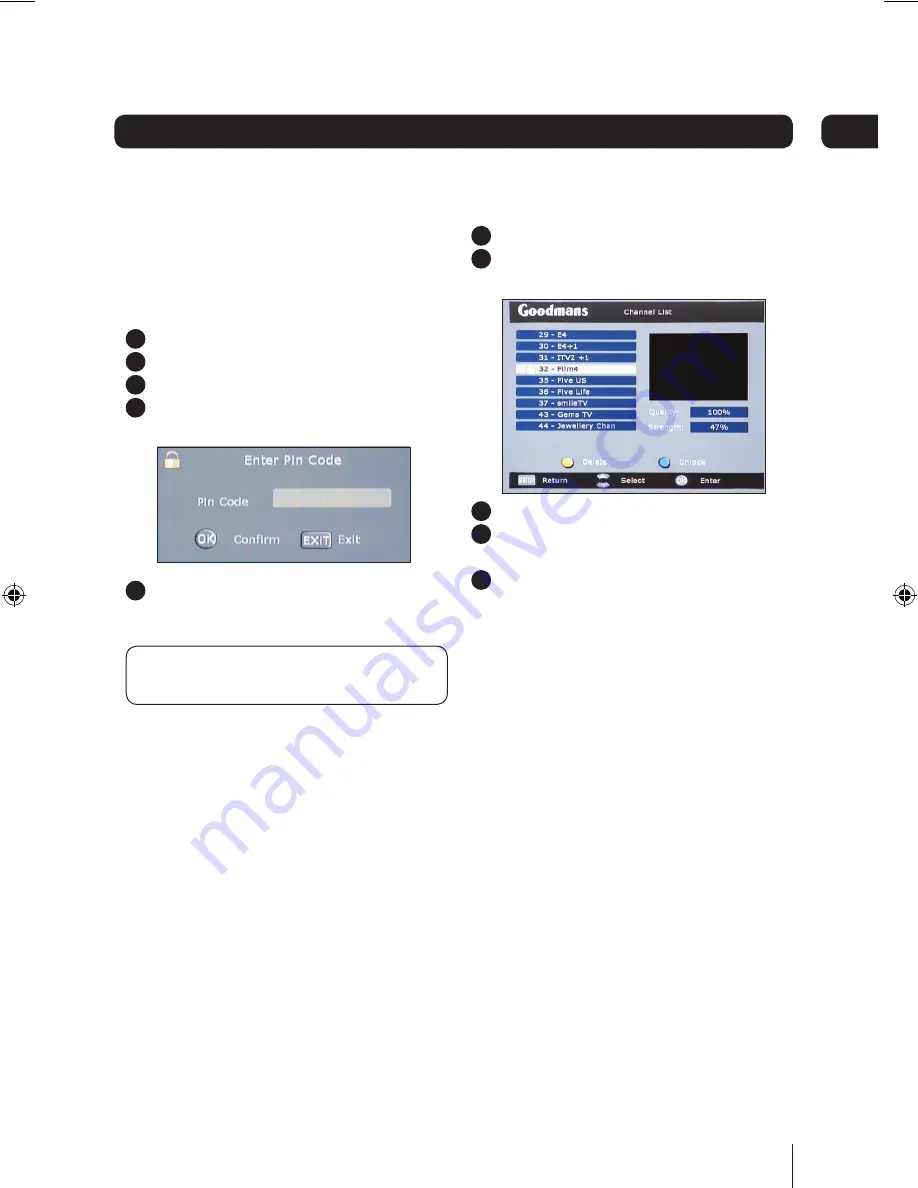
13
Advanced features
06
Locking a channel
You can lock channels to protect children from
watching programmes which aren’t suitable.
A locked channel will request a pin code before
it can be viewed.
1
Press
CH.LIST
.
2
Scroll to the channel you want to lock.
3
Press the blue button.
4
Enter your pin code. The default code
is 888888.
5
Press
OK
. The channel is now locked and a
padlock icon will appear next to it.
DON’T FORGET!
You can change your pin code.
See
Changing your pin code
on page 14.
Unlocking a channel
1
Press
CH. LIST
.
2
Scroll to the channel you want to unlock
– any with a padlock icon next to it.
3
Press the blue button.
4
Enter your pin code. The default code
is 888888.
5
Press
OK
. The channel is now unlocked.
GHD1621F2_GHD2521F2-Rev2-050808.indd 13
05/08/2008 10:31:53




















