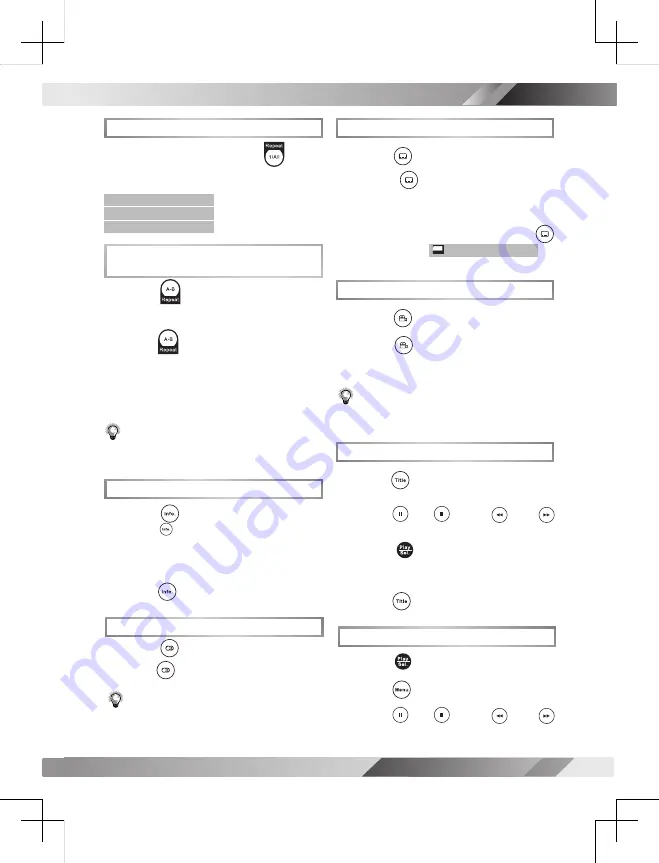
11
PORTABLE DVD PLAYER USER GUIDE
DVD Operation
- continued
Repeat Viewing
During playback, press
1/All
Repeat
repeatedly to select the following
options:
REP: [ CHAPTER ]
:
Repeat Chapter
REP: [ TITLE ]
:
Repeat Title
REP: [ OFF ]
:
Repeat Off
Repeat Sections Between Two
Specific Points (A-B Repeat)
1
Press
A-B
to select starting point
(A).
Repeat A is shown on the screen.
2
Press
A-B
again to select end point
(B).
Repeat A-B is shown on the screen.
The player will now playback the scenes
between Point A and Point B.
Press A-B again.
A to B Cancelled
is
shown on the screen.
Note:
•
Α−Β repeat playback works only when starting Point
A and ending Point B are within the same chapter.
Displaying Scene Information
1
Press
Info.
during playback
•
Press
Info.
a number of times, the
title number, chapter number, and other
information will show on the screen.
2
To stop displaying scene information,
press
Info.
a number of times until
the information disappears.
Changing Audio Soundtrack Language
1
Press
Audio
during playback.
2
Press
Audio
a number of times until
a preferred language is selected.
Note:
•
When the preferred language is not selected even
after pressing the button several times, it may indi-
cate that language is not available on the disc.
Changing Subtitle Languages
1
Press
Subtitle
during playback.
2
Press
Subtitle
a number of
times until a preferred language is
selected.
3
To clear the subtitle display, press
Subtitle
until
: [ OFF ]
appears on the screen.
Viewing from Different Angles
1
Press
Angle
during playback.
2
Press
Angle
a number of times
until the preferred viewing angle is
selected.
Note:
•
This operation works only with discs on which
multiple viewing angles are recorded.
Using a DVD Menu
1
Press
Title
in stop mode. The DVD
menu available on the disc appears.
2
Press
Up
/
Down
/
Left
/
Right
to select the preferred item.
3
Press
Play/Sel.
to enter to the
selected item.
4
To return to the previous menu screen,
press
Title
.
Using the Menu Function
1
Press
Play/Sel.
.
2
Press
Menu
.
3
Press
Up
/
Down
/
Left
/
Right
or
Number Button(s)
to select
the preferred title.
Summary of Contents for GDVD85W11
Page 26: ......


























