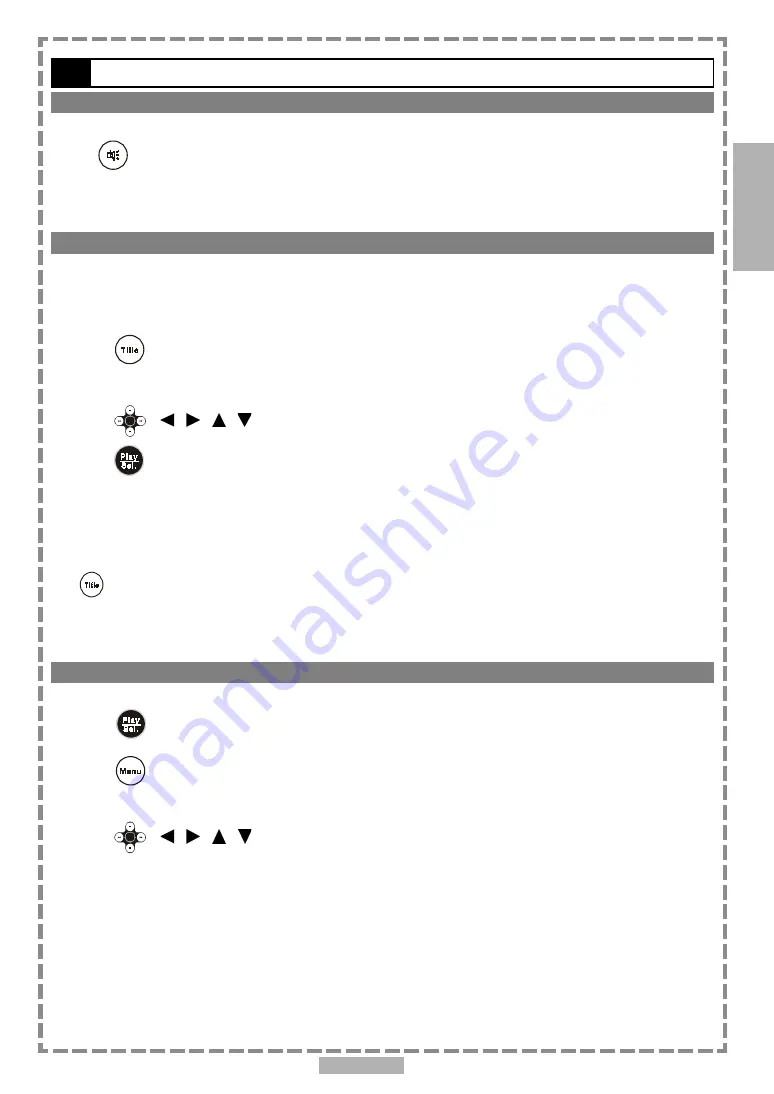
13
1-2
Convenient functions
-continued
To Mute the DVD Player
Press
<MUTE> button during playback.
“MUTE” will be shown on the screen, and the audio output will be muted. To unmute the sound, press the mute button and “MUTE
OFF” will be shown on the screen.
DVD Menu
Some DVD discs have unique menu structures called DVD menus. For example, DVDs programmed with complex
content provide guide menus, and those recorded with various languages provide menus for audio and subtitle
language selection. Although the DVD menu’s contents and operation vary from disc to disc, the following explains
basic operation for these menus.
1
Press
<TITLE> in stop mode.
The DVD menu available on the disc now appears.
2
Press
< / / / > to select the preferred item.
3
Press
<PLAY/SEL.>.
To enter other menu screens
Repeat steps 2 and 3.
To return to the previous menu screen
Press
<TITLE>
.
Using the MENU Function
1
Press
<PLAY/SEL.>.
2
Press
<MENU>.
A DVD chapter menu with brief broadcast of each chapter now appears. The introduction of each chapter is shown and then you can
decide with which chapter to start first.
3
Press
< / / / > or number button(s) to select the preferred item.
<<
Note:
The contents of the menus will vary depending on the DVD.
>>
1
DVD




























