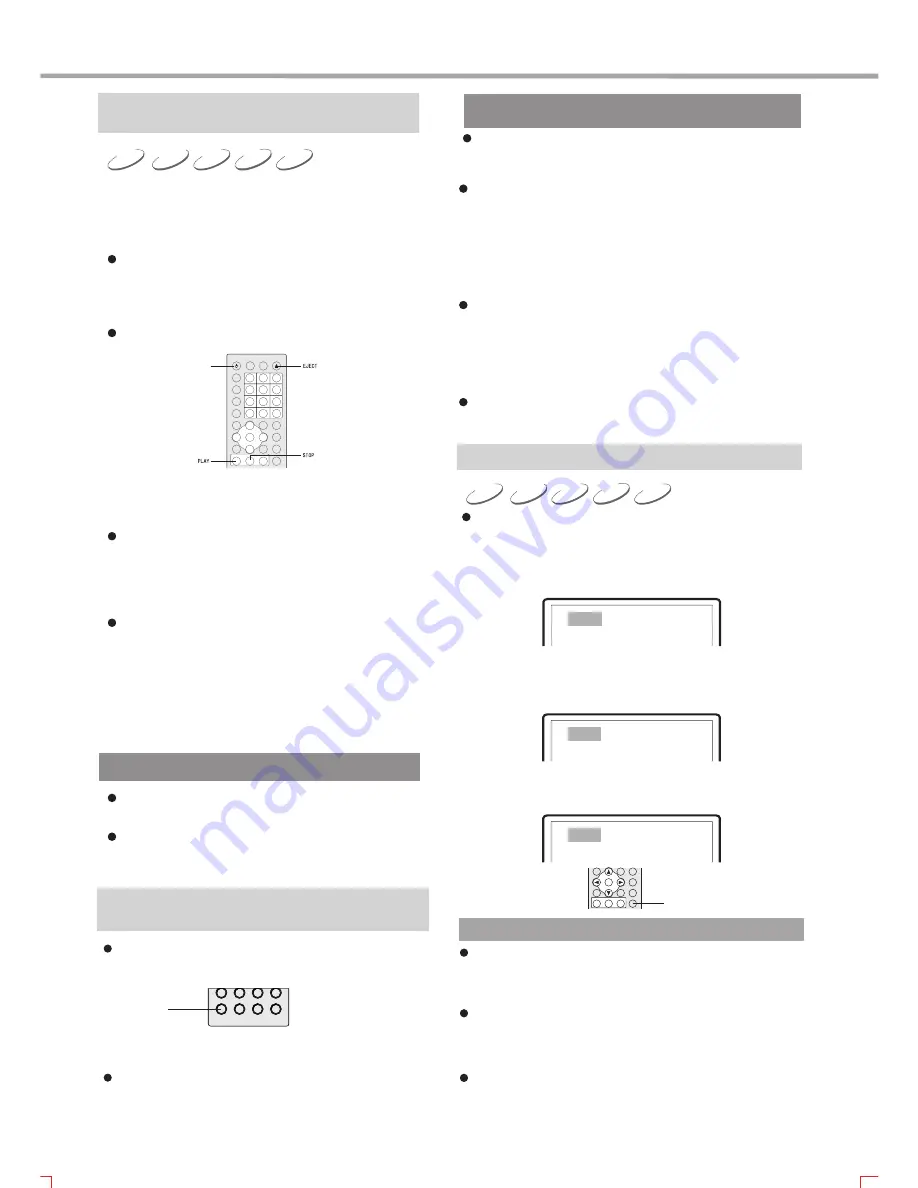
MP3
CD
VCD
SVCD
DVD
15
Playback
1. Connect the DC output socket of the power adaptor
with the power input socket of the player to turn on
working power supply
2. Press OPEN/CLOSE button to open the disc tray.
Disc tray ejects automatically, and then place the
disc with the label side facing up.
3. Press OPEN/CLOSE button again and the disc
retracts.
The player begins to read the disc information.
4. Press PLAY button and playback automatically
begins.
5. Press STOP button to stop playback.
Press STOP button for the first time and the player
enters pre-stop status. Now if you press PLAY
button, the player continues to play from the stopped
point; press STOP button again and the player enter
the stop status.
When playing MP3 discs, press STOP button to
enter stop mode directly.
6. Press STANDBY button to enter standby mode
when finish playing. Please pull out the power
adaptor plug from the power source outlet if you
do not intend to use this player for an extended
period of time.
STANDBY
NOTES
Please change your TV settings accordingly and
connect the cords according to the instructions in
pages 13&14.
To help you to recognize more clearly in which
output mode this player is, character appears on
the LCD when opening the disc tray or reading a
disc. I indicates the interlacing-scan mode, while
P indicates the progressive-scan mode.
This player's interlacing-scan mode does not
support the old-style 100Hz colour TV set.
When there are no audio and video outputs if you
switched on this player or pressed the above two
buttons and the LCD works normally, please check
whether this player's progressive-scan or
interlacing-scan mode corresponds to that of the
TV set.
NOTES
Please turn off power supply when you are not
going to use the player for a long time.
Press STOP button twice when playing DVD
disc so switch into stop status.
PAL
NTSC
TV System Selection
Set the system of this player according to the connected
TV set system in order to match to the TV set.
1. Press P/N button to select PAL system if the system of
TV set is PAL. The TV screen displays:
2. Press P/N button to select NTSC system if the system
of TV set is NTSC. The TV screen displays:
3. Press P/N button to set automatic system when using
multi-system TV set. The TV screen displays:
AUTO
NOTES
MP3
CD
VCD
SVCD
DVD
The system cannot be switched when playing a
disc in the interlacing scan mode. The system can
be switched in the stop mode or no disc inside.
Some functions of certain discs can not be
performed very well when not in the very system
status.
It is recommended that you set the system of both
the TV set and this player to be AUTO.
Progressive/Interlacing OutputMode
You can adjust this player's video output mode
according to TV settings.
Press IS/PS to switch the video to the interlacing
scan output mode/switch the video to the Y Pb Pr
mode.
Press the IS/PS button.
IS/PS
P/N
Summary of Contents for GDVD19SWS
Page 1: ...Goodmans Helpline 0870 873 0080 Goodmans GDVD19SWS ...
Page 33: ...30 OTHERS ...
Page 34: ...31 OTHERS ...
Page 35: ...5193885 V 2 0 ...






























