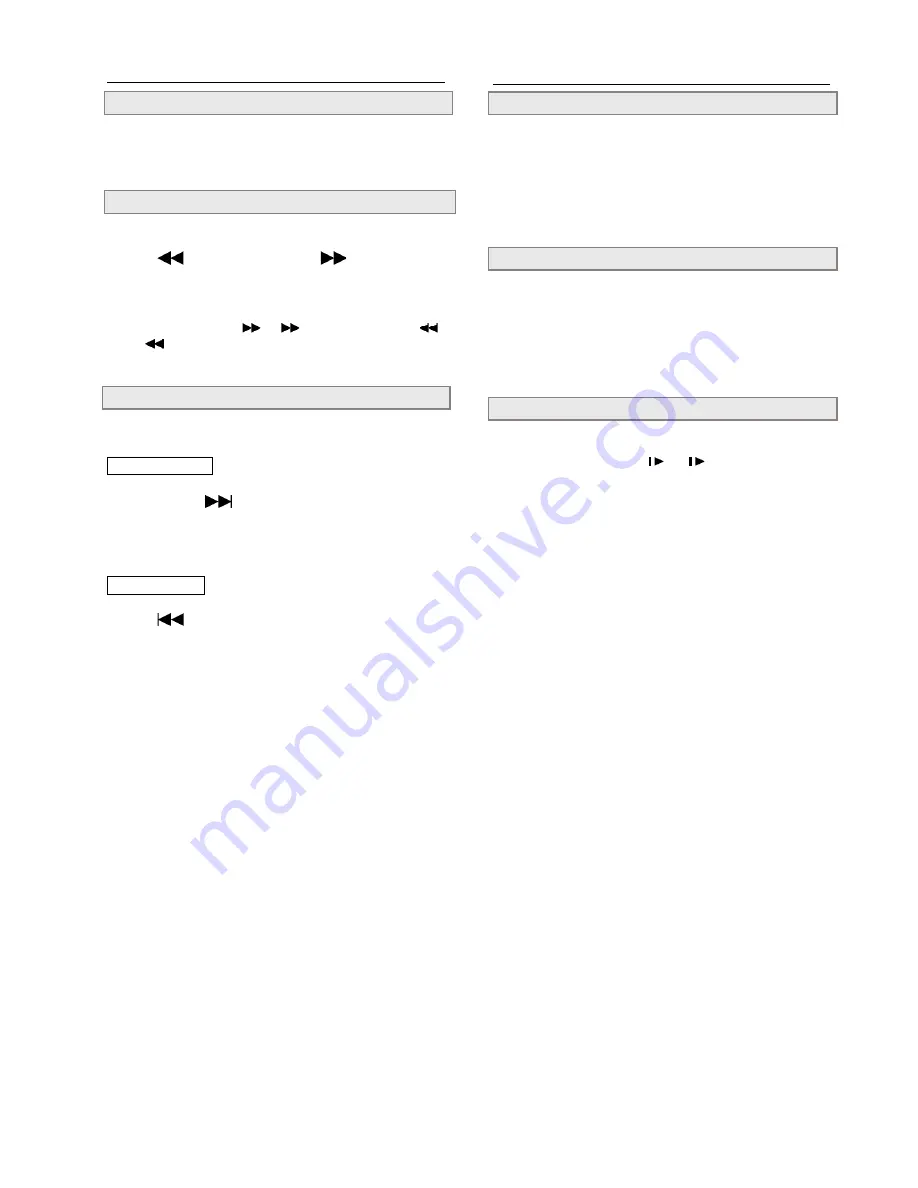
4
DVD Playback
- continued
Still Picture (PAUSE)
Press PAUSE/STEP once during playback.
The screen is paused .
To return to normal playback
Press PLAY/SEL.
Frame Advance (STEP)
Press PAUSE/STEP twice during playback.
The disc is advanced by one frame each time you press the
button.
To return to normal playback
Press PLAY/SEL.
Slow-Motion Playback
Press SLOW during playback.
The playback speed changes ( 1/2, 1/4,
and etc.
) each time
you press the SLOW button.
To return to normal playback
Press PLAY/SEL.
DVD Playback
- continued
Stopping Playback
Press STOP.
Rapid Advance (Rapid Reverse)
By the remote control:
Press
F.BWD or F.FWD
during
playback.
!
Normal playback is resumed when you press PLAY/SEL.
!
The speed of advance (
x2,
x4, and etc) or reverse (
x2,
x4, and etc.) changes for each press of the F.FWD or
F.BWD button.
Skipping Ahead or Back to Chapters
You can skip a specific chapter or track to playback.
Skipping Ahead
Press NEXT
on the remote control or
on the DVD player during playback.
Skips a chapter each time you press the button.
Skipping Back
Press
PREV during playback.
When you press the button once midway through a chapter, the
DVD player returns to the begining of the chapter to playback.
The player skips a chapter each time you press the button.






















