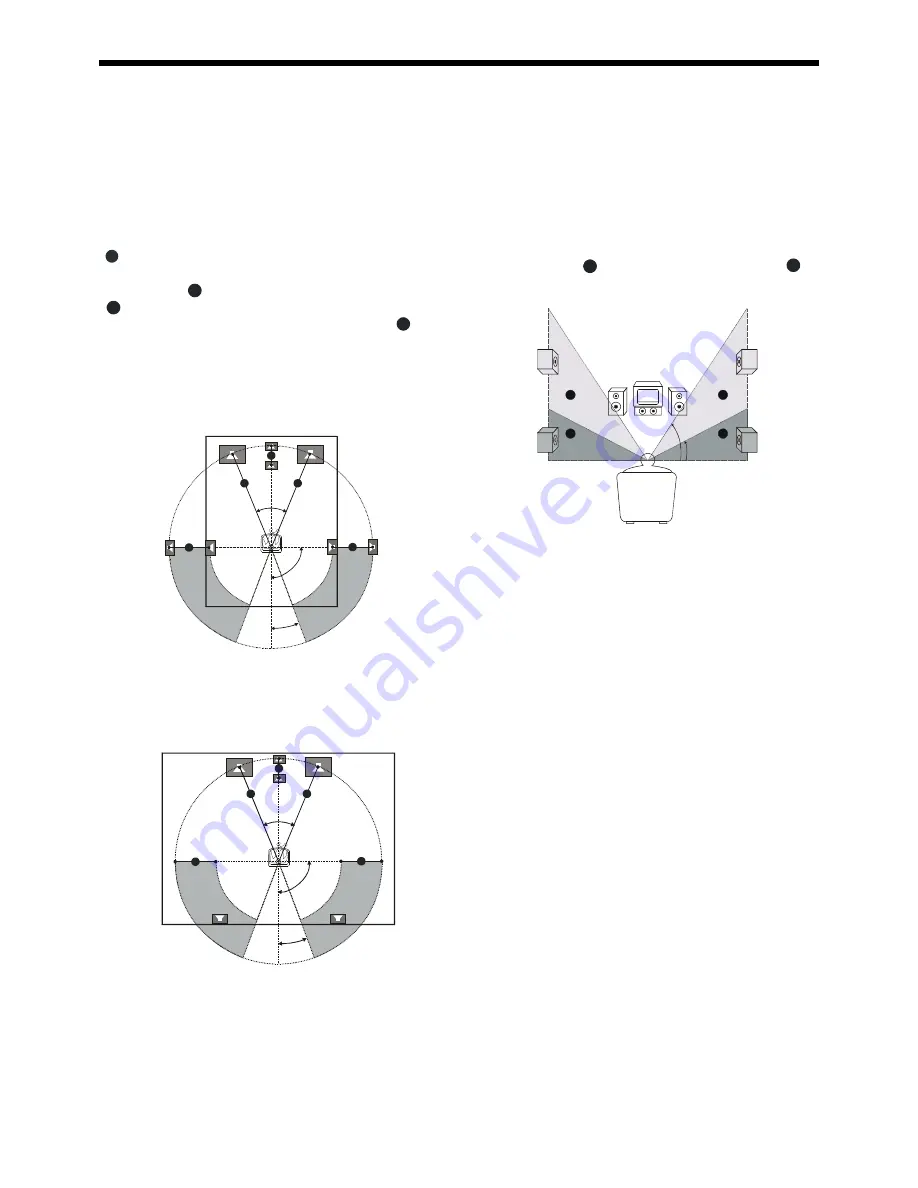
13
45
o
20
o
90
o
A
A
B
C
C
.
But they can be placed in the area
C
.
30
o
60
o
C
D
C
D
You can vary the level of each speaker as follows.
1
Press the
SELECT
button to select a channel. The level of the
channel will appear on the front panel display and TV screen.
FL (Front-left level), CNT (Center level), FR (Front-right level), SR
(Surround-right level), SL (Surround-left level) and SUB
(Subwoofer level) adjustable range: -15 dB to +10 dB, 1 dB/step.
2
Use the
MASTER / -
buttons to adjust the selected
channel
’
s level.
If you do not press the
SELECT
or
MASTER /-
button
for a few seconds, the value turns off and is stored in the system.
Note
•
The optional items vary with the changing of listening mode.
To adjust the volume of all the speakers (Master Volume) at
one time.
Use the
MASTER /-
buttons in normal mode.
Selecting the listening mode
•
Press
SURROUND
to select the listening mode as following:
Dolby Digital, Dolby Pro Logic, DTS, Stereo.
Please note these optoins vary depending on the disc or source
selected.
Setting up the surround sound system
You must connect all the speakers and setup the system properly in
order to enjoy the Digital Cinema experience at home.
Position
For the best possible surround sound all the speakers other than the
subwoofer should be the same distance from the listening position
( ).
However, this system allows you to place the center speaker up to 1.
6 meters closer (
B
) and the rear speakers up to 4.6 meters closer
(
C
) to the listening position.
The front speakers can be placed from 1.0 to 15.0 meters (
A
) from
the listening position.
•
You can place the subwoofer at any position. If possible, place
the subwoofer near a corner to maximize the bass response.
45
o
20
o
90
o
A
A
B
C
C
•
You can place the rear speakers either behind you or to the side,
depending on the shape of your room, etc.
A
Basic Setup
Height
•
The best height for the front speakers is when the high fre-
quency speakers (tweeters) are at ear height (while seated).
•
The best height for the center speaker is at the height of your
ears (while seated).
•
The height of the rear speakers is not lower than the height of
your ears (while seated).
See the following diagram.The best position to place the rear
speakers is area
D









































