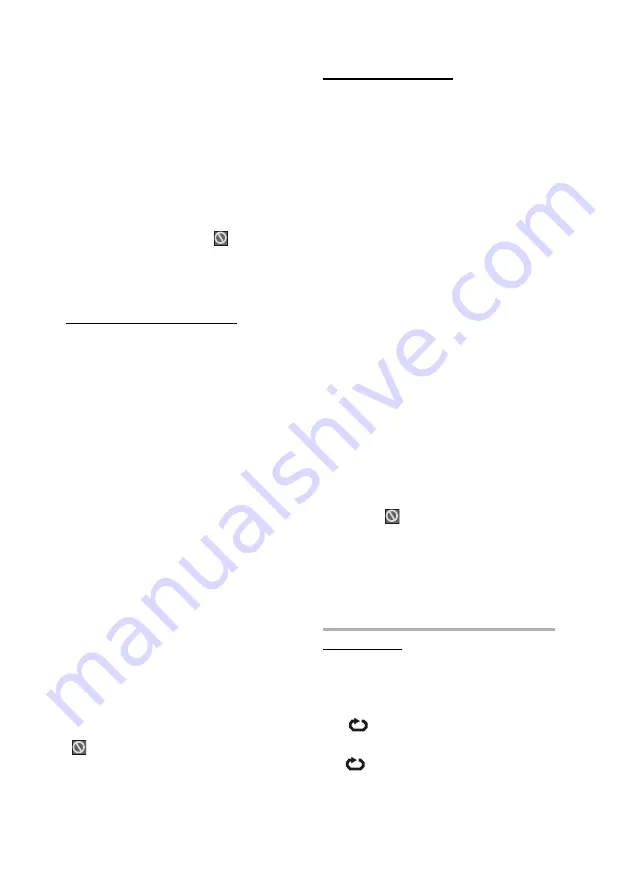
- 18 -
The selected chapter is played just after you enter
the chapter number.
For your convenience:
If the chapter number you entered is between 0 and
9, player will automatically jump to the related
chapter. To enter a chapter number which is more
than 1 digit, press
+10 KEY
and then enter the
chapter number.
You can clear the field by pressing the
C
button
if you enter wrong number.
If you attempt to enter a number greater than the
total number of chapters on the current title, the
search box disappears and
message is
displayed on screen.
If you wait five seconds without pressing any key
for selecting scenes by chapter number, the
operation is cancelled.
Selecting Scenes by Title Number
Press SEARCH MODE on the remote control
once during playback.
The chapter/title search box is displayed on the
screen. You can see the currently playing and total
number of titles in left hand side of the display bar
as / xx.
Press
3
(Left) or
4
(Right) button on the
remote control to select the title field in the
search box to change the title.
You can see the currently playing title and total title
numbers on the top-left side of the display as
/ xx.
Enter the number of the title using number
buttons.
The selected title is played just after you enter the
title number.
For your convenience:
Enter the title number between 0 and 9, your
request will be acknowledged immediately without
pressing any other key. To select a title number
which is more than 1 digit, press
+10 KEY
and then
enter the title number.
You can clear the field by pressing the
C
button
if you enter wrong number.
If you attempt to enter a number greater than the
total number of titles, the search box disappears,
message appears.
If you wait five seconds without pressing any key
for selecting scenes by title number, the operation
is cancelled.
You can press
RETURN
key to cancel title search.
Selecting Scenes by Time
You can view the DVD starting from any time point
you want.
Press SEARCH MODE on the remote control
twice during playback.
The time search box is displayed on the screen You
can see the total runtime of the title on right side of
the display bar as Title xx/xx Time: : :
Enter the time using number buttons.
The title is played beginning from the desired time
just after you enter the time. If not prohibited by the
DVD.
Press SEARCH MODE on the remote control
third time during playback.
The time search box is displayed on the screen. You
can see the total runtime of the Chapter on right side
of the display bar as Chapter xx/xx Time: :
:
Enter the time using number buttons.
The Chapter is played beginning from the desired
time just after you enter the time. If not prohibited
by the DVD.
For your convenience:
You can clear the fields by pressing the
C
button
if you enter wrong numbers.
If you attempt to enter a number greater than the
total time of the current title, the time search box
disappears,
message is displayed on screen.
If you wait five seconds without pressing any key
to enter time, selecting scenes by time option is
cancelled.
You can press
RETURN
key to cancel time
search.
Repeat Play
Repeat Viewing
Press REPEAT during play.
Each time this button is pressed, a different repeat
box is displayed on the screen.
If
CHAPTER is displayed, the current
chapter will be played again.
If
TITLE is displayed, the current title will
be played again.
















































