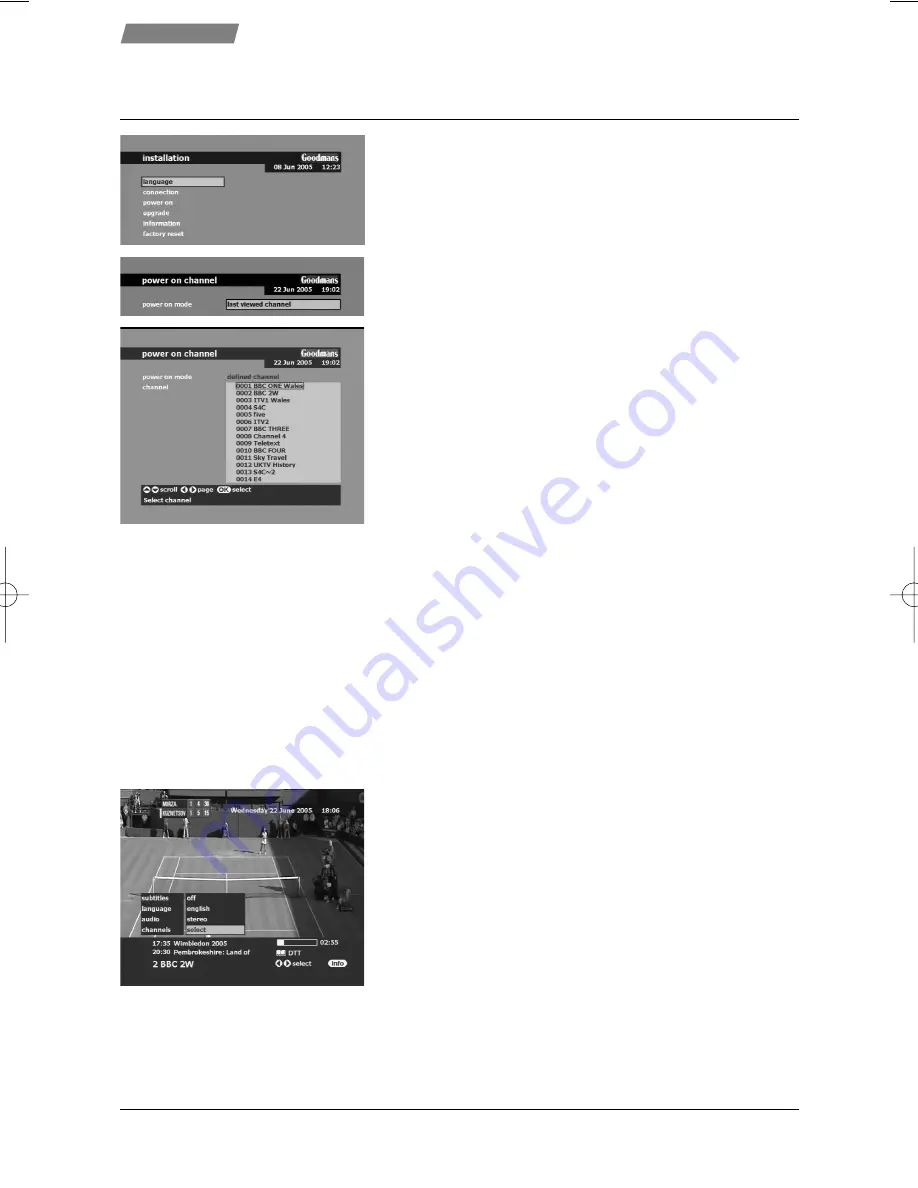
12
Other options
1. Select
m
meen
nu
u >
> iin
nsstta
alllla
attiio
on
n >
> tteerrm
miin
na
all
2. Choose the item to change with
//
3. Press O
O
O
O
K
K
K
K
to select the chosen option.
p
po
ow
weerr O
ON
N
- to decide what is the first channel tuned to on
connecting the power. The factory default is to power on
to the last viewed channel, if you wish to change this,
press
and then
, then press O
O
O
O
K
K
K
K
. Use
//
to select
the channel you wish to use and press O
O
O
O
K
K
K
K
. Next time the
receiver is switched on at the mains, it will return to the
selected channel.
u
up
pg
grra
ad
dee
- to check for an upgrade (explained on page 19)
iin
nffo
orrm
ma
attiio
on
n
- to look at certain software versions and
details for this receiver. This information may be
requested by the Customer Helpline.
ffa
acctto
orryy rreesseett
- to reset the receiver to it’s factory or “out of
box” condition if required. Note the PIN code is also reset
to 0000. Once selected, press O
O
O
O
K
K
K
K
to execute the reset. The
receiver will restart as if it had never been used. A full
reinstallation is required.
Options in the info banner
To change the following options while watching a broadcast
press the II
II
N
N
N
N
FF
FF
O
O
O
O
button. All these settings are only stored
until you change programme when the main options are
restored.
1. Use
//
to select the option to change.
2. Choose option with
//
3. Press exit twice to return to normal viewing.
ssu
ub
bttiittlleess
- select a subtitle service (if available)
lla
an
ng
gu
ua
ag
gee
- select an alternative language if one is available
a
au
ud
diio
o
-If you choose left or right for this option, the same
audio (from the selected channel) will be heard from
both speakers.
cch
ha
an
nn
neellss
- select a different channel to view. Press O
O
O
O
K
K
K
K
to
change to the selected channel.
A
Ad
dvva
an
ncce
ed
d sse
ettu
up
p cco
on
ntt’’d
d
Set-up
35918570 gdb7ca um2.qxp 24/06/2005 09:57 Page 12




















