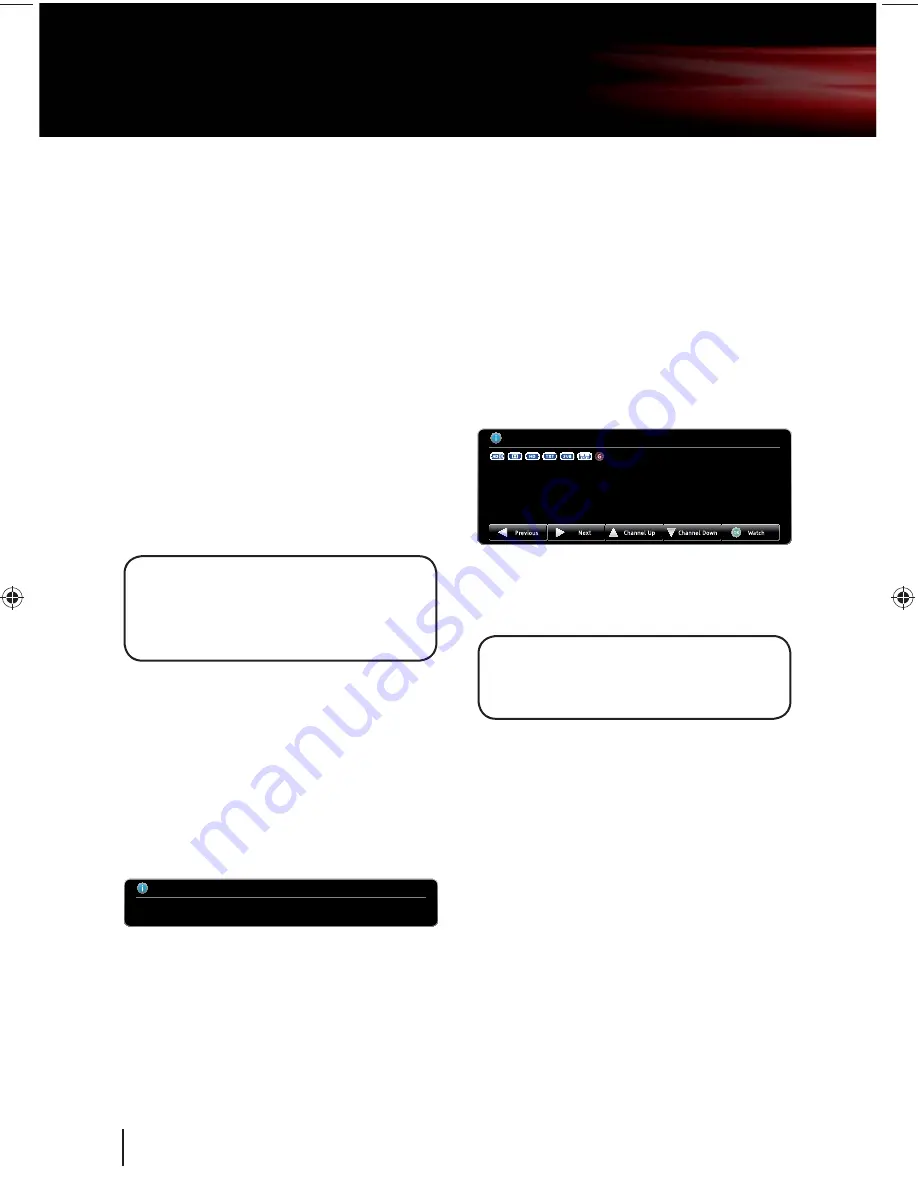
Daily use
We have divided this user guide into separate
sections, so that you can find the information
you’re looking for more easily. This section
covers the day to day functions that you will use
most often.
Using standby
When you’re not watching TV, you should set
your set top box to standby.
Press the
[STANDBY]
button to switch between
on (Standby Indicators blue) and standby.
If you plan to leave your set top box unattended
for a long time, put the set top box in standby
and wait 30 seconds before switching it off at
the mains.
DON’T FORGET!
Whenever you switch into
standby, the set top box will perform a
search for all available software upgrades.
See page 19 for more information.
Changing the channel
You can also select the channel you want to
watch by using the
[P+]
and
[P-]
buttons on the
remote control. Alternatively you can use the
number buttons to key in the channel number.
When you change the channel the information
bar will be displayed for a few seconds.
Now:
028
E4
21:30 - 22:00
How I Met Your Mother
Next:
22:00 - 22:30
My Name Is Earl
21:35
This shows the details of the programme
currently showing and the next programme.
Changing the volume
You can change the volume using the
[VOL+]
and
[VOL-]
buttons on the remote control. You
can turn off the volume by pressing the
[MUTE]
button. To turn it back on press the
[MUTE]
button again.
The information screen
If you want to see information about the
programme you are watching, you can press the
[i]
button.
Now:
013
Channel 4 + 1
11:00 - 13:00
T4: The Simpsons
Black Widower: Bart is shocked when Selma announces she plans to marry
Sideshow Bob (guest star Kelsey Grammer), since he has sworn revenge on Bart
for having him thrown in jail. [S]
[ENTERTAINMENT]
11:23
Use the
[
S
]
and
[
T
]
buttons to select different
channels, and the
[
W
]
and
[
X
]
buttons to view
the now and next programmes.
DON’T FORGET!
If you want to set a
reminder, you can press the
[OK]
button
when a future event is selected.
Audio description
Audio description is an additional narration that
describes all significant visual information such
as body language, facial expression, scenery,
costumes - anything that is important to the plot
of the story, event or image.
Press the
[
AD]
button to toggle this setting on
and off.
05
7
Goodmans IB.indd 8
Goodmans IB.indd 8
05/03/2010 10:36:58
05/03/2010 10:36:58























