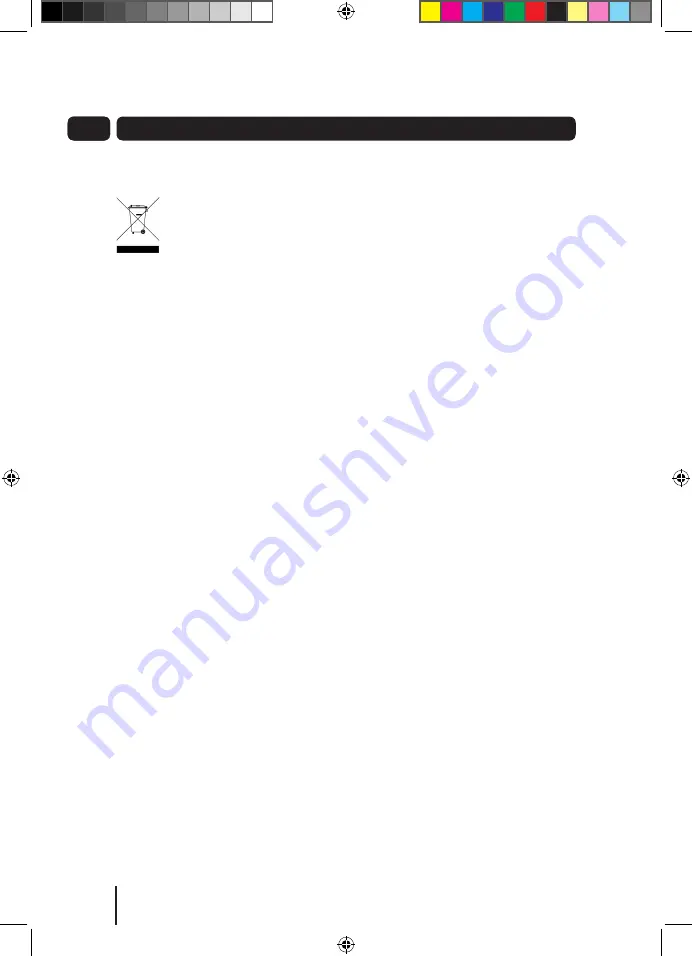
30
08
30
14
Warnings
Weee
This appliance is labelled in
accordance with European
Directive 2002/96/EG
concerning used electrical and
electronic appliances (Waste
Electrical and Electronic
Equipment - WEEE).
The guideline determines the
framework for the return and
recycling of used appliances.
General Safety
This F digital TV recorder has
been designed and manufactured to
meet European safety standards, but
like any electrical equipment, care must
be taken if you are to obtain the best
results and safety is to be assured.
Do read these operating instructions
before you attempt to use the
F digital TV recorder.
Do ensure that all electrical connections
(including the mains plug, extension
leads and interconnections between
pieces of equipment) are properly made
in accordance with the manufacturer’s
instructions.
Switch off and remove the mains
plug when making or changing any
connections.
Do consult your dealer if you are ever in
doubt about the installation, operation
or safety of your F digital TV
recorder.
Don’t continue to operate the
F digital TV recorder if you are
ever in doubt about it working normally,
or if it is damaged in any way. Switch
it off withdraw the plug from the mains
and consult your dealer.
Don’t remove any fixed covers as this
may expose you to dangerous voltages.
Don’t leave the F digital
TV recorder switched On when it is
unattended for long periods of time,
unless it is specifically stated that it is
designed for unattended operation or
has a standby mode.
Make sure that other people in your
household are conversant with the
F digital TV recorder.
Don’t obstruct the ventilation vents
on the F digital TV recorder,
for example with curtains or soft
furnishings.
Overheating will cause damage and
shorten the life of the product.
Don’t allow electrical equipment to be
exposed to rain or moisture.
Store the F digital TV recorder
in a clean, dry environment.
Do not use any cleaning solutions on
the F digital TV recorder.
A5 GDB1225DTRXI_UserGuide.indd 30
10/21/2010 2:04:59 PM



































