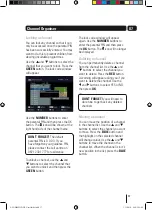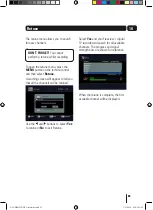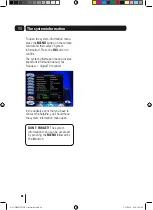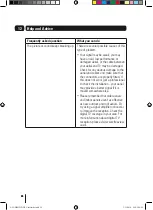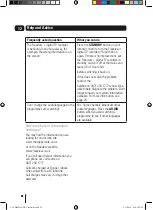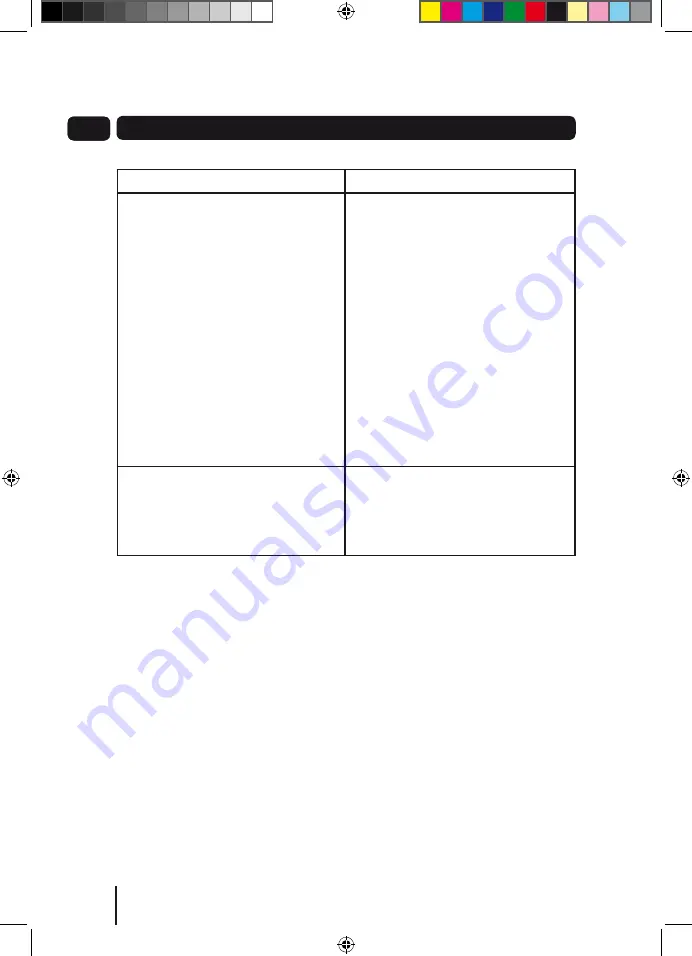
28
08
28
12
Help and Advice
Frequently asked question
What you can do
The F digital TV recorder
is behaving in an unusual way, for
example, the wrong information is on
the screen.
Press the
STANDbY
button on your
remote control to turn the F
digital TV recorder off and then on
again. If there is no improvement, put
the F digital TV recorder in
standby, switch it off at the mains and
leave it for 10 seconds
before switching it back on.
If this does not solve the problem,
contact the
helpline on 0871 230 1777 who will be
able to help diagnose the problem. Don’t
forget to have your system information
available. For more information, see
page 24.
Can I change the audio language for the
programme I am watching?
Yes. Some channels broadcast other
audio languages. Press the
AuDIO
button when you are watching a
programme to see if other languages
are available.
Need any help or information
setting up?
You may find the information you are
looking for on our web site.
www.thesupportsite.co.uk
or on the freeview website
www.freeview.co.uk
If you still need help or information you
can phone our call centre on:
0871 230 1777
Calls are charged at 10p per minute
when called from a BT land line.
Call charges may vary if using other
networks.
A5 GDB1225DTR_UserGuide.indd 28
3/31/2010 9:58:30 AM