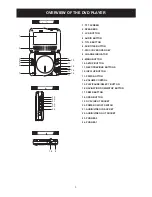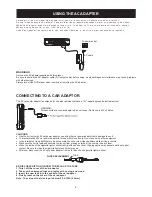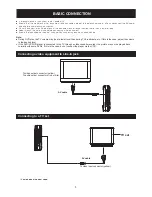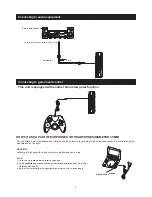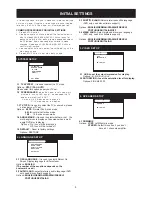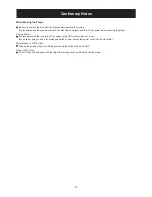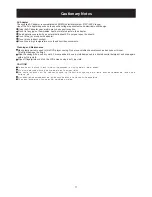GET STARTED
1. Slide POWER switch to ON position to turn on the player.
2. Press CD cover Open to open the disc tray.
3. Place a disc onto the disc tray.
4. Close the disc tray and the playback starts automatically.
5. When a menu screen appears on the
, move the
navigation buttons to select a preferred track number, then
press PLAY/PAUSE button to start playback.
screen
SKIP AHEAD OR BACK
Press PREVIOUS or NEXT button once during play to skip
a chapter(DVD) or a track (Video CD/CD) ahead or
backwards.
RAPID ADVANCE/ REVERSE
During playback, press F.FWD button or F.BWD button
several times to scan the disc forward or backward at X2,
X4, X8, X20 normal speed.
Press PLAY/PAUSE button to resume normal play.
STOP PLAYBACK
Press navigation DOWN button during playback to stop
playback; the player activates its resume function when
STOP is pressed in STOP mode; press PLAY button again,
playback resumes at the point it stopped previously; open
the disc tray or press the STOP button one more time to
clear the resume function.
ON SCREEN DISPLAY INFORMATION
When the player is in operation, press INFO/UP button
continuously , the screen will display parts of
information(current disc type, title number, chapter number,
playtime, audio language, audio type, subtitle language and
multi angle, etc) in a sequence.
CHANGING AUDIO SOUNDTRACK LANGUAGE
(DVD/VCD DISC)
It is possible to change the audio soundtrack language to a
different language from the one selected at the initial
settings(This operation works only with discs on which
multiple audio soundtrack languages are recorded).
Press AUDIO button during DVD disc play, the sound track
language changes with the current sound track number
shown on the TV screen.
Pressing AUDIO button during VCD disc play will change
audio output mode: MONO L, MONO R and stereo.
NOTE: When no soundtrack languages are recorded,
pressing this button will not work.
ADJUST THE VOLUME
Rotating the VOLUME control to increase or
the
volume.
reduce
7
CHANGING SUBTITLE LANGUAGE (DVD ONLY)
Press SUBTITLE button during playback, the subtitle
language shown on the screen will change as a response to
each press;
When the desired language appears, release the button to
view the subtitle in that language.
Note: this function only works on the DVDs recorded with
multi-language subtitles.
ENJOYING VIDEO CDS WITH PBC FEATURE
After loading a VCD 2.0/1.0 with PBC, the screen shows the
Disc formats and then a menu.
Select desired track by Pressing NEXT and PREV button to
select track directly.
During playback, press MENU button to return main
menu(DVD).press this button to select PBC ON/OFF
mode(VCD)
TITLE button: Play the title (DVD)
LCD button -
this button three times to enter the contrast
adjustment mode and use the navigation buttons to adjust
the contrast values.
Press this button four times to enter the panel adjustment
mode and use the navigation buttons to select between two
options( panel 16:9 and panel 4:3 )
Press LCD button once to enter the color
adjustment mode and use the navigation buttons to adjust
the color intensity;
Press LCD button twice to enter the brightness adjustment
mode and use the navigation buttons to adjust the
brightness.
Press
MP3 PLAYBACK
1.
4.
Load the Mp3 disc onto the disc tray and the screen will
show all its folders after a few seconds.
2. Select the folder you want by the navigation buttons and
then PLAY/PAUSE button to confirm.
3. The files in this folder are displayed and select your
favourable song via navigation buttons and press
PLAY/PAUSE button to start playback.
Press NEXT and PREV button to select track directly.
KODAK PICTURE CD / JPEG CD PLAYBACK
Slide show of Kodak Picture CD after being loaded begins
automatically;
Folders of JPEG picture CD after being loaded are
displayed on the screen; use the navigation buttons to
select the desired folder and then press PLAY/PAUSE
button to confirm.
The files in this folder are displayed and you can select your
favourable pictures using the up/down navigation buttons
and press PLAY/PAUSE button to start playback.
Preview of the picture will be displayed while you scroll
across the filenames.
KODAK PICTURE CD/JPEG CD OPERATIONS
1.PICTURE ROTATIONS
Press RIGHT and LEFT navigation buttons to rotate the
picture Clockwise and anti-clockwise respectively.
2. PICTURE FLIPS
Press UP navigation button to display the current track and
total tracks on the screen.
Press DOWN navigation button to return to the root
directory.
Goodmans Helpline 0870 8730080
OPERATIONS