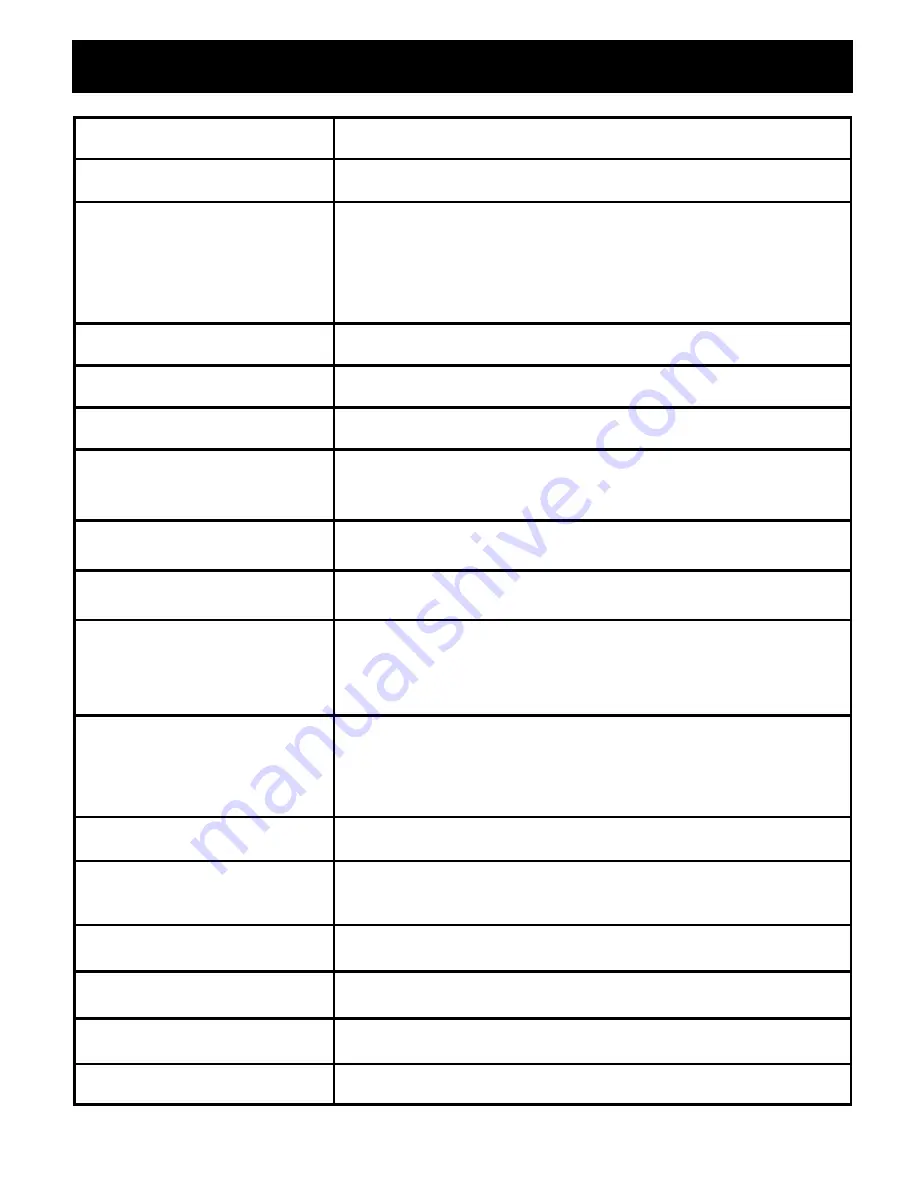
D
ig
ita
lS
til
lC
am
er
a
“D
SC
-2
00
0”
S
iz
e
:1
05
m
m
x
14
5m
m
GB-32
11. SPECIFICATION TABLE
Image dev ice
2 Million Pixels, 1/2“ CMOS
Colour depth
24 bits true c olour
Lens
Fixed focus with IR cut filter
Focal length
f = 8.6 mm
Focus range
200 mm - Infinity
Apertur e
F= 2.8 (Fixed)
Shutter speed
1/15 - 1/2000 sec. (Electronic)
Whi te balanc e
Auto and Manual
Output data format
JPEG
Output image
1600 x 1200, 1280 x 960, 800 x 600
resolution
Super Fine, F ine, Normal
Color Monitor
1.5“ TFT
View Finder
Optic al
Image s tore c apacity
104 pi ctures for 800 x 600 Fine)
(16MB internal
39 s econds for movie clip
memory)
Flash light
Built-in (Auto, On, Off, Red-eye reduction)
Cycle time = Approx. 10 sec.
Range : 1.0 - 2.0 m
Self timer
Electronics self-timer with 10 sec. delay
Interval between
< 3 s ec . (ty pic al 2 - 3 sec.)
pictures
Power source
Two (2) AA s ize alkali ne battery
Interfac e to PC
USB 1.1
Dimentions
Approx. 110 (W) x 51 (H) x 35 (D) mm
Weight
110 g (Batteries inc luded)
*Design and Specifications are subject to change without notice.















