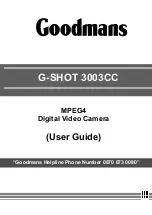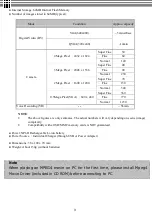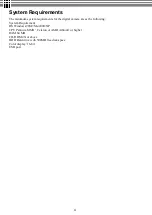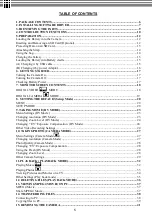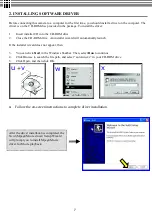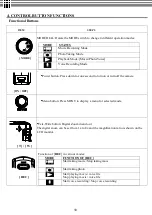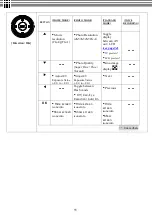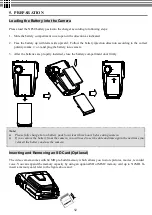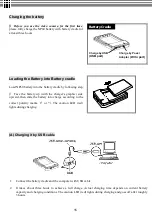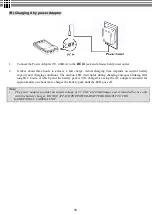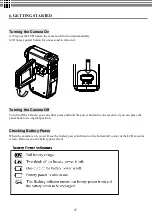2
Specifications
●
Image Sensor: 3.2 mega pixel CMOS sensor
●
Digital Camera Resolution :
- 2432 x 1824 [4 Mega Pixel by interpolation]
- 2048x1536 [3 Mega Pixel ]
- 1600 x 1200 [2 Mega Pixel ]
- 640 x 480 [VGA - 0.3 Mega pixel]
Image Quality Option: Super Fine ; Fine ; Normal
●
Digital Camcorder Resolution options:
- VGA : 640 x 480 at 27fps
- QVGA : 320 x 240 at 30fps
●
LCD Display : 1.5" TFT LCD (High resolution LTPS type at 130K pixel )
●
Internal Memory : 64MB Flash
●
External Storage: SD Card (MMC compatible) up to 512MB
●
Shutter: Electrical
●
Movie File Format: AVI (MPEG 4), with sound
●
Still Image File Format: JPEG
●
Voice File Format: WAV
●
White Balance: Auto / Manual (Sunny, cloudy, Fluorescent, Tungsten)
●
Flash Modes: Anti-Red Eye, Automatic, On, Off
●
Microphone: Built-in
●
Digital Zoom: 8X Digital Zoom
●
Range of focus: 1.2m to Infinity
●
Self-timer: 10 second delay
●
TV output : PAL/ NTSC
●
USB connectivity: version 2.0
Summary of Contents for G-SHOT 3003CC
Page 22: ...22 ...
Page 26: ...26 ...
Page 31: ...31 ...
Page 42: ...42 u Windows 2000 or Window XP Users u Windows 98 or Windows 98SE Users ...