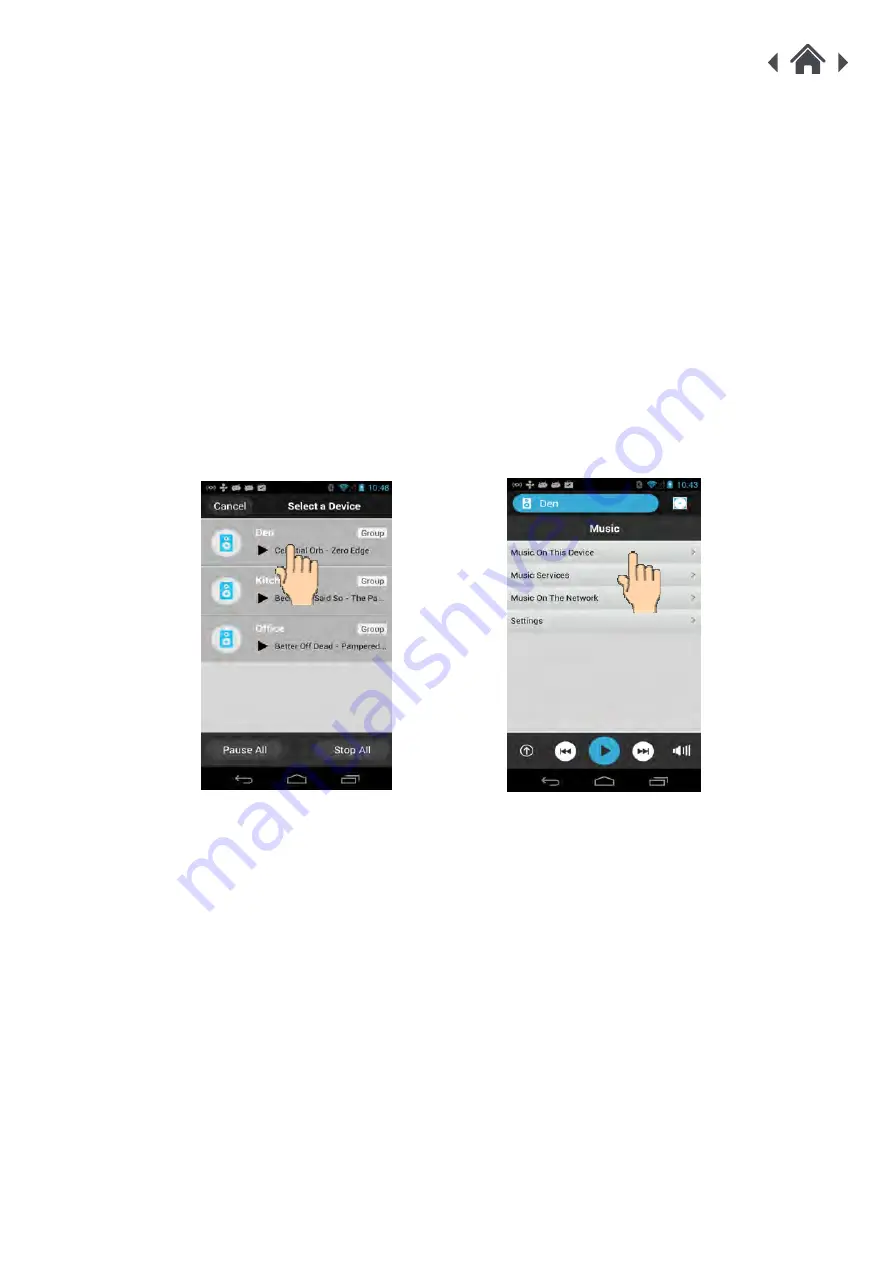
MODULE
Operation
4
4.1
Play music
Please make sure your mobile devices and audio devices (Audio adapt
o
r,
Speakers) are connected to the same Wi-Fi network.
From your mobile phone/ tablet:
A
Open the AllPlay Jukebox app on your mobile phone/tablet and wait your unit to be
displayed (Display
"Module
_xxxxxx-AJ
"
or the friendly name if you setup
already).
Note:
1. if you have several audio devices connected on your Wi-Fi network, it will appear as a list.
2. Depending
on
the speed of the network, the audio device may need up to one minute to be
displayed.
B
Select the audio device on which you want to play, the app asks you to select the source
of the music.
C
Select : “Music on this device”, the songs presents on your mobile phone/tablet are
displayed.
D
Browse the list and add the songs you want to play on your play list.
E
Press the circle button to come back to the list and add more songs.















