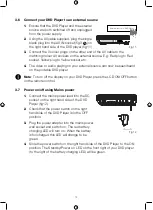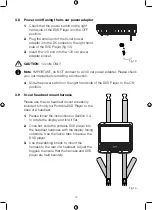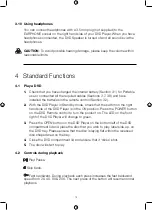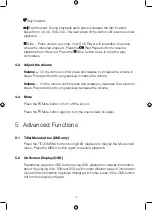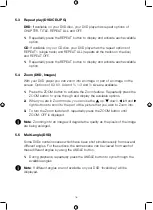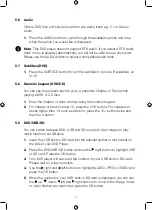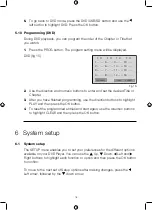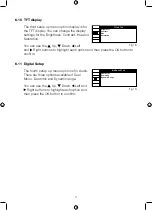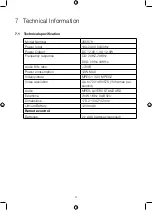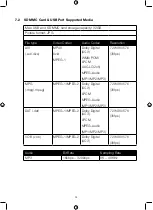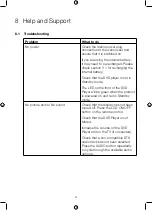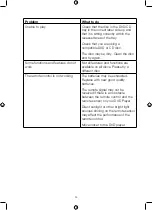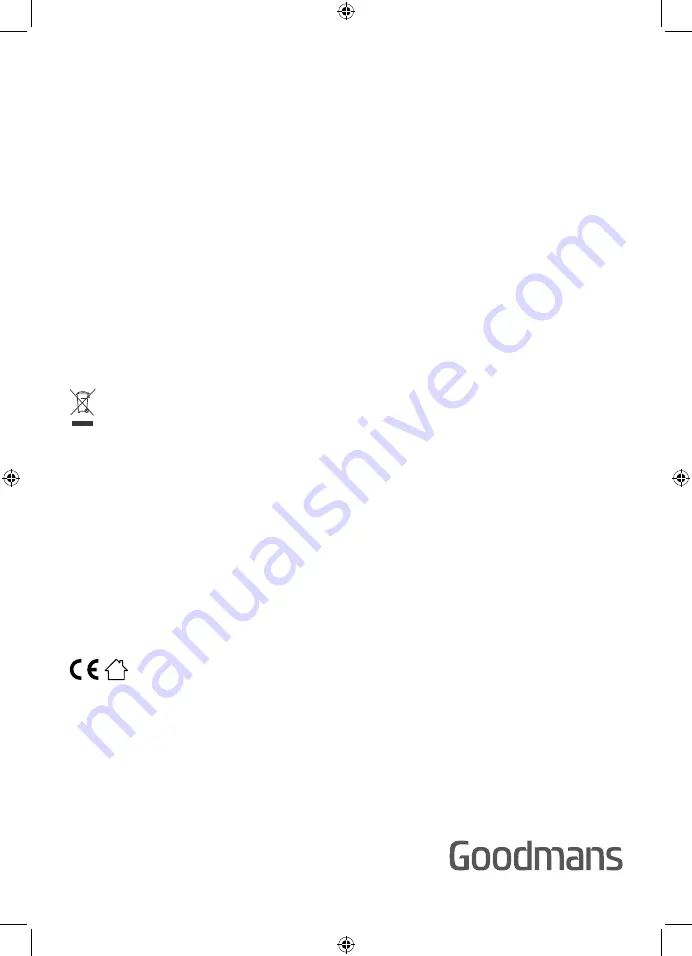
26
8.2 EC Declaration of Conformance
This product is intended for use within the UK.
This Product complies with the below listed EU directives.
2014/30/EU Electromagnetic Compatibility Directive
2014/35/EU Low Voltage Directive
2011/65/EU Restriction of Hazardous Substances
2009/125/EC Eco-design Directive
2013/56/EU Waste Batteries & Accumulators
The complete declaration of conformity is available upon request for relevant
enquiries.
Information on Waste Disposal for Consumers of Electrical & Electronic
Equipment
This mark on a product and/or accompanying documents indicates that when
it is to be disposed of, it must be treated as Waste Electrical & Electronic
Equipment (WEEE).
Any WEEE marked waste products must not be mixed with general household
waste, but kept separate for the treatment, recovery and recycling of the
materials used.
For proper treatment, recovery and recycling; please take all WEEE marked
waste to your Local Authority Civic waste site, where it will be accepted free of
charge.
If all consumers dispose of Waste Electrical & Electronic Equipment correctly,
they will be helping to save valuable resources and preventing any potential
negative effects upon human health and the environment, of any hazardous
materials that the waste may contain.
Made in China
Imported by B&M Retail Ltd, Dakota Drive, Liverpool, L24 8RJ, UK
Summary of Contents for 355878
Page 1: ...7 PORTABLE DVD PLAYER USER MANUAL MODEL 355878...
Page 27: ...This page is intentionally blank...
Page 28: ......