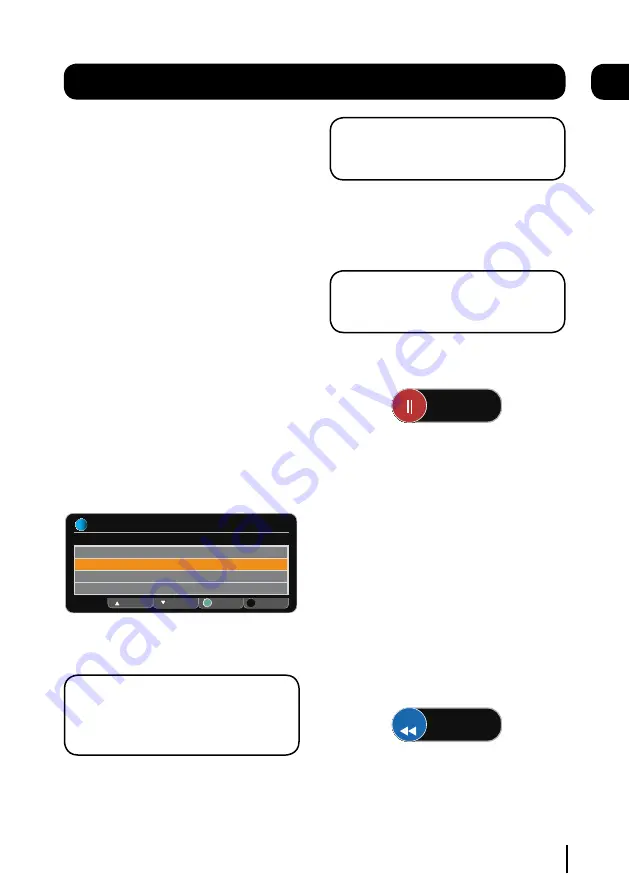
Changing the volume
You can change the volume using the
[VOL+]
and
[VOL-]
buttons on the remote control. You
can turn off the volume pressing the
[MUTE]
button. To turn it back on press the
[MUTE]
button again.
Audio description
Audio description is an additional narration that
describes all significant visual information such
as body language, facial expression, scenery,
costumes - anything that is important to the plot
of the story, event or image.
Press the
[AD]
button to toggle this setting on
and off.
Audio channel
Sometimes different audio languages are
available with certain programmes or channels.
Press the
[AUDIO]
button to see the available
languages.
INFORMATION
Audio Channel
Select
Exit Menu
Select the audio channel that you want to use
OK
ENG Stereo
ENG AD
FRE
GER
Up
Down
EXIT
i
Use the [
p
] and [
q
] buttons to select a
different audio channel. Press the
[OK]
button to
confirm the setting.
DON’T FORGET!
Audio description has ‘AD’
next to the language. Not all programmes
have audio description or additional audio
channels available.
Subtitles
Press the
[SUB]
button to toggle the subtitles
on and off.
Daily use
DON’T FORGET!
Not all programmes have
subtitles. You can use the information bar
to see if the blue ‘SUB’ icon is shown.
Pausing live TV
This function is sometimes referred to as time
shifting, and is very useful if your watching a
programme and the phone rings.
DON’T FORGET!
You can rewind a
programme that you are watching at any
time by pressing the [
tt
] button.
To pause live TV, press the
[
u
yy
]
button on the
remote control.
2 Mins
X4
The time counter will start, and shows the
amount of time that the programme has been
paused. The pause button on the Digital TV
Recorder will flash.
To continue watching TV, press the
[
u
yy
]
button
again and the programme will begin again from
where you left off. The play button on the Digital
TV Recorder will light up and the pause button
will continue to flash.
You can fast forward, and fast rewind using
the [
tt
] and [
uu
] buttons. The speed and
direction are shown on the screen. To change
the speed press the [
tt
] and [
uu
] buttons
again.
6 Mins
X4
To stop time shifting mode and go back to live
TV, press the
[
n
]
button. The play button light
will turn off.
10
05


























