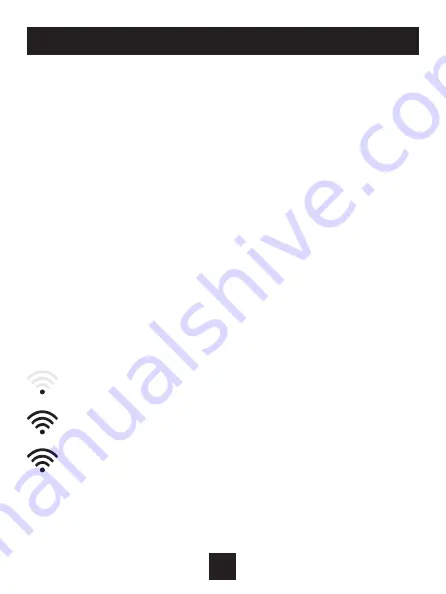
10
At minimumm the first 3 tasks below must be completed to access your
thermostat remotely from a browser. The 4th step is optional (highly
recommended) and only is needed to access your thermostat(s) from a
mobie device.
These steps are:
1. Successful connection to a local Wi-Fi Access Point with internet
access.
2. Confirm receipt of a Skyport generated verification email (this only
occurs once during the Skyport account setup).
3. A 6-digit code obtained from the thermostat is successfully entered
into a Skyport account.
4. Successfully download and install the Goodman Skyport app on your
mobile device(s).
Your thermostat operates on the 2.4 Ghz, Wi-Fi b/g/n band.
Wi-Fi Symbol Legend
When the only the ‘dot’ of the Wi-Fi symbol appears = not
connected to an access point.
When the full Wi-Fi symbol appears = connected to an
access point.
When the full Wi-Fi symbol appears and the ‘dot’ of the symbol is
flashing = connected to Skyport.
Connect to Wi-Fi Overview






























