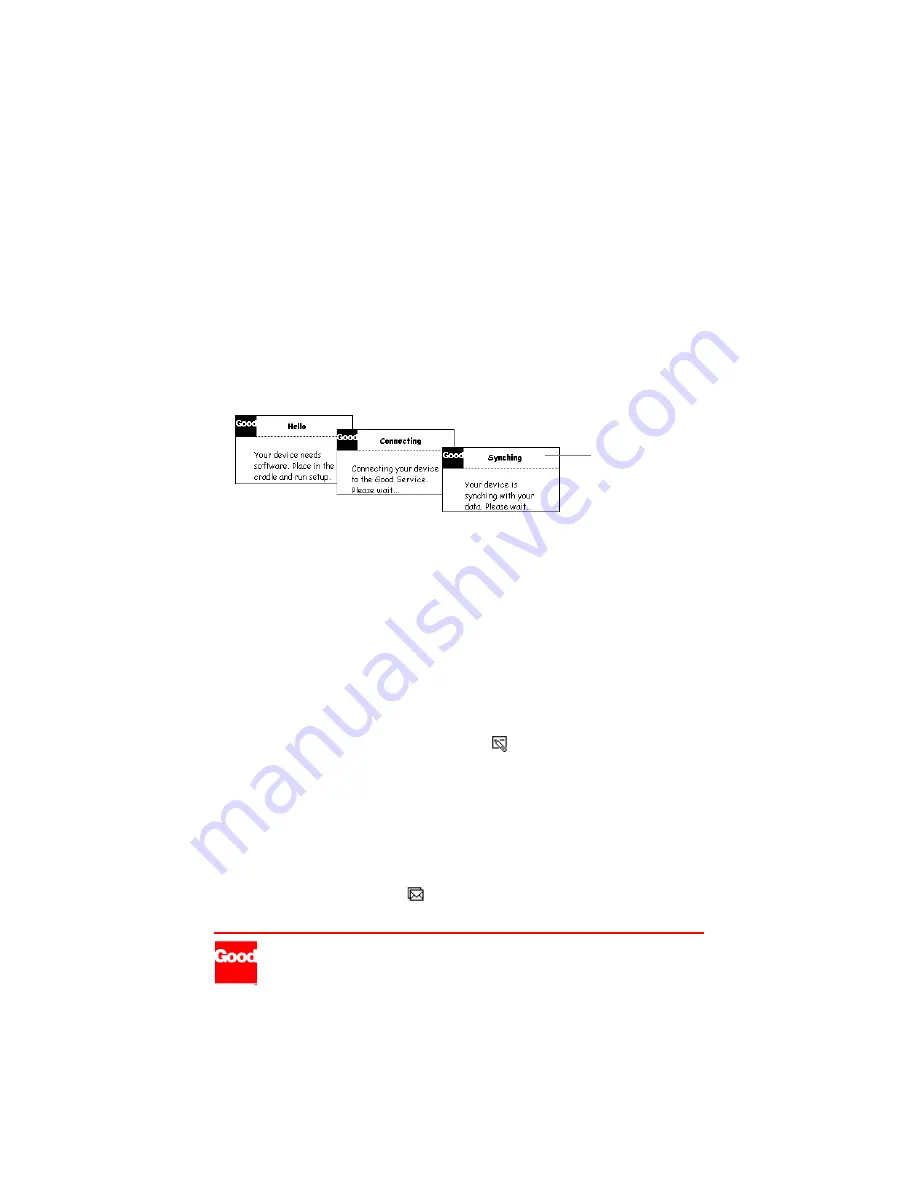
Good Technology, Inc.
www.good.com
Support: 1-408-400-4992
2001 Good Technology, Inc. All rights reserved. Good and GoodLink are trademarks of Good Technology, Inc. in the United States
and/or other countries. All other companies and product names are trademarks or registered trademarks of their respective holders.
Part Number = 1001599, Revision A.
To install GoodLink Application software:
1.
Verify that your Microsoft Exchange administrator has added your handheld device to
the GoodLink Server. Also, make sure you have a GoodLink service account.
2.
Connect your device, cradle, and cabling as shown.
Note: If you’re using a RIM 950, unlock the battery cover on the back of the device and
insert a new battery. Then click (press and release) the trackwheel to turn on the device.
3.
Insert the GoodLink Application software CD into your computer’s CD drive. Run the
startup.exe program.
Follow the onscreen instructions. The setup.exe program installs desktop software on
your computer, copies GoodLink Application software to your device, and generates an
encryption key. Then it synchronizes information in your Outlook account with your
device.
4.
Remove your device from the cradle.
You should see the following information on your device:
•
All personal contacts. (Global contacts are not included.)
•
Calendar appointments from two months ago and all future appointments.
•
All uncompleted tasks. (Reoccurring tasks are not supported. Only the first instance of a
reoccurring task appears.)
•
All notes. (including up to 4K of text per note.)
•
Email folders and all email messages you send and receive after set up.
Sending an Email Message
Try out your device by sending an email message:
1.
Scroll the trackwheel to highlight New Message
. Then click (press and release) the
trackwheel.
2.
Type an email address or choose a contact from the list of contacts.
3.
Press the SPACE key twice for the @ symbol. Press SPACE once again for dot (.) and
SPACE again for com. You can continue to press Space to cycle through .com, .net, .gov,
and .org suffixes.
4.
Include your own email address on the CC line.
5.
Add a subject. Then, type email text as desired.
6.
Click the trackwheel. When a menu appears, click Send.
7.
After a few minutes, click Inbox
. The email message you copied to yourself should
appear. (For more information see the GoodLink User’s Guide.)
On your device
you’ll see a series
of messages.


