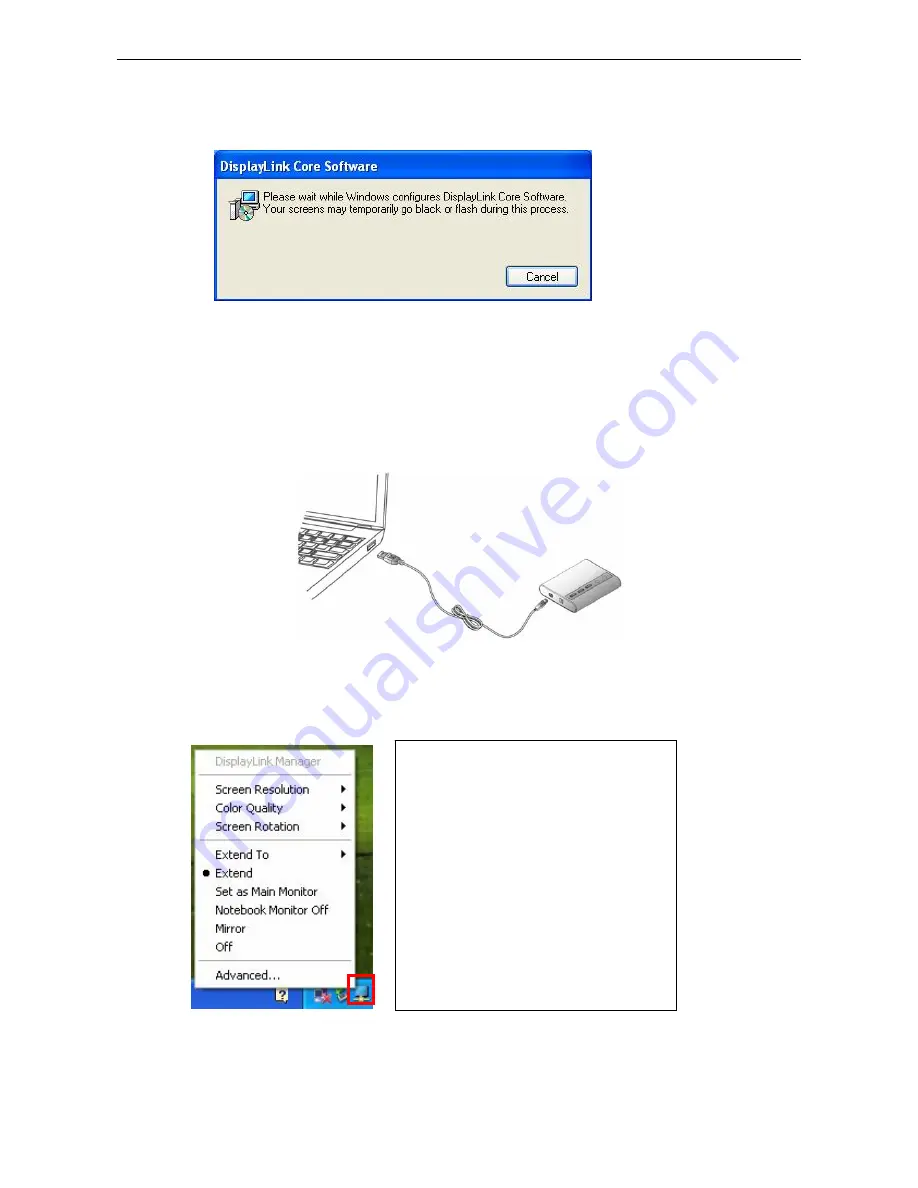
USB to HDMI
®
Adapter User’s Manual
2. Please wait while Windows configures
DisplayLink Core Software
. Your screens
may temporarily go black or flash during this process.
*Actual strings depend on your operation system. These screen shots are from Windows
XP
and might vary slightly for each operation system.
3. When finished, the installation screen will disappear and you will return to your
desktop.
4.
Connect
the USB to HDMI
®
Adapter to your computer and monitor.
5. Press the Power button on device, you will see the DisplayLink Manager Icon in
system tray that looks like a monitor as below. Click on the icon to bring up the
menu.
-
Extend Mode
: The screen is part
of the extended desktop.
-
Mirror Mod
e: The screen copies
the contents of the primary screen.
-
Off Mode
: The screen is black.
-
Set as Main Monitor
: The screen
is the primary screen.
-
Notebook monitor off
: The
Notebook screen is black and the
DisplayLink screen is the primary
Notice
:
If prompting to restart your computer, click
Yes
to restart or
No
to manually restart
later.






























