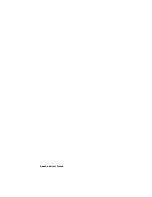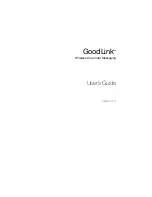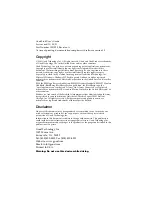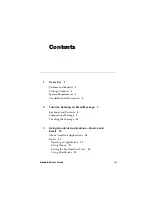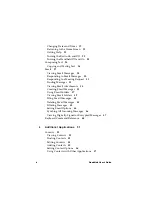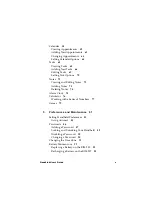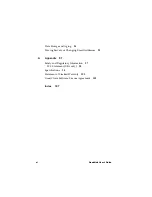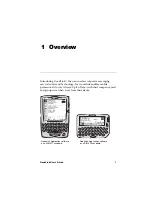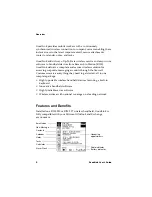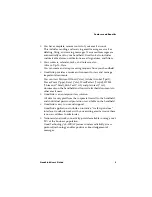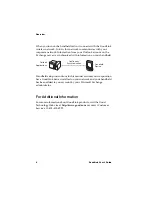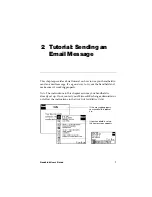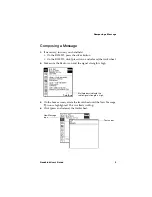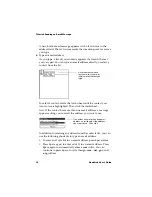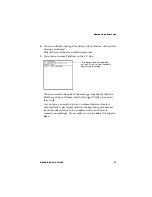GoodLink User’s Guide
Last revised 11/30/01
Part Number: 1001595, Revision A
At time of printing, documentation complies with software version 1.0.
Copyright
© 2001 Good Technology, Inc. All rights reserved. Good and GoodLink are trademarks
of Good Technology, Inc. in the United States and/or other countries.
Good Technology, Inc. may have patents or pending patent applications, trademarks,
copyrights or other intellectual property rights covering subject matter in this
document. The furnishing of this document does not give you any license to these
patents, trademarks, copyrights, or other intellectual property rights except as
expressly provided in any written license agreement from Good Technology, Inc.
Microsoft, Windows, Windows NT, Exchange and Outlook are either registered
trademarks or trademarks of Microsoft Corporation in the United States and/or other
countries.
RIM, the RIM logo, Research in Motion, RIM 950 Wireless Handheld, RIM 957 Wireless
Handheld, BlackBerry, BlackBerry Exchange Edition, the BlackBerry logo, the
“envelope in motion” symbol and 'Always On, Always Connected' are registered
trademarks or trademarks of Research in Motion Limited in the United States and/or
other countries.
Mobitex is a trademark of the Swedish Telecommunications Administration that may
be registered in some jurisdictions. Outside In®Wireless Export ©2001 Stellent
Chicago, Inc. All rights reserved. All other companies and product names are
trademarks or registered trademarks of their respective holders.
Disclaimer
No part of this document may be reproduced or transmitted in any form or by any
means, electronic or mechanical, for any purpose, without the express written
permission of Good Technology, Inc.
Information in this document is subject to change without notice. This publication
could include technical inaccuracies or typographical errors. Good Technology, Inc.
may make improvements or changes in the products or the programs described in this
publication at any time.
Good Technology, Inc.
1032 Morse Ave.
Sunnyvale, CA, 94089
Tel. (408) 400-4800 Fax (408) 400-4801
Web site: www.good.com
Email: [email protected].
Printed In USA.
Warning: Do not use this device while driving.
Summary of Contents for GoodLink RIM 950
Page 1: ...GoodLink Wireless Corporate Messaging User s Guide Version 1 0...
Page 2: ...GoodLink User s Guide...
Page 3: ...GoodLink Wireless Corporate Messaging User s Guide Version 1 0...
Page 88: ...Additional Applications 80 GoodLink User s Guide...
Page 104: ...Preferences and Maintenance 96 GoodLink User s Guide...