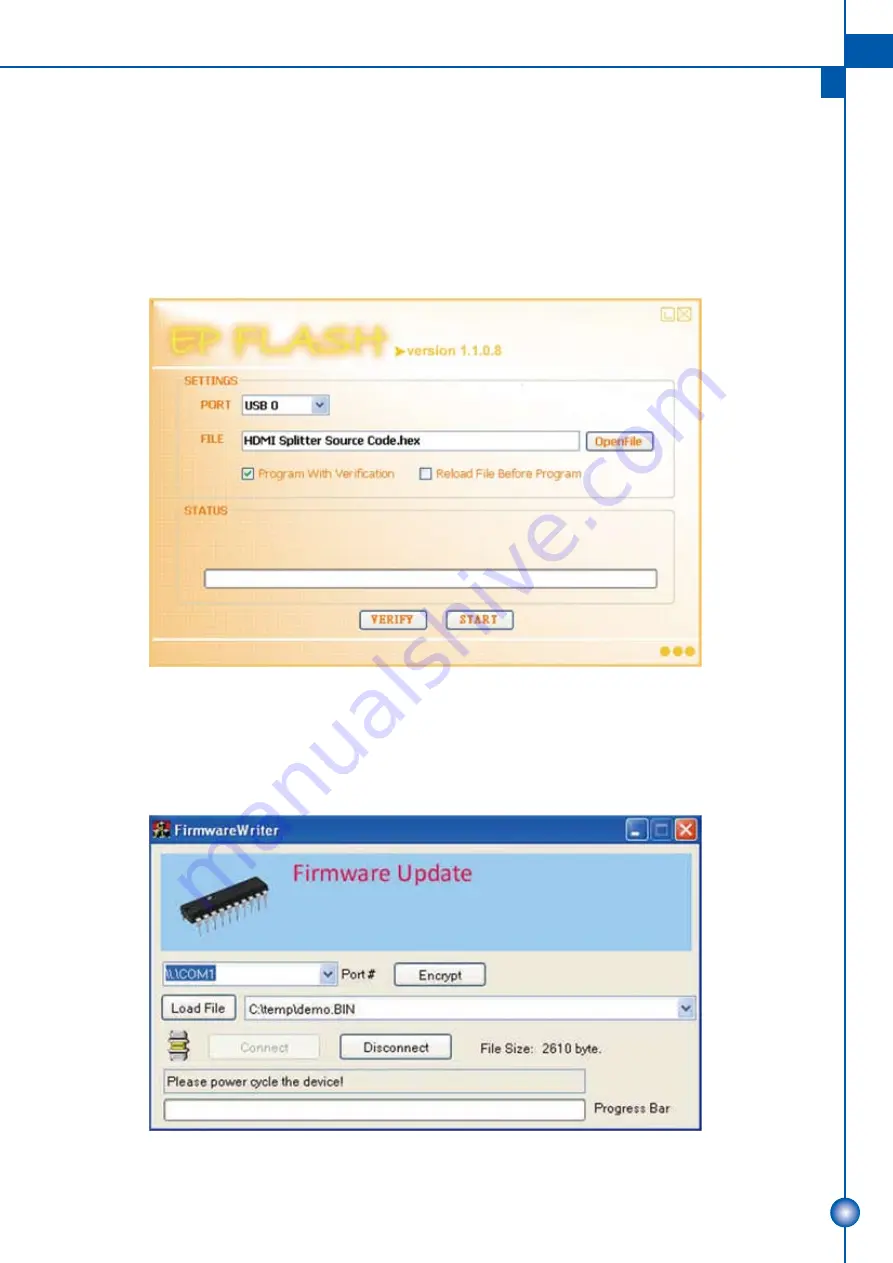
7
5. For updating the first microcontroller, please set the pin 1 & 2 of the bottom DIP as the positions shown
in the above table. Then, turn off the power, plug USB cable connected to your PC, and then power
up the module! In this setup, the power LED indicator will NOT blink, and this is normal! Execute the
attached or download EPFlash.exe, and the following window will pop up. Click on “OpenFile” button
to direct to the new firmware HEX file, and keep PORT at USB 0! Meantime, keep “Program With
Verification” selected, and then click on “START” button on the bottom of the window! Wait for seconds
until the update process is completed! After firmware update is successfully accomplished, please
unplug USB cable and power off the splitter!
6. For updating the second microcontroller if necessary, please execute the attached firmware program
as below first! After the “Firmware Writer” is executed, please set the pin 1& 2 of the bottom DIP as
Combination 4 in the above table to prepare to enter updating mode first. Wait for 1 ~ 2 seconds,
please set the DIP switch as Combination3. The “Firmware Writer” will load automatically the latest
firmware into the second micro-controller!










