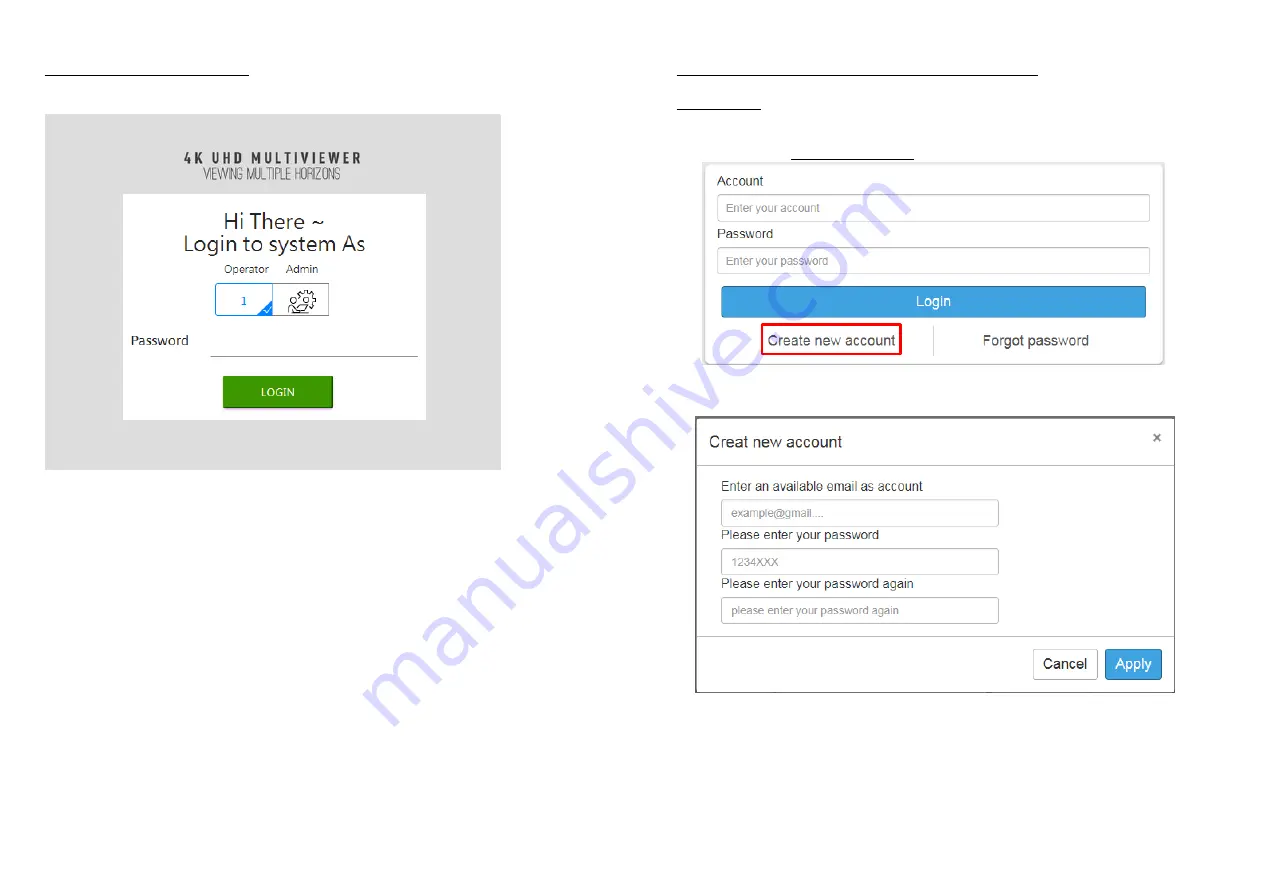
-
19-
Method C: Web Interface Control
The default IP address: 192.168.1.46
User can choose Operator or Admin account to login.
1.
The password of Operator:
operator
2.
The password of Admin:
admin
-
20-
Method D: Cloud Control (Eagleyes) through Ethernet Port
Create Account
The first time to use the Eagleyes service, please create a new account.
1.
Access Eagleyes (http://www.eagleyes.io) and click “Create new account”.
2.
The Registration page will pop up and please fill in your email and password information to create
your private account.































