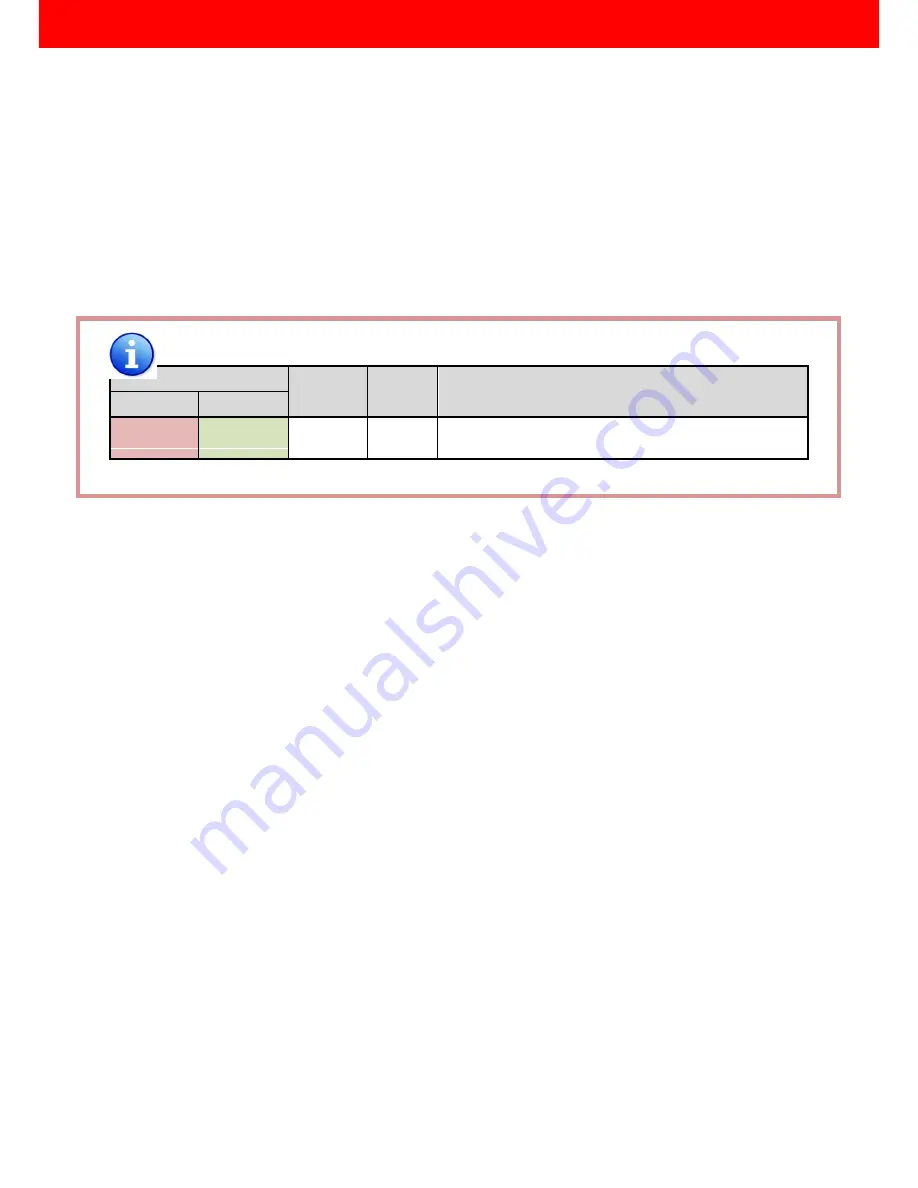
~ 18 ~
The EDID learning function is only necessary whenever you encounter any display on the HDMI output
port that cannot play audio and video properly. Because the HDMI source devices and displays may have
various level of capability in playing audio and video, the general principle is that the source device will output
the lowest standards in audio format and video resolutions to be commonly acceptable among all HDMI
displays. In this case, a 720p stereo HDMI signal output would be probably the safest choice. Nevertheless,
the user can force the matrix to learn the EDID of the lowest capable HDMI display among others to make sure
all displays are capable to play the HDMI signals normally by performing the procedures stated below.
SW1-SW8 Pin#1 and Pin#2 must be set “ON” & “OFF” for EDID Learning Mode
Method 1: Manually connect HDMI displays to HDMI input ports
1.
Power up the matrix master unit. Connect the HDMI display that its EDID needs to be learned to any of the
HDMI
INPU1-INPU8
port where your source device has trouble to show the picture normally.
2.
To learn the display
’
s EDID for source device
connected to respective HDMI
INPU1-INPUT8
port, pull
both pins of respective DIP switch
SW1-SW8
up-and-down to stay at ON[
]-OFF[
] and wait for
about 5 seconds
to complete the EDID learning process. You DON’T NEED to pull up the DIP switch again
unless you want to learn another display
’
s EDID by pulling both DIP switch pin-1 & pin-2 of
SW1-SW8
up-and-down one more time.
3.
Repeat step1 & step2 if you want to learn the EDID of this HDMI display on any other HDMI input ports
that have same trouble playing the audio/video properly.
DIP Switch Position
Video
Audio
Description
Pin#1
Pin#2
ON
[
]
OFF [
]
Bypass
Bypass
EDID Learning
–
for learning EDID from the receiver
EDID Learning























