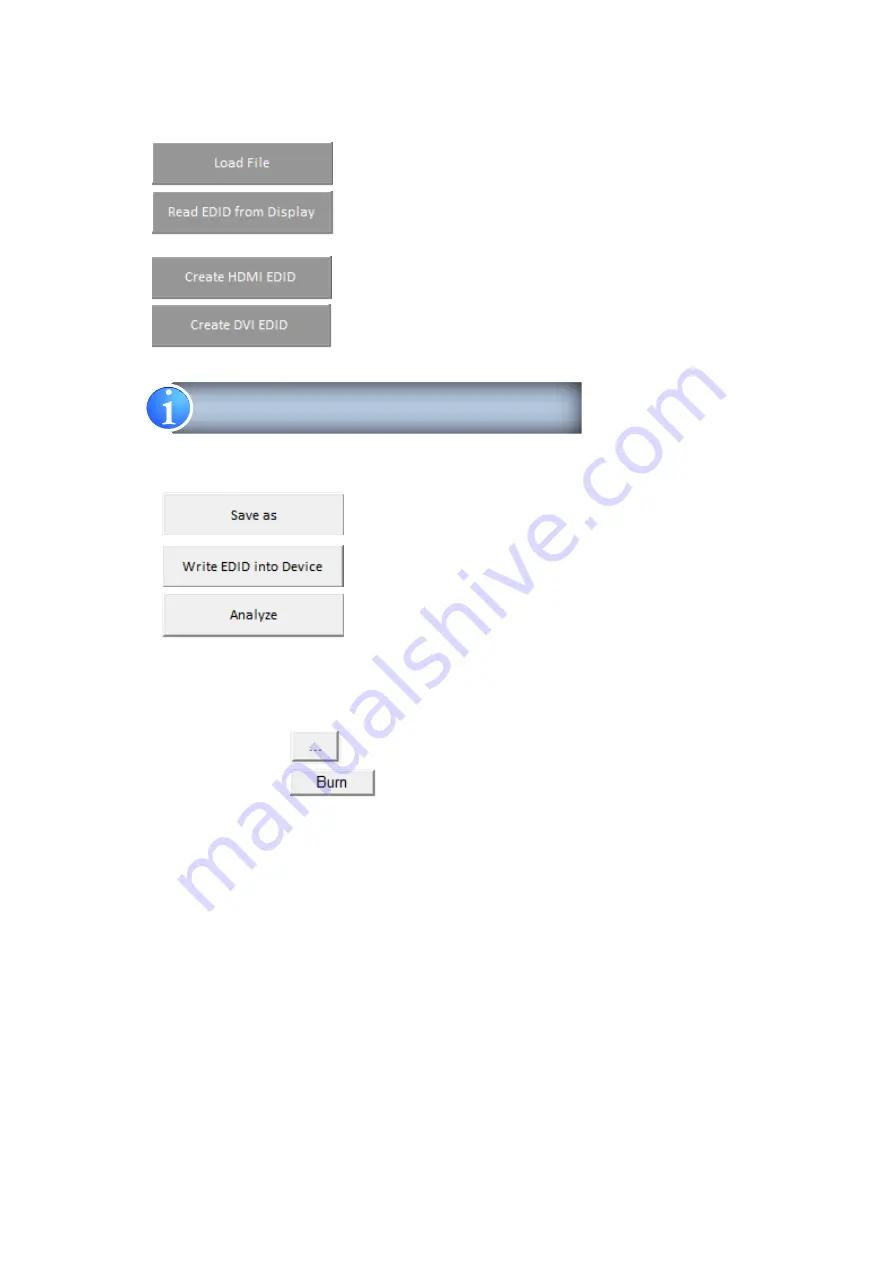
-
7-
EDID
a)
Step 1: Select EDID Source
: To select EDID source by loading the file you saved.
: To read EDID info from the connected display.
: To create EDID source which users are capable of monitoring
or modifying.
b)
Step 2: Edit EDID
: To save the EDID information to computer for future use.
: To write EDID information into the CV-5005Z-G device
: To make a quick analysis of EDID information you process,
which users are capable of monitoring or modifying.
c)
Firmware update
Update FW to the device
a.
Click
to load the FW and update it to CV-5005Z-G device
b.
Click
, then re-cycle power to start the FW update process
The selected EDID source will be highlighted in red.
Summary of Contents for CV-5005Z-G
Page 7: ...5 CONNECTION DIAGRAM...











