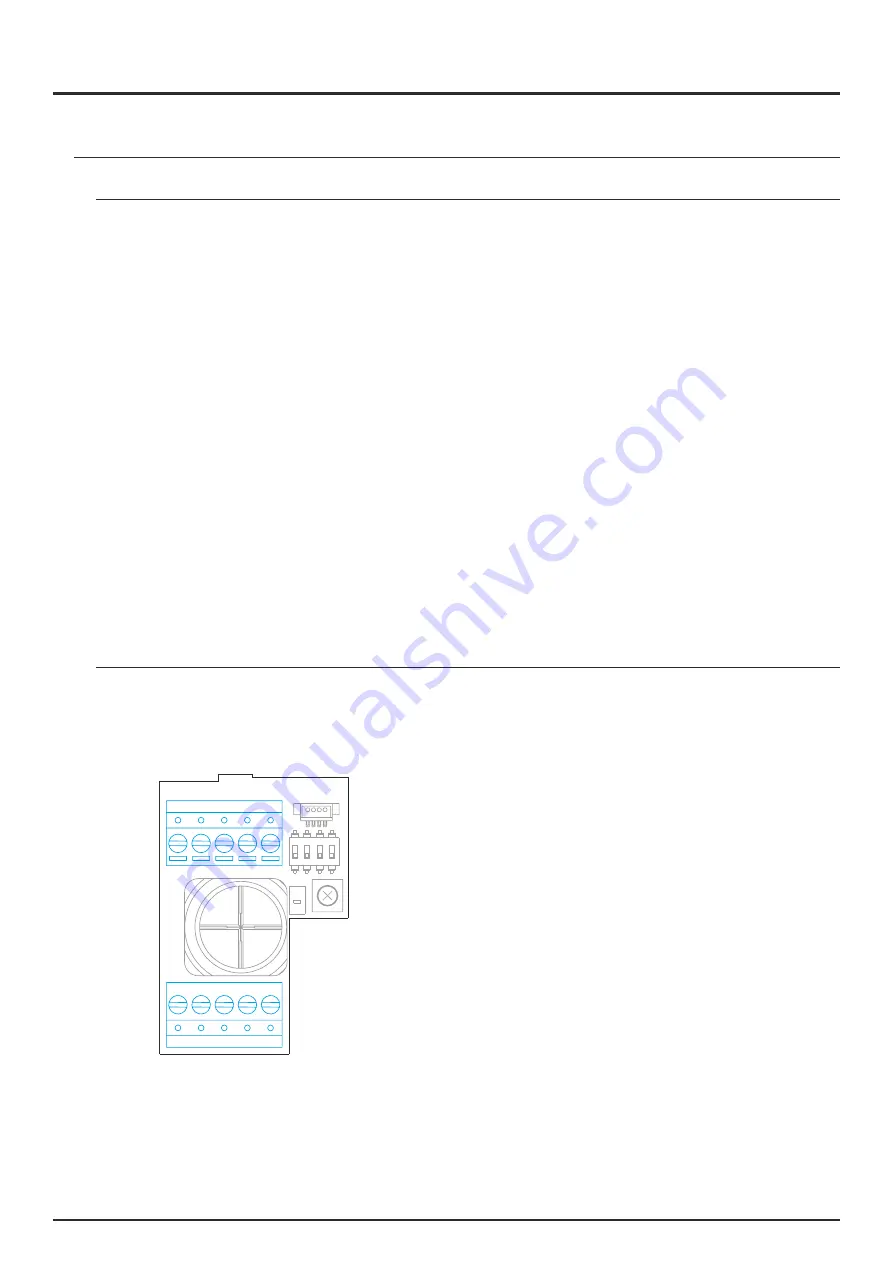
6
Installation
The door panel has been designed to withstand various environmental conditions. However, we recommend
taking additional precautions to extend its life, such as to place it in a protected place.
To obtain optimum image quality, avoid backlighting caused by light sources (sun, lampposts, ...).
For a correct installation, use the supplied template (page 37).
1. Locate the top of the template at a height of 1.65m, and make three 6mm holes at the indicated points. Insert the
supplied plugs.
2. Remove the metal front of the door panel by loosening the screw on the bottom with the key that is attached. On
the back of the front you will find the name holder label.
3. Remove the screws that hold the proximity reader and pass the installation cables through the cable gland seal.
4. Fix the door panel to the wall using the screws provided.
5. Connect the cables to the removable wiring connectors following the indications of the installation diagrams.
Before replacing the proximity reader and closing the door panel, make the necessary adjustments (programming
of proximity keys, adjusting the audio level, ...), as indicated throughout this manual. Make sure that the sealing
gasket of the proximity reader is correctly positioned.
Wiring connectors (O)
For a more comfortable installation, the wiring connectors are removable and are supplied in a separate bag. Once
the connectors are wired, place them in their position.
BUS
BUS
CV-
CV+
AP+
C
NA
GND CCTV AP-
ON
1
2
3
4
BUS, BUS: communication bus (polarity free).
CV-, CV+: 12Vd.c. lock release output (270mA maximum).
AP+, AP-: remote activation push button input.
C, NA: voltage free relay output (6A/24V maximum).
GND, CCTV: external analog CCTV camera input.
SOUL S5110/ART 7W VIDEO INTERCOM KIT
SOUL DOOR PANEL







































